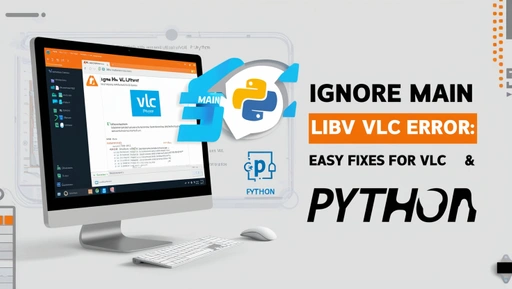If you’re experiencing the “Ignore main libvlc error” in VLC Player or while using the Python VLC package, you’re not alone. This issue can be frustrating, causing playback disruptions or affecting multimedia functionality in Python applications.
Fortunately, by understanding the causes and solutions of this error, you can enjoy a smoother multimedia experience, whether you’re a casual VLC user or a developer integrating VLC in a Python project.
In this guide, we’ll cover:
- Causes of the “Ignore main libvlc error”
- Step-by-step solutions for both VLC Player users and Python VLC developers
- Tips for optimizing VLC performance and avoiding future errors
What is the “Ignore Main LibVLC Error”?
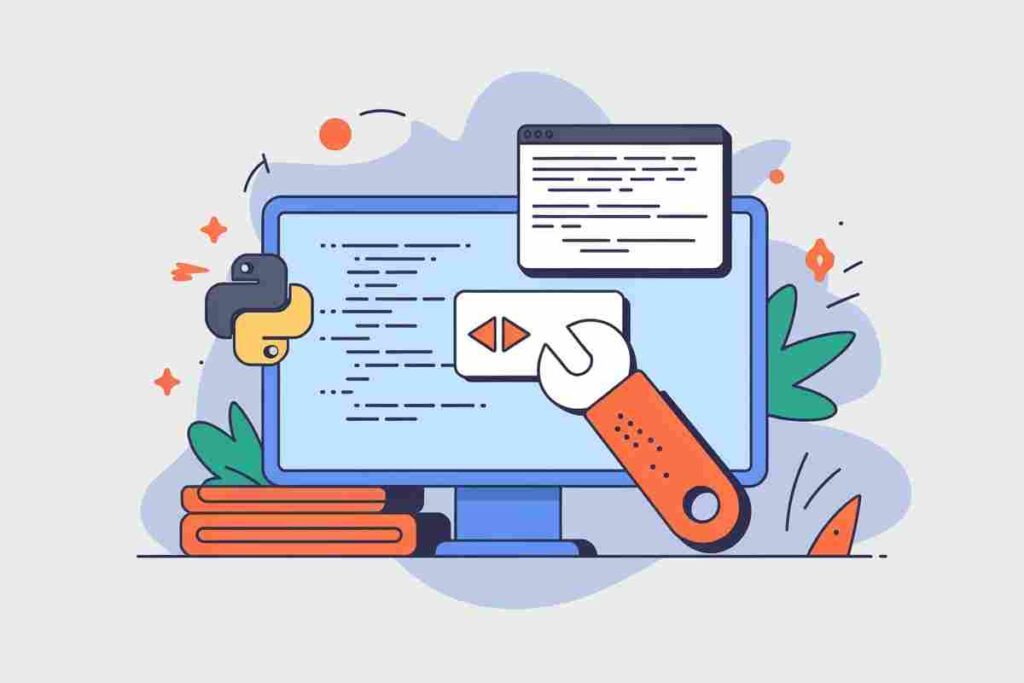
The “Ignore main libvlc error” often arises when VLC Media Player or Python VLC fails to load its media libraries or plugins correctly.
The error is usually due to installation issues, missing plugins, outdated libraries, or compatibility conflicts with the VLC’s configurations or dependencies. It can appear in various forms, such as:
main libvlc error: No plugins found! Check your VLC installationmain libvlc error: interface “globalhotkeys,none” initialization failed
Causes of “Ignore Main LibVLC Error”
Understanding the root causes of this error is essential to fixing it effectively. Here are the most common reasons:
| Cause | Description |
|---|---|
| Incomplete or Corrupted Installation | Errors may occur if VLC or Python VLC libraries are improperly installed or corrupted during setup. |
| Missing or Outdated Dependencies | Both VLC and Python VLC rely on system libraries and codecs. Missing or outdated versions of these dependencies can disrupt media playback. |
| Plugin Directory Conflicts | VLC may fail to locate the correct plugins directory, especially in Python VLC implementations, which results in plugin-related errors. |
| Configuration Conflicts | Conflicts between VLC’s system settings, Python VLC package settings, and operating system configurations can lead to compatibility issues. |
| File Format or Codec Issues | Unsupported file formats or codecs can sometimes trigger VLC errors due to the player’s inability to interpret certain media types. |
| Outdated Software Version | Using an outdated VLC version or Python VLC library can cause compatibility issues with newer media formats or system libraries. |
How To Fix Ignore Main LibVLC Error for VLC Player Users
For general VLC Player users, the following steps can help resolve the “Ignore main libvlc error” and improve media playback performance:
Update VLC Player Regularly
Keeping VLC updated ensures that you benefit from the latest bug fixes, codec updates, and security patches. Developers release updates to address common issues, including “main libvlc error.” Here’s how to check for updates:
- Open VLC Player.
- Go to Help > Check for Updates.
- Follow the prompts to install any available updates.
Regular updates protect your system from vulnerabilities and ensure compatibility with newer media formats.
Check File Format Compatibility
While VLC supports many media formats, not all are universally compatible. If you encounter errors while trying to play a file, it might be due to an unsupported or rarely used codec.
Consider converting the file to a widely compatible format like MP4 or MKV using conversion tools like HandBrake.
Adjust Video Output Settings
Often, video output compatibility issues can trigger the “main libvlc error.” Changing the output settings in VLC can improve playback and reduce errors.
- Go to Tools > Preferences in VLC.
- Select the Video tab.
- In the Output drop-down menu, try different output options like DirectX, OpenGL, or Software.
Adjusting these settings can optimize playback based on your hardware configuration, especially if you’re using VLC on an older or specialized device.
Disable Unused Extensions and Plugins
Unused plugins and extensions can sometimes interfere with VLC’s operation. Disabling unnecessary ones can streamline VLC’s performance:
- Open VLC Player and go to Tools > Plugins and Extensions.
- Identify any plugins that aren’t in use, and disable or uninstall them to free up system resources.
Disabling these plugins can prevent potential conflicts and reduce the chance of libVLC-related errors.
Reset VLC Preferences and Clear Cache
A fresh start can help resolve persistent errors. Resetting VLC to its default settings removes outdated or conflicting configurations:
- Go to Tools > Preferences and select Reset Preferences.
- To clear the cache, locate the VLC cache files on your system and delete them. Cache files are typically stored in the AppData folder on Windows or Library/Application Support on macOS.
Solutions to “Ignore Main LibVLC Error” for Python VLC Developers
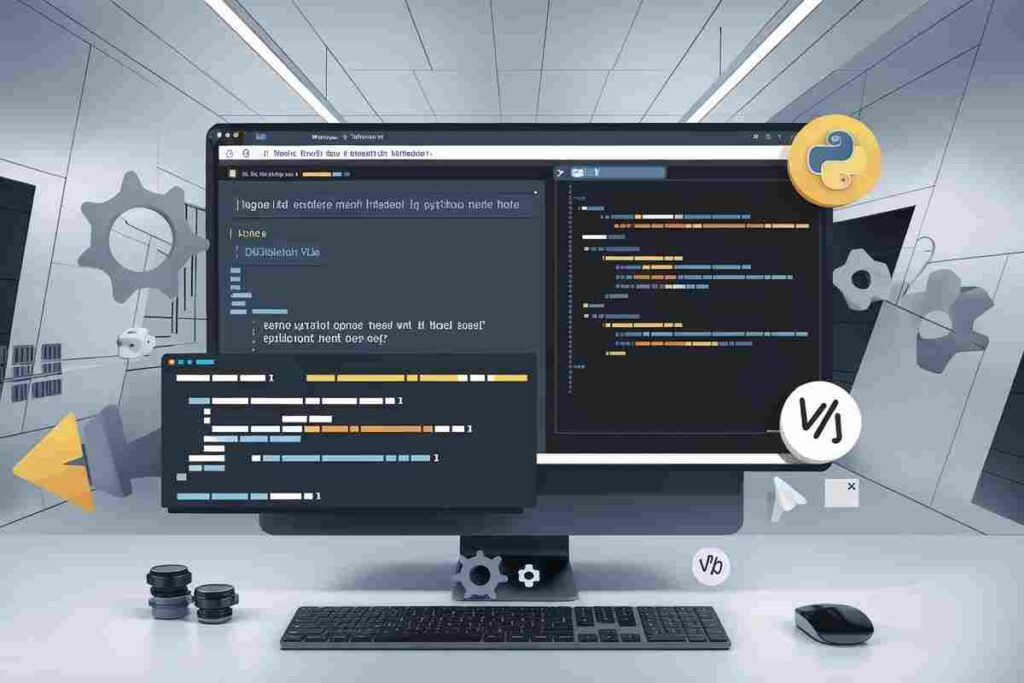
If you’re using the python-vlc package and facing “main libvlc error” messages, these steps can help you troubleshoot and resolve the issue:
Verify VLC Installation
For Python VLC to function properly, VLC Media Player must be installed and accessible by the application. Reinstall VLC if it’s missing or corrupted:
- Download and install the latest version of VLC from the official VLC website.
- Confirm that VLC’s installation path is correct and that it can be accessed by Python.
Update Python VLC Package and LibVLC Libraries
Outdated versions of the python-vlc package or libVLC library can cause compatibility issues. Make sure both are up to date:
Use pip to update the Python VLC package:

Set VLC Plugin Path
Python VLC may fail to locate the correct plugins directory, especially in certain environments. Setting the VLC plugins path manually can resolve this issue:
Find the VLC plugins path, which is typically in the installation directory.
Set the environment variable in your Python script:

Ensure System Dependencies are Installed
LibVLC relies on various system libraries and codecs. Verify that these dependencies are installed on your system:
On Linux, use the package manager to install VLC dependencies:

For Windows or macOS, ensure system updates include multimedia libraries compatible with VLC.
Resolve Configuration Conflicts
Configuration conflicts can arise when there’s a mismatch between VLC settings and system preferences. Adjusting VLC’s and Python’s configurations can help:
- Confirm that both VLC and Python VLC use compatible configurations and library paths.
- If errors persist, consider testing the script on another machine to identify if the problem is specific to your setup.
Debugging and Logging
Enabling debugging logs in Python VLC can help you identify the exact cause of the error:
Set the VLC logging level in your Python code:

Summary of Steps for Python VLC Developers
| Solution | Description |
|---|---|
| Verify VLC Installation | Ensure VLC is correctly installed for Python VLC to access its libraries. |
| Update Python VLC and LibVLC | Keep both the python-vlc package and VLC libraries updated to avoid compatibility issues. |
| Set VLC Plugin Path | Manually set the VLC_PLUGIN_PATH to resolve plugin directory issues. |
| Check Dependencies | Ensure all necessary dependencies and codecs are installed on the system. |
| Configuration Adjustments | Resolve any conflicting configurations between VLC, Python, and the operating system. |
| Enable Debugging | Use logging to trace issues within Python VLC for precise troubleshooting. |
Quick Tips for Ignoring Main LibVLC Error on Mac
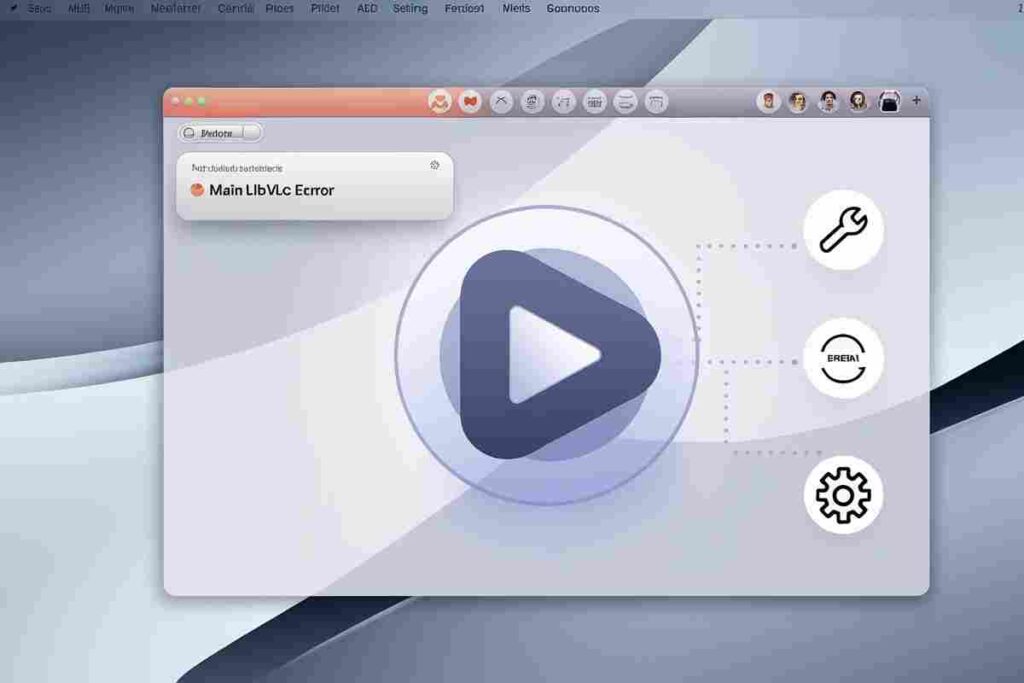
If you’re a Mac user and experiencing the “Ignore main libvlc error,” try the following quick steps to resolve it:
Check File Compatibility: Ensure the media file format is supported by VLC and convert it if necessary.
Verify VLC Installation: Ensure VLC is properly installed and up-to-date. Reinstall if necessary.
Update Python VLC Package (if applicable): Use pip install --upgrade python-vlc to ensure compatibility with the latest VLC version.
Set VLC Plugin Path: Manually set the VLC_PLUGIN_PATH environment variable if plugins aren’t loading.
Adjust Video Output Settings: In VLC, go to Preferences > Video Output and try different output options (e.g., OpenGL).
Clear Preferences: Reset VLC preferences under Preferences > Reset All to remove any conflicting settings.
Conclusion
By addressing the “Ignore main libvlc error” with these targeted solutions, both general VLC users and Python VLC developers can enjoy uninterrupted multimedia experiences.
Regular updates, proper configuration, and proactive dependency management are essential to maintaining VLC’s performance.
With these solutions, you can effectively bypass the main libvlc error, ensuring that both video playback and Python integrations run smoothly.
Stay up-to-date with best practices and regularly check VLC documentation or community forums to resolve any new issues.
Embrace the troubleshooting journey, as it not only resolves errors but also enhances your overall understanding of multimedia handling with VLC and Python VLC.
FAQS
What is the “main libvlc error” in VLC?
The “main libvlc error” occurs when VLC media player faces issues with missing plugins, outdated configurations, or unsupported codecs, affecting smooth playback.
How can I ignore the main libvlc error on Mac?
To ignore this error on Mac, check your VLC installation, update VLC plugins, set VLC_PLUGIN_PATH manually if needed, and ensure your video output settings are compatible.
Why does VLC say “No plugins found” in libvlc error?
This error often appears if VLC is unable to locate essential plugins due to incorrect paths, missing files, or a corrupted VLC installation. Reinstalling VLC or setting the plugin path manually can help.
Does updating VLC fix the main libvlc error?
Yes, updating VLC can resolve many libvlc errors by fixing bugs and compatibility issues with newer formats or system dependencies.
How do I set the VLC plugin path to fix libvlc errors?
You can set the VLC plugin path by creating or editing the VLC_PLUGIN_PATH environment variable and pointing it to your VLC plugin folder.
Can I ignore libvlc errors and still use VLC normally?
Yes, VLC may still work, but libvlc errors can impact performance and feature availability. Fixing the root cause is recommended for optimal functionality.
What if resetting VLC preferences doesn’t fix the libvlc error?
If resetting preferences doesn’t work, try reinstalling VLC, updating dependencies, or clearing any conflicting VLC settings on your system.
Is the main libvlc error common in Python VLC integrations?
Yes, this error can appear when using Python VLC packages due to version mismatches, missing dependencies, or outdated library configurations.