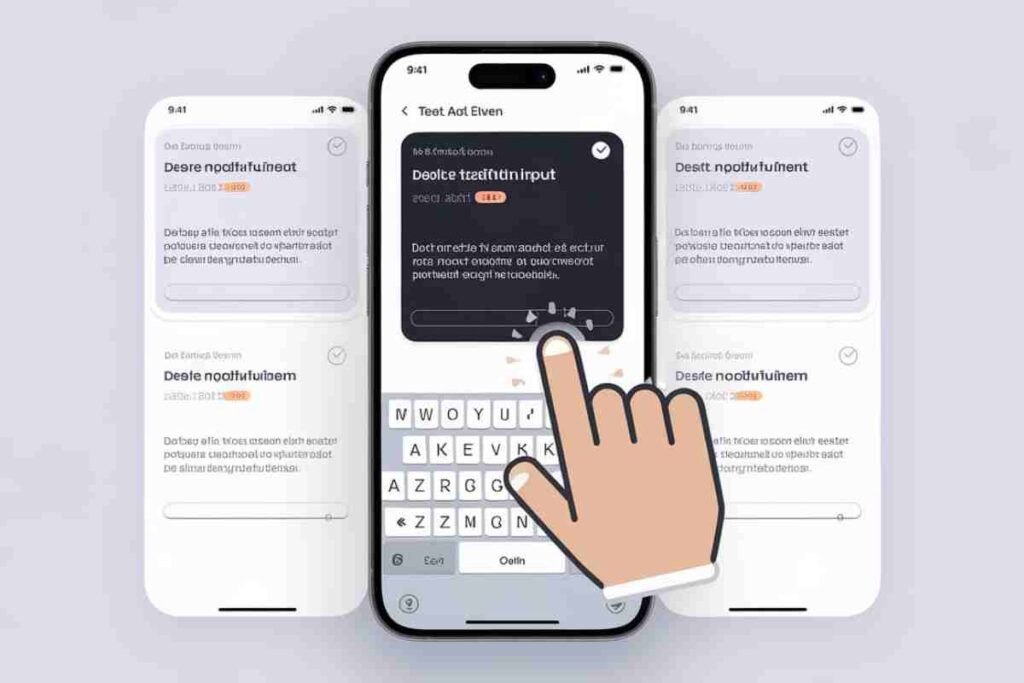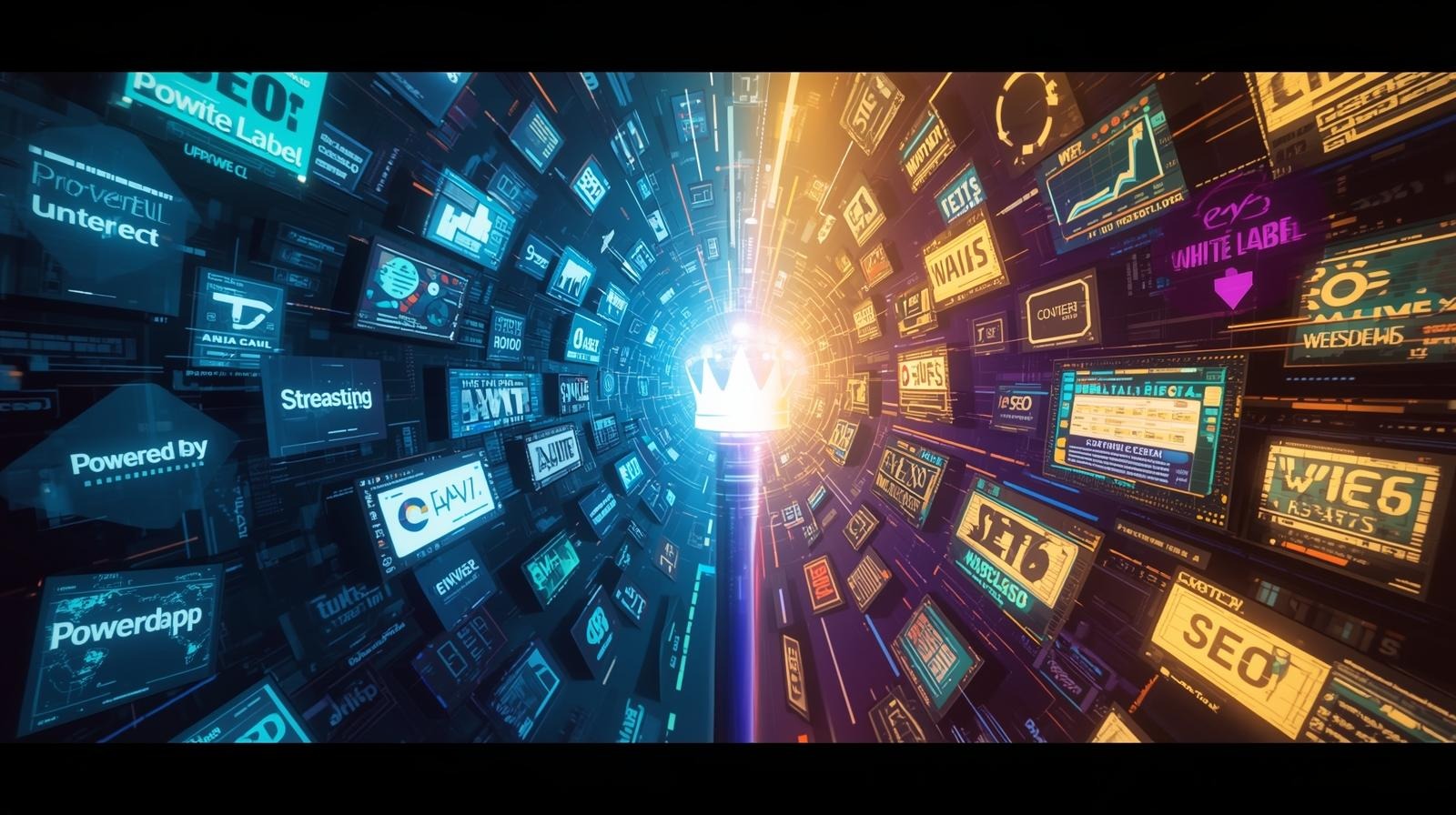Managing the keyboard in React Native is crucial for creating user-friendly interfaces. One common challenge is dismissing the keyboard when a user taps outside a focused TextInput.
This guide covers effective techniques, including using TouchableWithoutFeedback for global dismissal and Pressable for more precise control in React Native apps.
You’ll also discover how to handle focus transitions between multiple inputs and troubleshoot common issues. By the end, you’ll be equipped to implement seamless keyboard dismissal in your React Native apps.
Method 1: Click Out of OnFocus Text Input React Native Using TouchableWithoutFeedback
The simplest and most widely used method for dismissing the keyboard when clicking outside a TextInput is by using the TouchableWithoutFeedback component.
This approach wraps the entire screen or a container and listens for a tap outside the TextInput, calling Keyboard.dismiss() when a touch is detected.
Example:
Click out of onfocus text input react native
Key Benefits of Using TouchableWithoutFeedback:
- Simple Implementation: Wrapping the screen in
TouchableWithoutFeedbackis an easy and straightforward solution to dismiss the keyboard globally. - Global Dismissal: This method works across the entire screen, ensuring that taps anywhere outside the
TextInputfield will trigger the keyboard dismissal.
Considerations:
- This approach might be too broad if you want to prevent certain areas from triggering the keyboard dismissal. It’s best suited for screens where tapping anywhere should dismiss the keyboard.
Method 2: Using Pressable Component
If you want more control over where the keyboard should be dismissed, using the Pressable component is a better option. The Pressable component allows you to define specific areas where taps can trigger Keyboard.dismiss(), offering more flexibility than TouchableWithoutFeedback.
Example:
Click out of onfocus text input react native
Advantages of Pressable
- Granular Control: Unlike
TouchableWithoutFeedback,Pressableallows you to limit the dismiss functionality to certain areas of the screen. This is useful when you want specific regions to trigger the dismissal without affecting the rest of the layout. - Interactive Feedback:
Pressablealso offers better handling of user feedback withonPressIn,onPressOut, andonLongPressevents.
Drawbacks
- More setup is required to target only the areas you want to dismiss the keyboard, but it is more flexible than a global approach.
Handling Multiple TextInput Components
When dealing with forms or multiple TextInput components, you might need to manage the keyboard dismissal behavior more dynamically. For example, you may want one TextInput to dismiss the keyboard when the user focuses on another one.
React Native provides onFocus and onBlur props for TextInput, which allow you to monitor focus and control the keyboard behavior.
Example:
javascriptCopy codeimport React, { useState } from 'react';
import { TextInput, View, Keyboard } from 'react-native';
const MultiTextInputExample = () => {
const [focus, setFocus] = useState(false);
const handleFocus = () => {
setFocus(true);
};
const handleBlur = () => {
setFocus(false);
Keyboard.dismiss();
};
return (
<View style={{ flex: 1, justifyContent: 'center', alignItems: 'center' }}>
<TextInput
style={{
height: 40,
borderColor: 'gray',
borderWidth: 1,
width: '80%',
paddingHorizontal: 10,
}}
placeholder="Focus here to show keyboard"
onFocus={handleFocus}
onBlur={handleBlur}
/>
<TextInput
style={{
height: 40,
borderColor: 'gray',
borderWidth: 1,
width: '80%',
paddingHorizontal: 10,
marginTop: 20,
}}
placeholder="Tap here to dismiss keyboard"
onFocus={handleFocus}
onBlur={handleBlur}
/>
</View>
);
};
export default MultiTextInputExample;
Best Practices for Dismissing the Keyboard
When implementing keyboard dismissal in React Native, consider the following best practices:
| Best Practice | Description |
|---|---|
Use TouchableWithoutFeedback for simplicity | Ideal for global dismissal across the entire screen. |
Use Pressable for precision | Perfect when you need granular control over which areas dismiss the keyboard. |
Manage Focus with onFocus and onBlur | To handle multiple TextInput fields, monitor focus and blur to dismiss the keyboard efficiently. |
| Consider user interaction patterns | Ensure the keyboard behavior matches expected user interactions to enhance usability. |
Common Issues and Troubleshooting
- Keyboard Not Dismissing: If the keyboard doesn’t dismiss, ensure that
Keyboard.dismiss()is properly attached to theonPressevent. - Touch Events Not Firing: Double-check that
TouchableWithoutFeedbackorPressableis wrapping the correct areas of the screen. - Performance Considerations: Wrapping large sections of the UI with
TouchableWithoutFeedbackcan affect performance. UsePressablewhen you need more specific areas to trigger keyboard dismissal.
Conclusion
In React Native, the ability to dismiss the keyboard when clicking outside of a focused TextInput can significantly improve the user experience, especially in forms or when handling multiple input fields.
Whether you use TouchableWithoutFeedback for a global solution or Pressable for more control, both methods are simple to implement and offer flexibility.
By following best practices and understanding how to manage focus events, you can create a smooth and intuitive interaction model for your users.
Now, you’re equipped with all the necessary tools to click out of onfocus text input in React Native effectively and efficiently.
FAQS
How can I click out of onFocus Text Input React Native?
To dismiss the keyboard when clicking outside a TextInput, you can use TouchableWithoutFeedback or Pressable with Keyboard.dismiss() to hide the keyboard when the user taps outside the input.
What is the difference between TouchableWithoutFeedback and Pressable?
TouchableWithoutFeedback dismisses the keyboard globally, while Pressable offers more control, allowing you to dismiss the keyboard in specific areas only.
Can I dismiss the keyboard by tapping on a specific area of the screen in React Native?
Yes, by using the Pressable component, you can specify the exact areas where tapping will dismiss the keyboard, offering more precision than TouchableWithoutFeedback.
How do I manage keyboard dismissal for multiple TextInput components?
You can manage keyboard dismissal by using the onFocus and onBlur events in each TextInput. This allows you to dismiss the keyboard when one input is focused and another is blurred.
Is it possible to disable the keyboard dismissal when tapping certain areas?
Yes, by using Pressable, you can selectively control which areas of the screen will dismiss the keyboard, while leaving other areas unaffected.
How do I prevent the keyboard from staying open after tapping outside a TextInput?
Use Keyboard.dismiss() in conjunction with TouchableWithoutFeedback or Pressable. This function will programmatically hide the keyboard when the user taps outside the focused input field.
What are the best practices for handling keyboard dismissal in React Native?
The best practices include using TouchableWithoutFeedback for global dismissals, Pressable for precise control, and managing onFocus/onBlur events for multiple input fields.