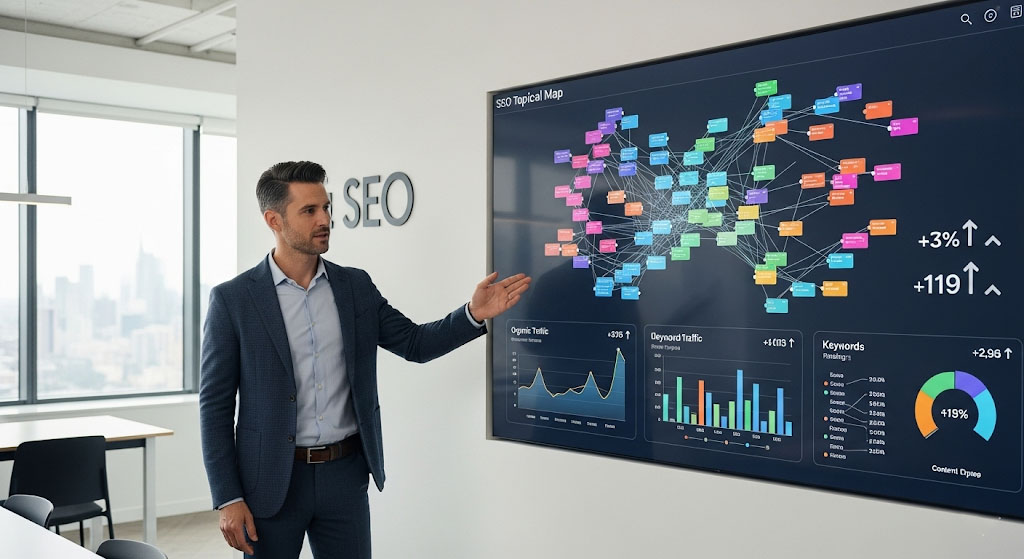Cypress is a powerful JavaScript-based end-to-end testing framework that has gained immense popularity for automating web applications.
Among its many robust features, the ability to log HTML elements stands out as a game-changer for debugging and optimizing test workflows.
In this comprehensive guide, we will delve into the techniques and best practices for effectively logging HTML elements in Cypress.
Whether you’re a beginner or a seasoned tester, this article will provide you with actionable insights to enhance your test automation process.
What is Cypress Log HTML Element?
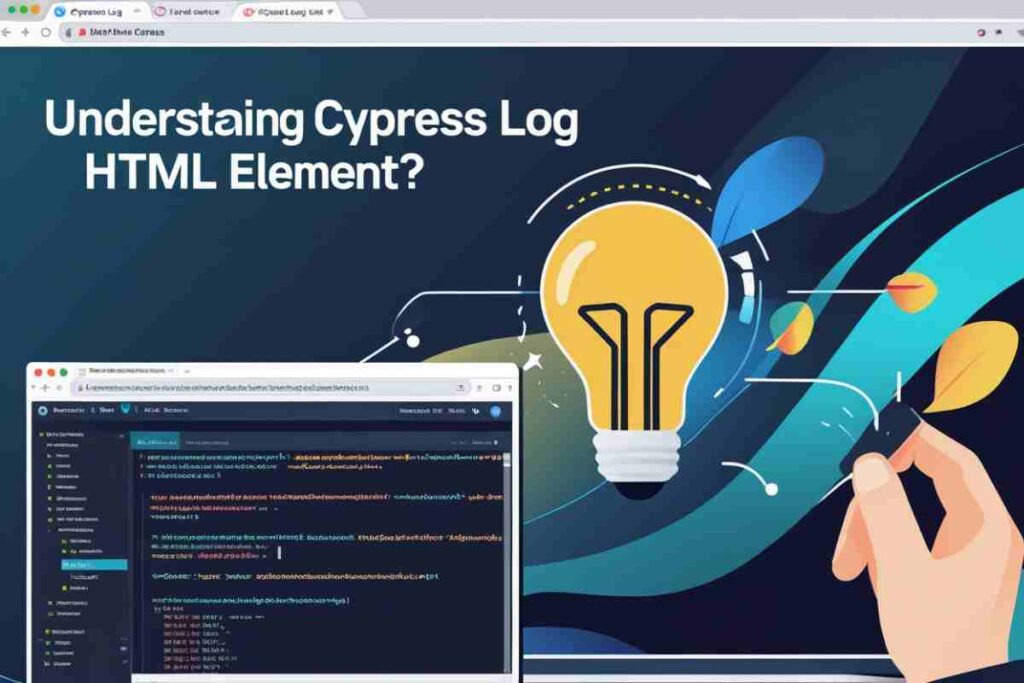
In Cypress, logging HTML elements refers to the process of capturing and displaying information about web elements in the command log.
This allows you to inspect the DOM, view element properties, and debug tests in real time. The Cypress log HTML element feature is especially useful when you’re dealing with complex UI components or dynamic content that needs closer inspection.
When using Cypress, you can log HTML elements and their properties to ensure that they are interacting with the DOM as expected during tests. This can be done automatically through Cypress commands or custom logging solutions for more advanced use cases.
Why Is Logging HTML Elements Important in Cypress?
Logging HTML elements in Cypress provides a variety of benefits:
- Debugging: Easily inspect the state of elements, such as attributes, classes, or text content.
- Transparency: Helps you understand how Cypress is interacting with the page during tests.
- Troubleshooting: Allows you to track down issues when an element’s state changes unexpectedly.
- Assertion Support: Log elements to assert their state or properties dynamically, improving the reliability of your tests.
Let’s dive into practical ways of logging HTML elements in Cypress.
How to Log HTML Element in Cypress?
Logging HTML elements in Cypress can be done in several ways depending on the level of detail you want. Below are a few common methods to log elements and their attributes.
Basic Cypress Log with .log()
You can use the built-in Cypress.log() function to log HTML elements. This function is helpful for printing custom logs, especially when debugging or validating an element’s properties.
Example:
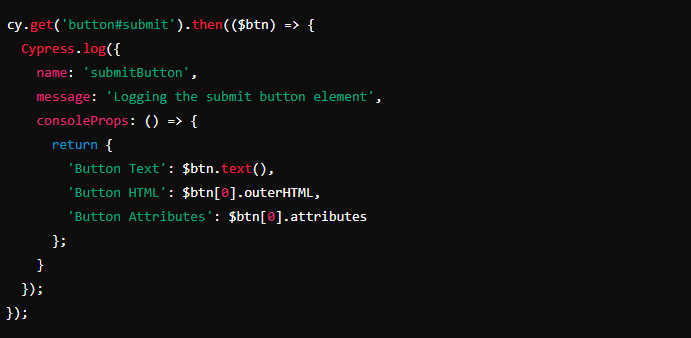
In this example:
cy.get('button#submit')selects the button.Cypress.log()is used to log the button’s properties, including its text, HTML, and attributes.
This log will appear in the Cypress command log, providing a clear overview of the element’s state during test execution.
Using .invoke() to Log Specific Attributes
Sometimes, you may want to extract specific attributes, like href, src, or value. Using the .invoke() function allows you to easily access these properties and log them.
Example:
Here,.invoke('attr', 'href')is used to get thehrefattribute of an anchor tag, which is then logged usingCypress.log().
Advanced Logging with .each() for Multiple Elements
If you need to log multiple elements, such as all items in a list, you can use .each() to iterate through each element and log its properties.
Example:
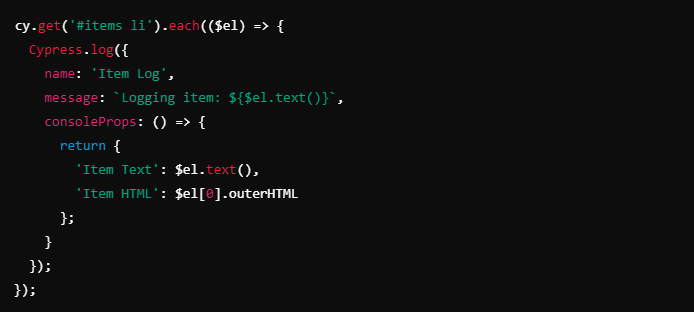
In this case, each<li>element in the#itemslist is logged along with its text and HTML.
Debugging HTML Elements with cy.debug()
Another way to log HTML elements is by using the cy.debug() command. This method is less configurable than Cypress.log(), but it provides a quick way to log the current state of an element during your tests.
Example:

This will output the element's HTML and state directly in the browser's developer tools, making it easy to inspect while debugging.
Using Cypress.Commands.add() for Custom Logging
If you want to streamline logging in your tests, you can create a custom Cypress command to log HTML elements. This is useful when you need to log elements across multiple test files.
Example:
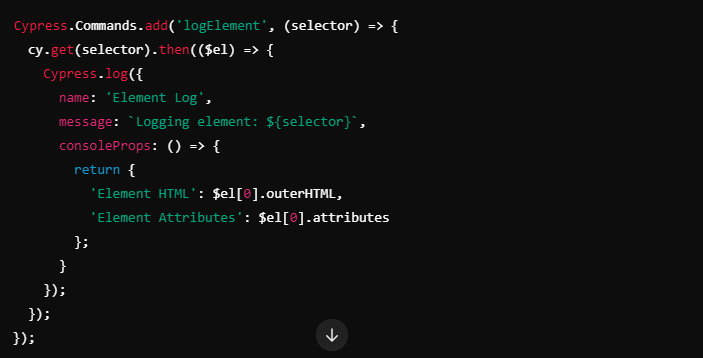
This custom command can then be reused in multiple places throughout your tests
Best Practices for Logging HTML Elements in Cypress
- Use Meaningful Names: Always give meaningful names to your logs, such as
submitButton,headerSection, etc., to make the logs easy to understand. - Limit Log Frequency: While it’s useful to log elements, excessive logging can clutter the console. Log only when necessary.
- Clear Out Logs in Production Tests: Avoid logging elements in your production test suite unless absolutely required. Excess logs can slow down test execution.
- Use Custom Commands: If you repeatedly log similar elements, create custom Cypress commands for cleaner and reusable code.
- Log Only Relevant Information: Focus on logging the element’s essential properties like text content, attributes, and any changes in state.
Key Takeaways
- Cypress log HTML element helps you inspect DOM elements during tests, making debugging more efficient.
- You can use Cypress.log() to capture detailed information about an element’s properties and enhance test visibility.
- cy.debug() provides a simple way to log elements to the browser console, helping you view the real-time structure of the DOM.
- Custom commands allow for reusable and efficient logging across multiple test files, reducing redundancy in your test scripts.
- Implementing these strategies will ensure more effective debugging and improve the reliability of your Cypress test automation process.
Conclusion
we’ve covered how to log HTML elements in Cypress using different techniques like Cypress.log(), cy.debug(), and custom commands.
These tools allow you to track and inspect elements during your test runs, making it easier to debug issues and ensure your UI is functioning as expected.
By applying these methods, you can gain deeper insights into your elements’ behaviors and improve your test automation workflows.
FAQS
How do I log an HTML element in Cypress?
Use cy.get() to select an element and .log() to log it:
codecy.get('button').log('Button clicked');
What is cy.debug() in Cypress?
cy.debug() logs the element’s state to the browser console for inspection:
codecy.get('input').debug();
How to log an element’s attribute?
Use cy.invoke('attr', 'attributeName') to log attributes:
codecy.get('a').invoke('attr', 'href').log();
Can I log multiple elements in Cypress?
Yes, use .each() to log multiple elements:
codecy.get('li').each(($el) => cy.log($el.text()));
How to create a custom log command?
Define custom commands in commands.js:
codeCypress.Commands.add('logElement', (selector) => {
cy.get(selector).log('Logging element');
});
How to capture element properties?
Use .invoke() to log properties like text or value:
codecy.get('input').invoke('val').log();
How to use Cypress.log() for detailed logging?
Use Cypress.log() to add custom logs:
codeCypress.log({ name: 'Test Log', message: 'Custom message' });
Can Cypress log errors?
Yes, use cy.on() to capture errors:
codeCypress.on('uncaught:exception', (err) => {
cy.log('Caught error: ' + err.message);
});