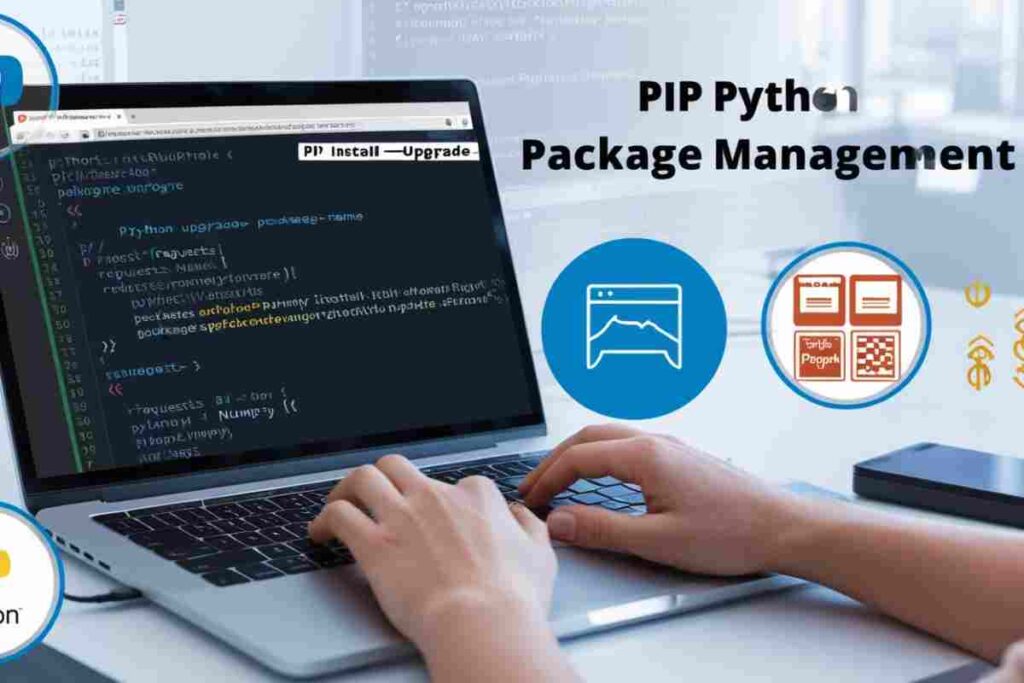Pip is a widely used package manager for Python, making it easy to install, update, manage, and organize Python libraries and dependencies efficiently.
As projects evolve, keeping your dependencies updated is crucial for ensuring compatibility, security, performance, and stability in the long run.
This comprehensive guide will walk you through how to use the Pip update package command effectively, including how to update specific versions and manage packages on different operating systems.
What is Pip?
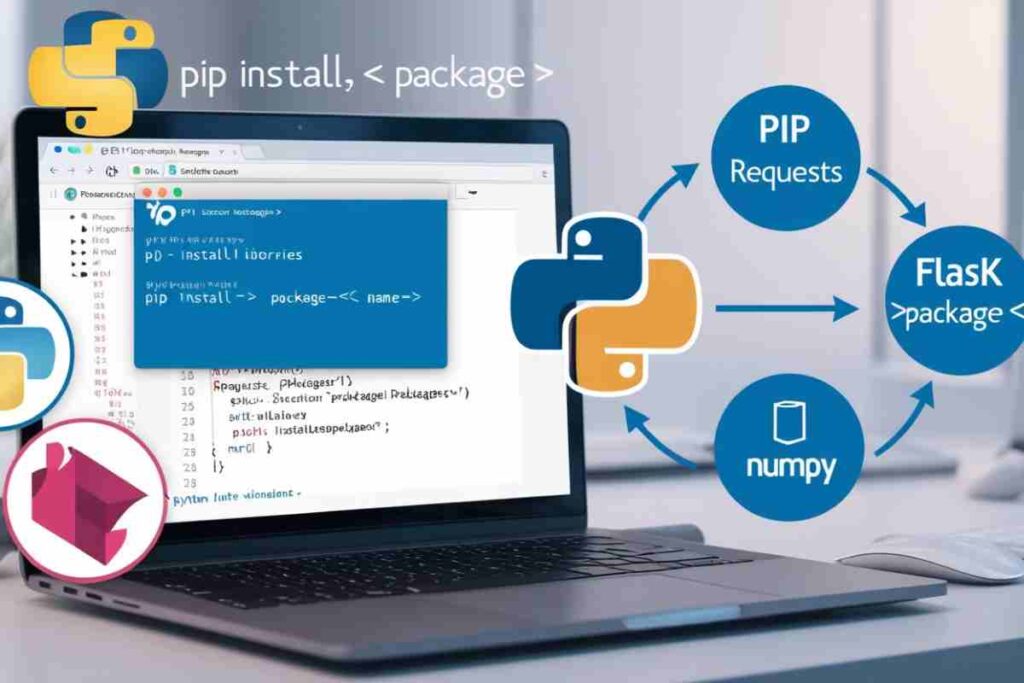
Pip stands for “Pip Installs Packages” and is the default package manager for Python. It allows Python developers to install, update, and manage libraries and dependencies from the Python Package Index (PyPI).
Whether you’re developing a small script or a complex web application, you’ll likely be using pip to manage your project dependencies and streamline the development process.
Why Should You Pip Update Package Regularly?
Updating Python packages with pip update package commands is essential for maintaining a secure, stable, and efficient development environment. Here are key reasons to update regularly:
- Security: Newer versions often include security patches to protect against vulnerabilities.
- Bug Fixes: Updates resolve known issues and improve package performance.
- New Features: Get access to the latest tools and functionalities.
- Compatibility: Ensures that your codebase remains compatible with newer Python versions and other dependencies.
How to Pip Update Package: Basic Command Usage
To update a package using pip, you can use the pip install command with the --upgrade option. The general syntax is:

This command checks for the latest version of the specified package on PyPI and installs it if it is newer than the installed version.
Example: Update a Specific Package
If you want to update the requests package, the command would be:

This command will ensure that you are using the latest version of the requests library in your Python environment.
Pip Update All Packages at Once
If you want to update all installed packages at once, you can use the following commands. But first, it’s a good idea to check which packages have updates available.
Checking for Outdated Packages
You can list all outdated packages using the pip list command with the --outdated flag:

This will display a list of all installed packages that have newer versions available.
Updating All Packages
To update all outdated packages, you can use a combination of pip freeze and xargs (on Linux or macOS) or a loop in PowerShell (on Windows). Here’s how you can do it on a Linux or macOS system using the Pip update package command:

On Windows, you can update all packages by using the following PowerShell script:

Pip Update Python: Ensuring Compatibility with the Latest Python Version
When using pip to manage your Python packages, it’s essential to ensure that the version of Python you’re using is compatible with the packages you’re installing.
Newer versions of Python might introduce breaking changes that could affect your dependencies, which is why using the Pip update package command is essential to keep everything up to date.
How to Update Python
If you’re using Python 3.x, it’s best to update your Python version periodically. You can update Python on various systems as follows:
- On Windows, download the latest version of Python from the official Python website (python.org) and run the installer.
- On macOS, use
brew(Homebrew package manager) to install the latest version:

- On Linux, use your package manager to install the latest version of Python:

Once you’ve updated Python, make sure you use the correct version of pip that corresponds with it, such as pip3 for Python 3.x.
Pip Update Package Command for Version Control
Sometimes, you may not want to always upgrade to the latest version of a package but instead require a specific version. To do this, you can specify the version you want to install using the == operator:

For example, to install version 2.22.0 of the requests package, you would run:

You can also specify version ranges. For instance, to install a version of a package greater than or equal to 2.0.0 but less than 3.0.0, use:

How to Handle Dependency Conflicts When Using Pip Update Package
When updating packages, you might run into dependency conflicts. For instance, if one of your packages requires version 1.0.0 of a library, but another package requires version 2.0.0, pip might struggle to resolve these conflicts.
To manage this, use a virtual environment for each project. This isolates your dependencies and avoids version conflicts across different projects. Here’s how to create and activate a virtual environment:
Create a virtual environment:

Activate the virtual environment:
- On Windows:bashCopy code

- On Linux/macOS:

Install and update packages inside the virtual environment without affecting your system Python.
Pip Install Package Version: Using Specific Versions for Stability
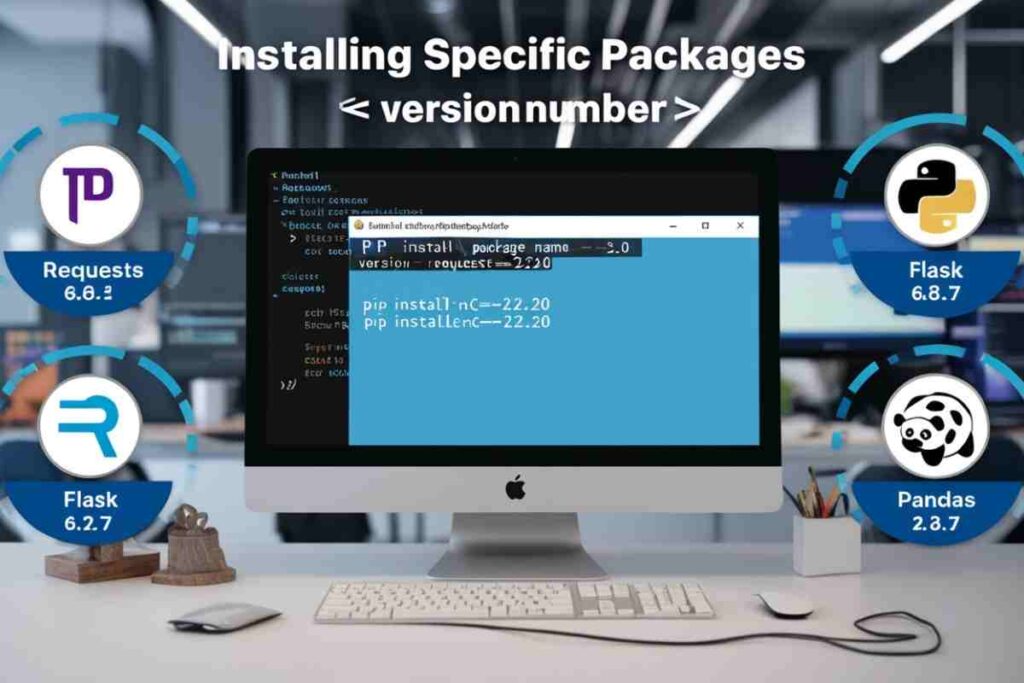
While it’s often recommended to update packages to get the latest features and bug fixes, some projects require specific versions of dependencies for stability.
For example, if you’re working on a project that’s been tested with a particular version of a package, you may need to pin that version to avoid breaking changes.
Pinning Dependencies in a requirements.txt File
You can pin specific versions of dependencies in a requirements.txt file. This file contains a list of all the packages your project depends on, along with their specific versions. Example:

After creating or updating the requirements.txt file, use the following command to install or update the packages:

This ensures that all the packages are installed with the specified versions.
Conclusion
The pip update package command is a powerful tool to keep your Python environment up to date, secure, and efficient. Regular updates ensure your dependencies remain compatible and benefit from security patches, bug fixes, and new features.
Whether you’re upgrading a single package all packages, or specifying exact versions, pip provides flexibility to suit your needs.
By using virtual environments and pinning versions where necessary, you can manage dependencies efficiently without worrying about breaking changes.
FAQs
How do I update a single package with pip?
Use the command pip install --upgrade <package_name> to update a specific package.
Can I update all packages at once with pip?
Yes, use the command pip freeze | xargs pip install -U to update all outdated packages.
How do I check for outdated packages?
Run pip list --outdated to see which packages have newer versions available.
How can I install a specific version of a package?
Use pip install <package_name>==<version_number> to install a specific version.
Can I upgrade pip itself?
Yes, use pip install --upgrade pip to upgrade pip to the latest version.
What if my pip version is outdated?
To update pip, use the command python -m pip install --upgrade pip.
How do I avoid dependency conflicts when updating packages?
Use virtual environments to isolate dependencies and avoid version conflicts.
Can pip update packages on Windows?
Yes, pip works the same way on Windows, macOS, and Linux. Use the same update commands.