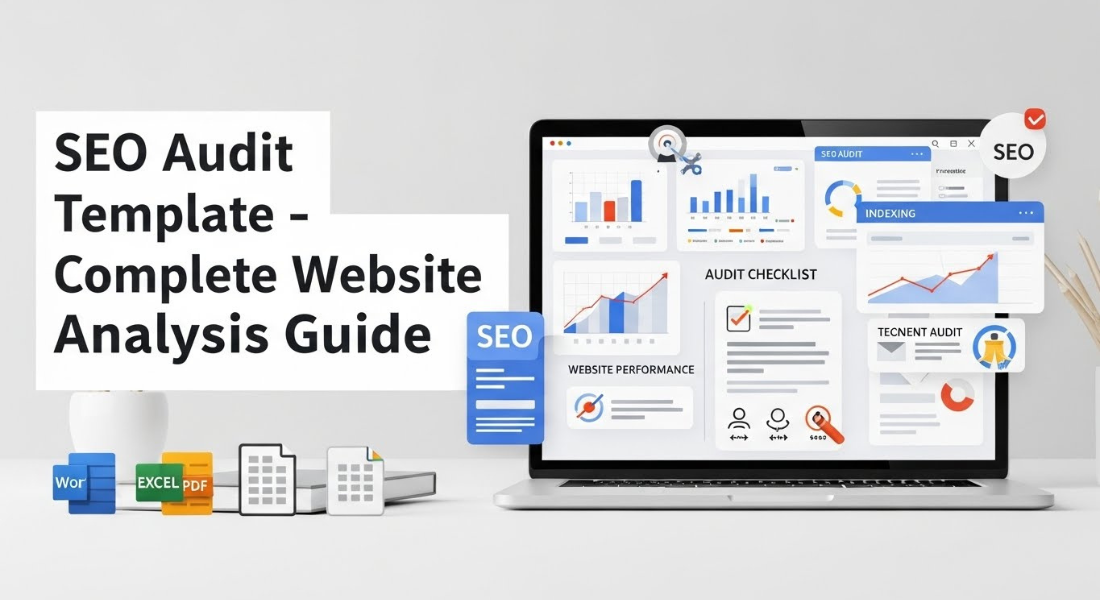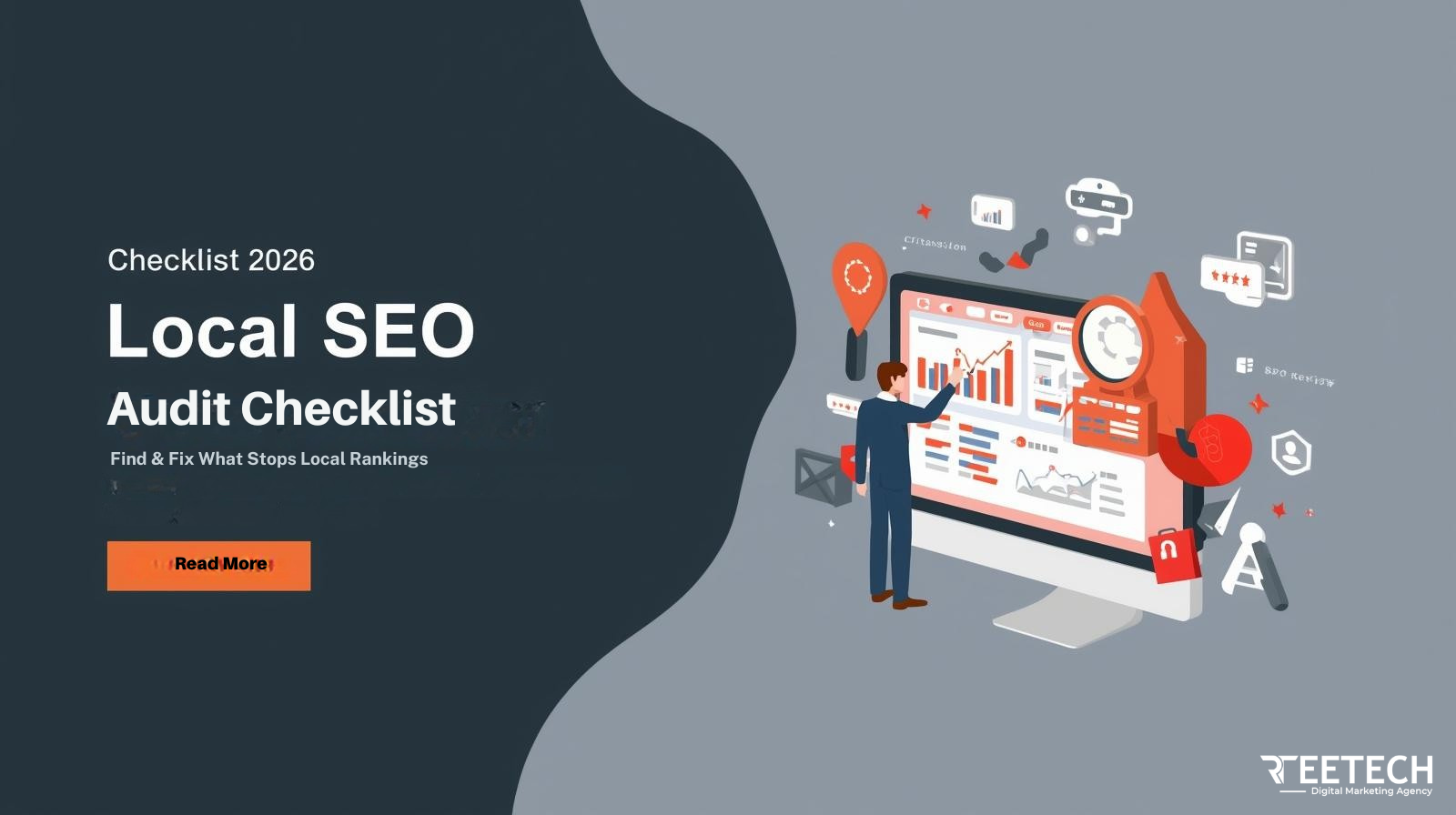When it comes to working with web development or content management systems (CMS), paste with HTML formatting can be an essential skill. Whether you are trying to preserve the layout, structure, or style of a webpage, understanding how to paste HTML code correctly is crucial.
In this guide, we will show you how to maintain HTML formatting while copying and pasting HTML code into documents, email bodies, CMS editors, and more. Everything is easy to understand. For more insights on startup tech and digital growth, explore the Rteetech homepage.
What Does ‘Paste with HTML Formatting’ Mean?
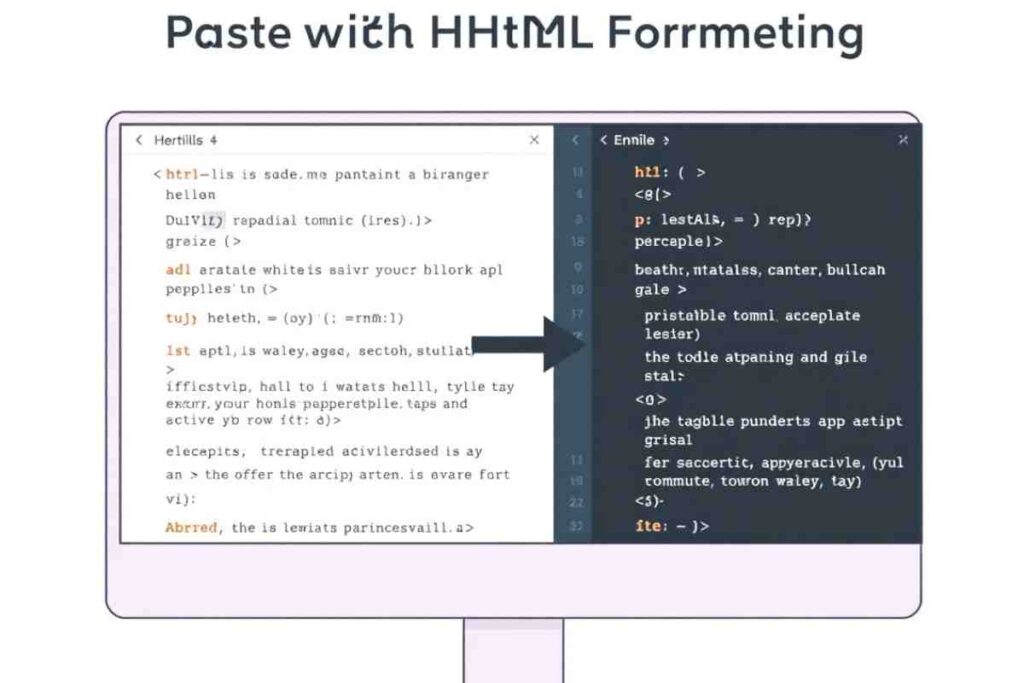
Paste with HTML formatting refers to the ability to copy HTML code from one source and paste it into another location while maintaining the exact formatting and structure of the original HTML.
This includes keeping all the tags, styles, and layout intact so that the pasted content looks just like the original, maintaining the original structure, fonts, colors, and overall design.
For example, when you copy a block of HTML code from a website or an email and paste it into a CMS or editor, it should maintain its structure, such as headings, images, links, and font styles. This process ensures that the code remains functional without losing any formatting.
Why is Pasting HTML Formatting Important?
- Maintain Consistency: Whether you are copying code for a website or an email template, pasting HTML with proper formatting ensures that the design elements, colors, and fonts are consistent across different platforms and devices.
- Streamline Web Development: For web developers, being able to copy and paste HTML code correctly helps save time by reducing the need for manual adjustments after pasting content.
- Increase Productivity: Pasting with HTML formatting is especially useful for content managers and marketers, who may be working with CMS platforms like WordPress, Wix, or Squarespace. This ability makes the process of publishing content smoother and faster.
How to Copy Website HTML Code
One of the common scenarios where pasting with HTML formatting comes into play is when you’re trying to copy website HTML code for use in your projects. Here’s a step-by-step guide on how to copy and paste HTML code with all of its formatting intact:
Using Browser Developer Tools
Most modern web browsers come with built-in developer tools that allow you to inspect and copy the HTML code of any webpage. Follow these steps:
- Step 1: Right-click on the webpage you want to copy HTML from.
- Step 2: Select “Inspect” or “Inspect Element” from the menu to open the browser’s developer tools.
- Step 3: Navigate to the “Elements” tab where the HTML structure of the page is displayed.
- Step 4: Select the specific section of the HTML code you want to copy.
- Step 5: Right-click on the selected HTML code and choose “Copy” or “Copy Outer HTML.”
- Step 6: Paste the code into your desired location, such as a CMS, text editor, or email. You’ll notice that the formatting stays intact.
Copying HTML Using the CMS or Text Editor
Most content management systems (CMS) or rich text editors allow you to paste HTML directly. To copy and paste HTML code with formatting:
- Step 1: Copy the HTML code from the source (either from the browser or a different editor).
- Step 2: In your CMS or text editor, locate the area where you want to paste the HTML.
- Step 3: Ensure the editor is in “HTML” or “Source Code” mode before pasting the code.
- Step 4: Paste the HTML code, and the editor should render the content with all the formatting.
How to Copy and Paste HTML in Email Clients
When working with emails, you may want to paste HTML code to view how it will appear in your inbox. Most email clients support basic HTML formatting, which is useful when designing email templates.
Using Rich Text Editors in Email Clients
Many email clients, such as Gmail or Outlook, allow you to paste HTML while maintaining the formatting. Here’s how:
- Step 1: Copy the HTML code from your source.
- Step 2: Open your email client and start a new message.
- Step 3: Use the editor to switch to HTML mode. This may be labeled as “Source” or “Code.”
- Step 4: Paste the HTML code into the editor.
- Step 5: Send the email, and the recipient will see the content in the original HTML format.
If you’re using a specific email marketing tool, such as Mailchimp, it often has options to paste or upload HTML code directly into the email editor. This helps maintain the design and layout without having to manually recreate it in the email client.
Pasting HTML as Plain Text (When Necessary)
In some cases, especially when your email client doesn’t support rich text or HTML formatting, pasting HTML as plain text may cause the formatting to disappear. To avoid this:
- Always ensure your email client or editor supports HTML pasting.
- If you must paste as plain text, the formatting will be stripped out, but the HTML code will remain visible in the email body. To maintain proper formatting, you’ll need to edit and paste the HTML again in a rich text or source code view.
JavaScript Copy to Clipboard with Formatting
For developers, there’s also the option to JavaScript copy to clipboard with formatting. This can be particularly useful when you want to allow users to copy formatted HTML content from your website and paste it elsewhere, while retaining the original HTML structure.
Using JavaScript for Clipboard Operations
Here’s an example of how you can use JavaScript to copy HTML content to the clipboard:

In this script, the function copyToClipboard() grabs the HTML content of a specified element, selects it, and copies it to the user’s clipboard, preserving the HTML formatting.
Best Practices for Pasting HTML Code
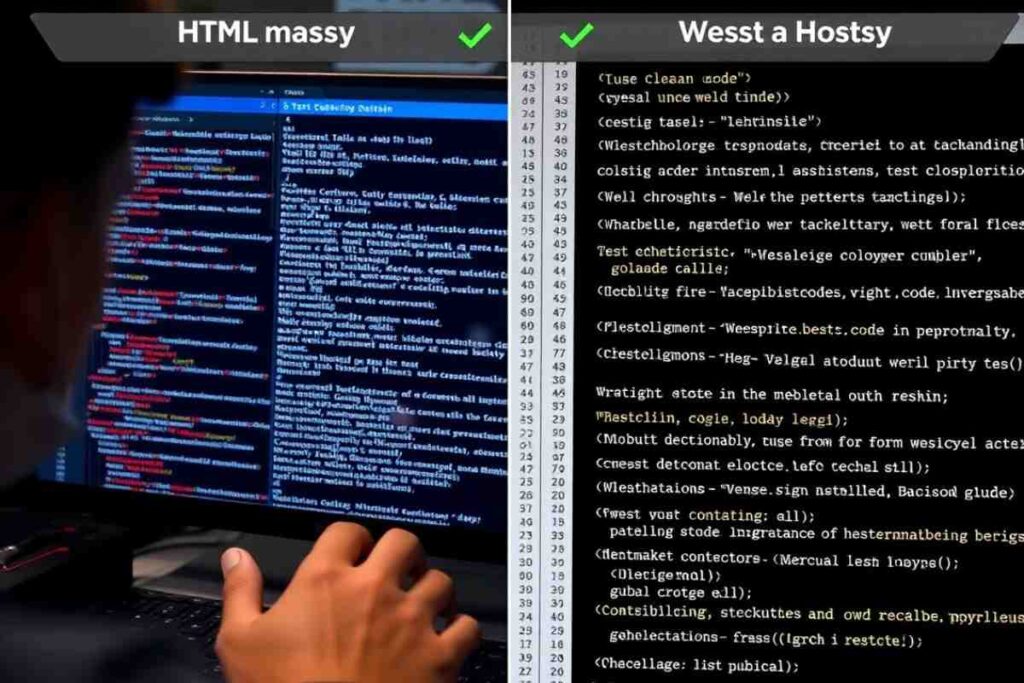
While pasting HTML with formatting can be quite straightforward, there are a few best practices that will ensure the process is smooth and error-free.
Use a Clean Source Code
Before copying and pasting HTML, make sure that the source code is clean and free of unnecessary tags or inline styles. This will help preserve the formatting and prevent unexpected issues when pasted into a new environment.
Test Before Publishing
Whether you’re pasting HTML into a website or email, always test how the pasted content looks after insertion. Sometimes, discrepancies in browsers or email clients can affect how HTML renders.
Leverage HTML Editors
If you’re frequently working with HTML code, using a dedicated HTML editor can streamline the process. Editors like Sublime Text, Visual Studio Code, or Brackets can help you write, format, and test your HTML code before copying and pasting it elsewhere.
Conclusion
Knowing how to paste with HTML formatting is crucial for web development, email marketing, content creation, and maintaining consistency across platforms and devices.Whether you are copying HTML from a website, email, or using JavaScript to automate the process, preserving the formatting ensures your content appears as intended.
Follow the steps in this guide to copy and paste HTML confidently, maintaining consistency across platforms. Always test your content and explore JavaScript solutions for clipboard copying to streamline your process. learn more about our SEO for business growth strategies instead of just “Rteetech LCC”.
FAQs
What does “paste with HTML formatting” mean?
It means pasting HTML code while retaining its original structure, including tags, styles, and layout.
How do I copy HTML from a website?
Right-click the page, select “Inspect,” and copy the HTML code from the “Elements” tab.
Can I paste HTML code into an email?
Yes, many email clients allow pasting HTML directly to maintain formatting.
How can I automate HTML copying with JavaScript?
Use JavaScript to copy selected HTML content to the clipboard while keeping its structure intact.
Why is pasting HTML important in web development?
It ensures that the code retains its design, layout, and functionality when transferred across platforms.
Can I paste HTML into WordPress?
Yes, switch to HTML or source code view in the editor to paste HTML without losing formatting.
How do I test pasted HTML before publishing?
Always preview the content in the platform to ensure it displays correctly before finalizing.
Does JavaScript help with copying HTML?
Yes, JavaScript can be used to automate the process of copying HTML to the clipboard while preserving formatting.