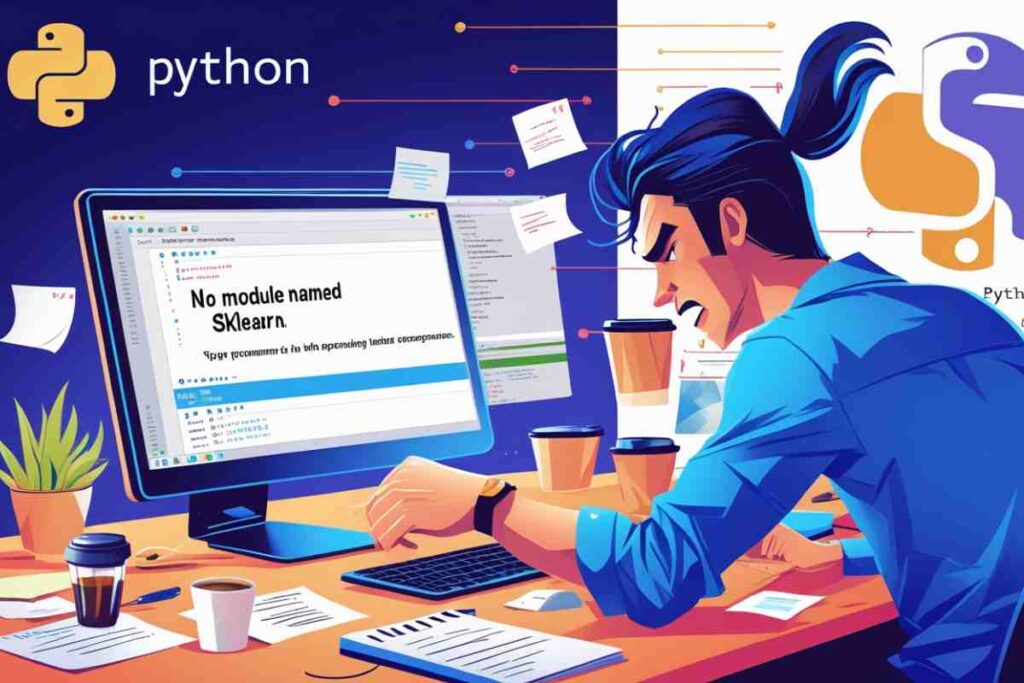Encountering the error “No module named ‘sklearn'” can be frustrating, especially when working on Python projects that involve machine learning. This common issue arises due to missing or improperly installed libraries.
In this comprehensive guide, we will cover all aspects of resolving the error “No module named ‘sklearn'” in Python, including fixes for VSCode, Jupyter Notebook, and Ubuntu systems.
Understanding the “No module named ‘sklearn'” Error

At its core, the error occurs because the sklearn module, which is part of the Scikit-learn library, is not installed in your Python environment. Scikit-learn is essential for machine learning tasks like classification, regression, and clustering.
When you attempt to import the library using import sklearn, Python searches for it in the environment but fails to find it, resulting in the error:

This issue is common for beginners and experienced developers alike, and it can happen for several reasons:
- Scikit-learn is not installed.
- The library is installed in a different Python environment.
- Issues with virtual environments or IDE configurations.
How to Fix No module named ‘sklearn’
Install Scikit-learn Library
The simplest way to resolve this error is to install Scikit-learn. You can do this using the following command:

For systems that require administrative privileges, use:

To verify that Scikit-learn is installed, run:

This will display details about the installed version, including the location.
Fixing “No module named ‘sklearn'” in VSCode
If you’re using VSCode and encounter this error, follow these steps:
- Check Python Interpreter: Ensure that the correct Python interpreter is selected. In VSCode, press
Ctrl+Shift+Pand typePython: Select Interpreter. Choose the environment where Scikit-learn is installed. - Install in the Right Environment: If you’re still facing issues, open the integrated terminal in VSCode and run:

- Restart VSCode: Sometimes, restarting the editor resolves issues with library imports.
Fixing “No module named ‘sklearn'” in Jupyter Notebook
If you’re working in Jupyter Notebook, you may encounter this error due to differences in environments. Use the following commands to install Scikit-learn directly within your Jupyter environment:

If you’re using Conda, run:

To ensure the library is correctly installed, check the kernel configuration:
- Run the following code in Jupyter Notebook:

- Verify that the Python path matches the one where Scikit-learn is installed.
Fixing “No module named ‘sklearn'” on Ubuntu
For Ubuntu users, ensure that pip or pip3 is installed before installing Scikit-learn:

If you’re using a virtual environment, activate it first:

Troubleshooting Common Issues
Check Python Version
Ensure you’re using the correct version of Python. Scikit-learn requires Python 3.6 or later. Check your version with:

Reinstall Scikit-learn
If the error persists, reinstall Scikit-learn:

Upgrade Pip
Outdated versions of pip may cause installation issues. Upgrade pip with:

Check Virtual Environment
If you’re using a virtual environment, make sure it’s activated:

Use Conda for Installation
Conda users can install Scikit-learn using:

This ensures compatibility with other packages.
Advanced Fixes and Insights
Managing Multiple Python Environments
If you frequently switch between projects, managing Python environments effectively is critical. Tools like pyenv or virtualenv can help streamline your workflow.
Using pyenv:

Using virtualenv:

Debugging IDE-Specific Issues
Some IDEs, like PyCharm, may have unique configurations that cause this error. Ensure the project settings point to the correct Python interpreter.
Steps for PyCharm:
- Go to
File > Settings > Project > Python Interpreter. - Add or select the interpreter where Scikit-learn is installed.
Using Docker for Isolated Environments
For a completely isolated setup, consider using Docker. Create a Dockerfile with the following content:

Build and run the container:

This ensures a clean and controlled environment for your project.
Best Practices for Avoiding “No module named ‘sklearn'” Error
- Use Virtual Environments: Isolate your Python projects using virtual environments to avoid conflicts.

- Document Dependencies: Maintain a
requirements.txtfile for your project:

Install dependencies using:

Keep Libraries Updated: Regularly update your libraries to the latest versions:

- Test in Multiple Environments: Run your code in different environments (e.g., VSCode, Jupyter, Ubuntu) to ensure compatibility.
- Use Dependency Management Tools: Tools like Poetry or Pipenv can simplify dependency management and environment setup.
Conclusion
The “No module named ‘sklearn'” error in Python can disrupt your workflow, but it’s easy to resolve with the right steps. Whether you’re using VSCode, Jupyter Notebook, or working on Ubuntu, following this guide ensures a smooth fix.
By adhering to best practices, such as using virtual environments and keeping your dependencies updated, you can avoid this issue in the future.
Troubleshooting may seem daunting at first, but with experience, it becomes second nature. Keep experimenting and exploring new tools to improve your development workflow.
FAQs
What causes the “No module named ‘sklearn'” error?
The error occurs when Scikit-learn is not installed or not accessible in your Python environment.
How can I fix the error in VSCode?
Ensure the correct Python interpreter is selected and install Scikit-learn in the active environment.
Why does the error appear in Jupyter Notebook?
The error appears if Scikit-learn is not installed in the environment linked to your Jupyter kernel.
How do I install Scikit-learn on Ubuntu?
Use pip3 install scikit-learn or conda install scikit-learn after updating your system packages.
What Python version is required for Scikit-learn?
Scikit-learn requires Python 3.6 or later.
Can I use Conda to resolve this error?
Yes, run conda install -c anaconda scikit-learn to install the library.
Do I need administrative privileges to install Scikit-learn?
No, you can use the --user flag with pip to install it without admin rights.
How can I avoid such errors in the future?
Use virtual environments and document dependencies in a requirements.txt file.