If you’ve ever encountered the “Fatal: not a git repository (or any of the parent directories): .git” error while using Git, you’re not alone; it’s surprisingly common.
This error typically arises when Git cannot locate the .git directory, which is essential for recognizing the repository structure and managing version control effectively.
In this blog post, we’ll explain what causes this issue and walk you through step-by-step methods to resolve it.
What is the “Fatal: not a git repository (or any of the parent directories): .git” Error?
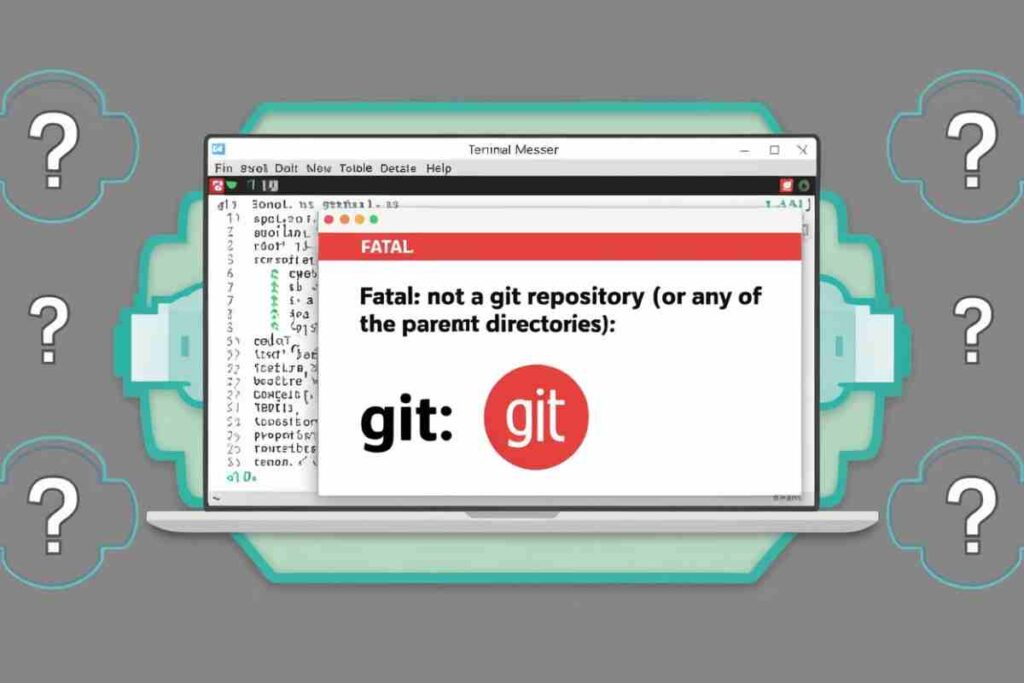
The “Fatal: not a git repository (or any of the parent directories): .git” message is one of the most common errors users encounter when working with Git.
It occurs when Git is unable to find the .git directory in the project’s root or any of its parent directories, preventing it from recognizing the repository.
Without the .git folder, Git cannot perform version control operations, as this folder holds crucial information about the repository’s history, configuration, and tracking data.
Causes of the “Fatal: not a git repository” Error
Missing or Corrupted .git Directory
One of the most obvious reasons for this error is that the .git directory is either missing, has been corrupted, or is improperly configured.
This folder is created automatically when you initialize a Git repository using git init. If it is deleted or misplaced, Git will no longer recognize the folder as a repository.
Incorrect Directory Location
Another possible cause is that you might be running a Git command in a directory that isn’t inside a Git repository.
Git looks for the .git folder in the current directory and its parent directories. If it doesn’t find it, you’ll receive the error.
Repository Was Not Cloned Properly
If you’ve cloned a repository and the clone operation failed for some reason, the .git folder might not have been created. This can also result in the same error.
Permissions Issues
Sometimes, Git might be unable to access the .git directory due to permission issues, especially on shared or restricted environments.
How to Resolve “Fatal: not a git repository” Error?
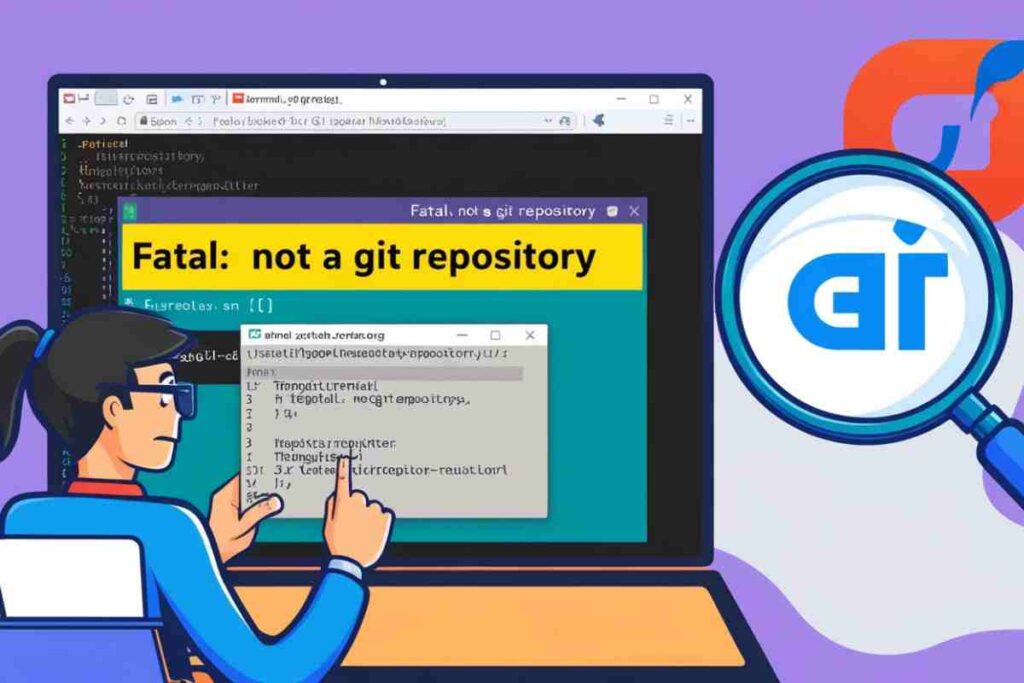
Ensure You’re in a Git Repository
The first thing to check is whether you’re actually inside a Git repository. To confirm this, run the following command in the terminal:

If you’re inside a Git repository, it should return information about the repository status. If you see the “Fatal: not a git repository” error, then you’re either in the wrong directory or the repository isn’t initialized correctly.
What to Do
- Use cd to navigate to the correct directory where your Git repository is located.
- If you’re unsure whether a directory is a Git repository, you can search for the .git folder using:

This will list all hidden files, including the .git directory.
Reinitialize the Repository with git init
If your repository has somehow lost the .git folder, you can reinitialize it using the git init command. This command will recreate the .git directory in the current directory.
Steps:
- Navigate to the project directory using the terminal.
- Run the following command:

- After this, Git will recreate the .git directory, and the error should be resolved.
However, be aware that reinitializing a repository might cause issues if there’s a previous commit history that you need to preserve.
If you have local changes, make sure they are committed before running this command.
Clone the Repository Again
If the repository you’re working with was cloned from a remote source (such as GitHub), and the error occurred after cloning, it’s possible that the cloning process was not completed correctly.
What to Do
- Delete the current directory where the repository was cloned.
- Clone the repository again by running:

This will download the repository, including the necessary .git directory, and the error should no longer appear.
Check Directory Permissions
If your repository’s .git directory exists, but Git still can’t access it, the issue could be related to permissions.
How to Fix
- Check the permissions of the .git directory and its contents:

- If the permissions are incorrect, you can fix them by using:

This will grant read, write, and execute permissions to the .git directory.
Fixing Errors with a Submodule
If your project uses Git submodules, the error can also appear if a submodule is improperly initialized or updated.
Git submodules are repositories within repositories, and if the .gitmodules file or submodule references are broken, you might encounter this error.
What to Do
- Run the following command to initialize or update submodules:

- This will ensure all submodules are correctly initialized, and the .git references within those submodules are set up.
Preventing the “Fatal: not a git repository” Error
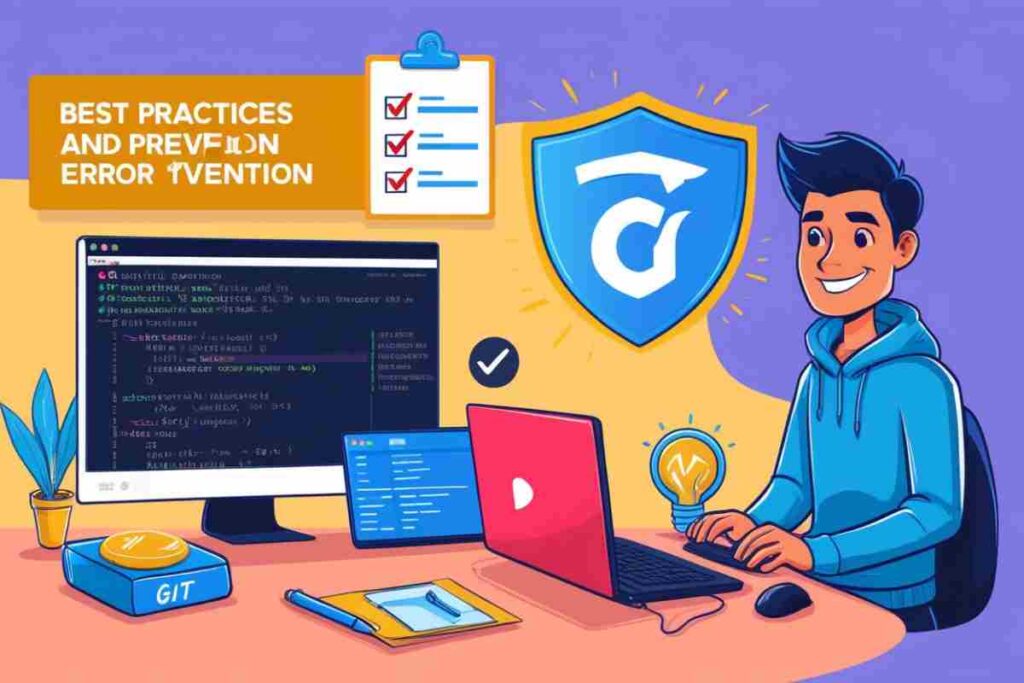
While this error can be resolved with the methods above, it’s always better to prevent it from happening in the first place. Here are some tips:
- Always Ensure Proper Initialization: Before using Git, make sure you’ve correctly initialized the repository with git init or cloned a valid repository.
- Avoid Moving or Renaming .git Folder: Never manually move or rename the .git directory, as it’s essential for Git’s functionality.
- Commit Your Changes Regularly: Keeping your changes committed will help avoid issues if you need to reinitialize the repository or deal with corrupted files.
- Use Git GUI Tools for Better Visibility: GUI tools like GitKraken or Sourcetree can help you visually track the state of your repository and reduce the chances of missing key files.
Conclusion
The “Fatal: not a git repository (or any of the parent directories): .git” error can be frustrating, but it’s easy to fix with the solutions provided.
Whether it’s a missing .git directory, wrong directory, permission issues, corrupted files, or incomplete initialization, there’s always a way to resolve it.
Ensure you’re in the correct directory, check for the .git folder, and reinitialize or clone the repository if necessary. Regularly maintaining your repository will help avoid such issues.
By following these tips, you can improve your Git experience and productivity. For further help, consult the official Git documentation.
FAQs
How can I fix the Fatal: not a git repository (or any of the parent directories): .git error?
To fix the “Fatal: not a git repository (or any of the parent directories): .git” error, make sure you’re in the correct directory, reinitialize the repository with git init, or clone the repository again if necessary.
How do I fix the “Fatal: not a git repository” error?
You can fix it by ensuring you’re in the correct directory, reinitializing the repository with git init, or cloning the repository again.
Can I recover a missing .git directory?
Yes, you can reinitialize the repository using git init or restore it from a backup if available.
What if I don’t see a .git folder in my project?
This could mean your repository isn’t initialized. You can initialize it by running git init in the project folder.
How do I check if I’m in the right directory for Git?
Run git status to see if Git recognizes the current folder as a repository. If it doesn’t, you’re in the wrong directory.
What should I do if my .git directory is corrupted?
You can try re-cloning the repository or, if possible, restore the .git folder from a backup.
How can I check if my Git repository has submodules?
You can check by running git submodule status to see if any submodules are initialized in your repository.
Can permission issues cause the “Fatal: not a git repository” error?
Yes, incorrect permissions on the .git directory can prevent Git from accessing the repository, causing this error.




