As a developer, one of the most efficient ways to set up and manage your macOS development environment is by using Homebrew, a package manager that simplifies the installation and maintenance of software.
Whether you’re a web developer, mobile app developer, or working with cloud-based systems, Homebrew is an indispensable tool for managing your tools, libraries, and software.
In this guide, we will cover what to brew install as developer to streamline your workflow. We’ll dive into essential tools and apps that every macOS developer should have, focusing on the best practices for installation, updates, and overall system management.
Why Use Homebrew for Developer Tools?
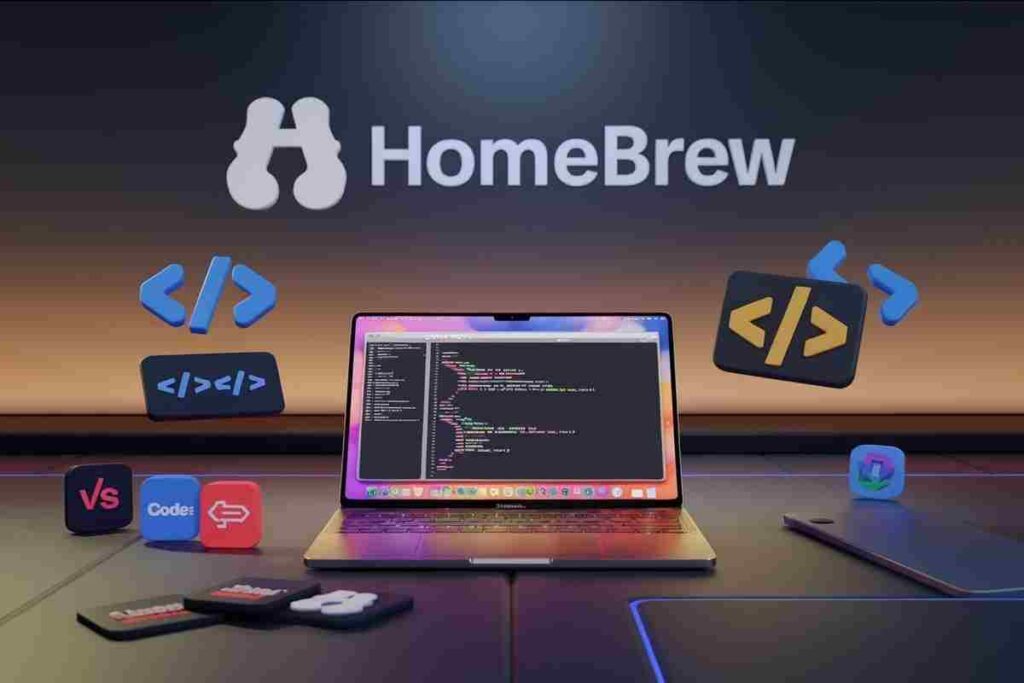
Before we dive into the specifics, it’s important to understand why Homebrew is the go-to package manager for developers on macOS. Here are some of the main benefits:
- Easy Software Management: Homebrew lets you easily install, update, and manage software packages with simple commands. It’s especially useful for managing tools not available on the Mac App Store.
- Centralized Installation: Instead of downloading multiple software packages from various websites, Homebrew provides a single command to install everything from text editors to Docker and databases.
- Automatic Updates: Homebrew keeps all installed software up to date with minimal effort. It even helps with cleaning up old versions to keep your system lean.
Let’s dive into the essential software and tools developers should brew install to create an efficient and powerful macOS environment.
What to Brew Install as Developer-Top Tools
VS Code (Free)
Visual Studio Code (VS Code) is one of the most popular code editors for developers, known for its speed, simplicity, and a wide range of features. It comes with a built-in terminal, debugging tools, and Git integration, making it an ideal choice for any developer.
Install VS Code:
IntelliJ IDEA (Free/Paid)
IntelliJ IDEA is a powerful, feature-rich Integrated Development Environment (IDE) commonly used by Java developers, though it supports multiple programming languages such as Kotlin, Python, and JavaScript. Its robust features include code completion, real-time error detection, and support for advanced refactoring.
Install IntelliJ IDEA:

Android Studio (Free)
For mobile developers, especially Android app developers, Android Studio is essential. It comes with all the necessary tools for creating Android apps, including an emulator, debuggers, and performance profiling tools.
Install Android Studio:
Docker (Free)
Docker is a containerization platform that allows developers to package applications with all their dependencies into standardized units. It’s a must-have for developers working in cloud-based environments or for anyone building microservices architectures.
Install Docker:

Node.js (Free)
For JavaScript developers, Node.js is a runtime that allows you to run JavaScript on the server-side. It’s essential for any developer working with full-stack JavaScript applications or with frameworks like React, Angular, or Vue.
Install Node.js:
Git (Free)
Git is a distributed version control system that every developer should be familiar with. It helps manage code changes, track project history, and collaborate with other developers.
Install Git:
MySQL (Free)
MySQL is a powerful, open-source relational database management system. It’s a great option for developers working with databases in a variety of web applications, especially those using PHP, Python, and other backend languages.
Install MySQL:
PostgreSQL (Free)
For developers working with more advanced database features, PostgreSQL is a popular alternative to MySQL. Known for its stability and features like full-text search and JSON support, it’s great for building complex, data-driven applications.
Install PostgreSQL:
Nginx (Free)
Nginx is a high-performance HTTP server and reverse proxy server, ideal for developers working on web applications or managing web infrastructure.
Install Nginx:

Homebrew Cask is a Homebrew extension for managing graphical applications and large packages like IDEs, databases, and developer tools. It’s great for handling macOS applications not available via the standard Homebrew formulae.
Install Homebrew Cask:
Utility Tools Every Developer Should Install
These utility tools will help you with various tasks, from terminal customization to screenshot management.
Warp Terminal (Free/Paid)
Warp is a modern, fast terminal emulator with GPU acceleration, syntax highlighting, and advanced search features. It’s an excellent choice for developers who spend a lot of time working in the terminal.
Install Warp Terminal:
Raycast (Free/Paid)
Raycast is a productivity app that acts as an alternative to Spotlight on macOS. It’s a fast, extensible launcher with integrations for tasks, notes, calendar events, and even AI assistants.
Install Raycast:
Rectangle (Free/Paid)
Rectangle is a window management tool that allows you to organize your app windows with keyboard shortcuts. It’s a useful utility for developers who often work with multiple windows simultaneously.
Install Rectangle:
CotEditor (Free)
CotEditor is a lightweight text editor that supports syntax highlighting for many programming languages. It’s ideal for quick file editing, especially when working with plain-text files like HTML, Markdown, or even source code.
Install CotEditor:
Numi (Paid)
Numi is a powerful calculator that allows you to perform unit conversions, currency calculations, and handle date/time tasks in a natural language format. It’s perfect for developers who need to quickly perform calculations without switching contexts.
Install Numi:

Database Tools to Brew Install
Managing and working with databases is a big part of modern development. Here are the essential database tools to install:
Redis (Free)
Redis is a high-performance key-value store used for caching and message brokering. It’s an essential tool for developers working with large-scale applications or microservices.
Install Redis:
MongoDB (Free)
MongoDB is a NoSQL database popular for its flexibility and scalability. It’s often used in web development and data-driven applications.
Install MongoDB:
How to Manage Your Homebrew Installation
Once you’ve installed these tools, it’s important to keep everything up-to-date and optimized. Here’s how you can manage your Homebrew environment effectively:
Updating Your Installed Tools
To ensure that all your tools are up-to-date, you can run the following command:
Uninstalling Unnecessary Tools
To uninstall any tool that is no longer needed:
Conclusion
By installing the right tools with Homebrew, you can streamline your development workflow, boost productivity, and keep your macOS system organized. Whether you’re coding in JavaScript, managing databases, or optimizing your terminal experience, Homebrew makes it easy to access all the necessary tools with a single command.
From essential IDEs like VS Code to powerful utilities like Warp Terminal and Docker, this list of “What to brew install as developer” will help you build a solid, productive development environment.
FAQS
What is Homebrew?
Homebrew is a package manager for macOS that simplifies software installation, updates, and management via the terminal.
Why should developers use Homebrew?
It provides an easy way to install and manage development tools, keeping your system organized and up to date.
How do I install Homebrew?
You can install Homebrew by running a command in the macOS terminal, which downloads and sets it up automatically.
How do I install a package using Homebrew?
To install a package, use a simple command in the terminal, specifying the name of the software you want.
How do I update installed packages?
You can update all installed software by running a command that fetches the latest versions.
How do I uninstall a package?
Uninstalling software is easy with a single command that removes the package from your system.
What is Homebrew Cask?
Homebrew Cask is an extension of Homebrew that allows you to install macOS applications with a graphical interface.
Can I use Homebrew on Linux?
Yes, Homebrew supports Linux through a version called Linuxbrew, which works similarly to the macOS version.
How do I check installed packages?
You can list all installed packages with a command that displays the names of software managed by Homebrew.
Is Homebrew safe to use?
Yes, Homebrew is open-source and widely trusted, but it’s always best to install packages from reputable sources.



