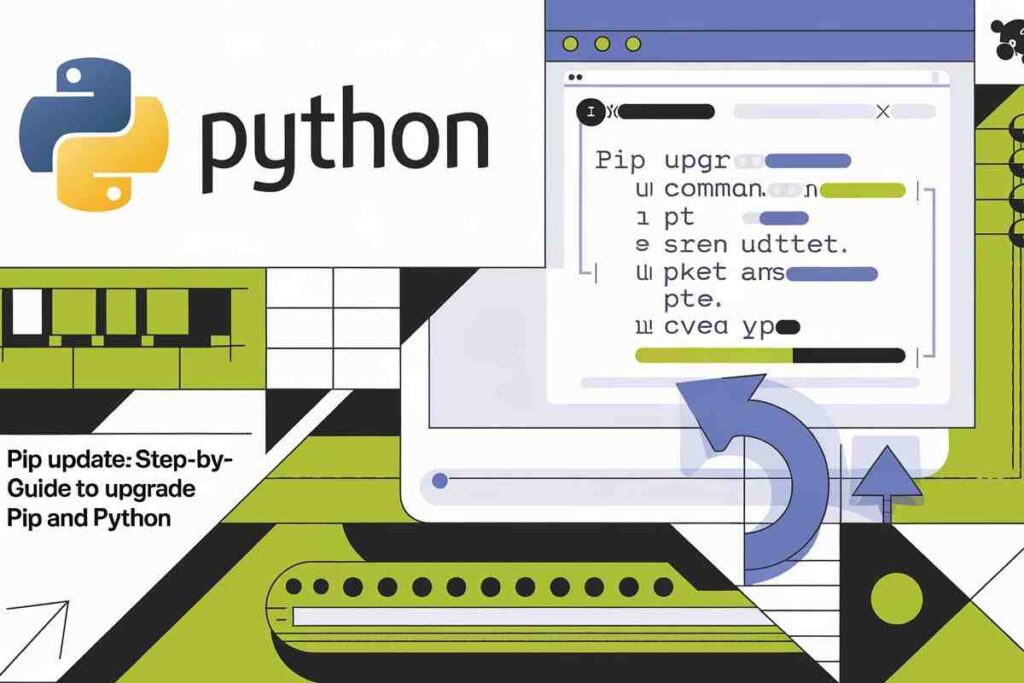Keeping your Python tools current is critical for smooth development and security. A regular pip update ensures you’re using the latest installer features, fixes, and compatibility improvements for all your Python packages.
Whether you need to upgrade pip itself or update specific libraries, this guide shows how to update on Windows, macOS, and Linux, plus tips to automate and troubleshoot the process.
What is Pip, and Why Do You Need to Perform a Pip Update?
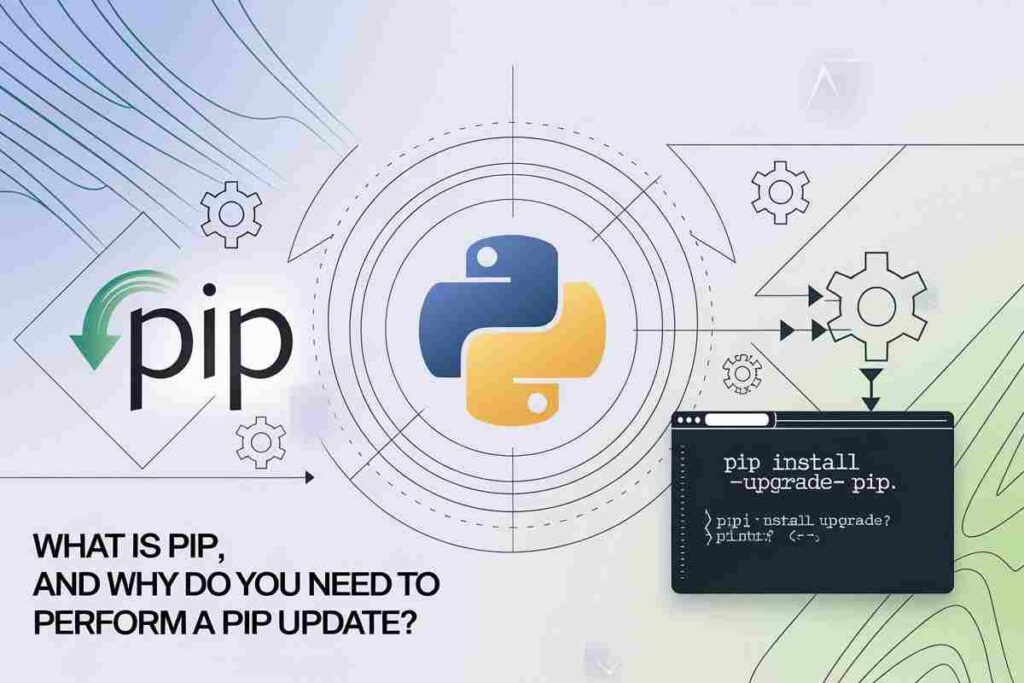
Pip is the default package installer for Python. It allows you to install, upgrade, and manage Python libraries from the Python Package Index (PyPI).
Regularly updating pip ensures that you have access to the latest features, security patches, optimizations, bug fixes, and compatibility improvements.
Additionally, updated versions of pip can help you avoid compatibility issues and ensure that you’re using the most stable version available.
Performing a pip update brings numerous benefits:
- Security: New versions of pip often contain important bug fixes and security patches that protect your Python environment from vulnerabilities.
- Performance: Updates improve the speed and efficiency of the pip installation process and help avoid bugs that might affect package installations.
- Compatibility: With each Python release, pip is updated to support new features and Python versions, ensuring that you stay in sync with the ecosystem.
- Reliability: By using the latest version of pip, you are more likely to encounter fewer errors and disruptions when installing packages.
Now, let’s dive into how to perform a Pip update and upgrade your Python environment.
How to Perform a Pip Update: Using the Pip Update Command
There are a few simple steps to update pip, whether you want to upgrade pip itself or update specific Python packages. Let’s break it down.
Upgrading Pip Itself
To perform a pip update and upgrade pip to the latest version, run the following command in your terminal or command prompt:

This command will check for the latest version of pip and install it. If you’re on a Unix-like system such as Linux or macOS, you may need administrative privileges, so prepend sudo:

After upgrading, you can verify the installed version of pip by running:

How to Upgrade Pip in Linux
For Linux users, upgrading pip may involve using package managers like apt or directly using pip. Here’s a quick guide to upgrading pip on Linux:
Update the System’s Package List

Upgrade pip

Verify the Update

This ensures you’re using the latest version of pip on your Linux system.
Updating Specific Python Packages
Sometimes you may only want to update a specific Python package, such as requests, numpy, or flask. You can do this with the following command:

For instance, to update the requests package, use:

If you need to update a package to a specific version, simply add the version number:

For example, to install version 1.21.0 of the numpy package, use:

This will ensure that you have the exact version required for your project.
Upgrading Pip on macOS
On macOS, you can upgrade pip after ensuring you have Python 3.x installed. If you use Homebrew, this can simplify the process:
Upgrade Python via Homebrew

Upgrade pip

Upgrading Pip on Windows
Upgrading pip on Windows is simple with the following steps:
Upgrade pip via Command Prompt

If you encounter permission issues, you can add the --user flag:

How to Troubleshoot Pip Update Issues
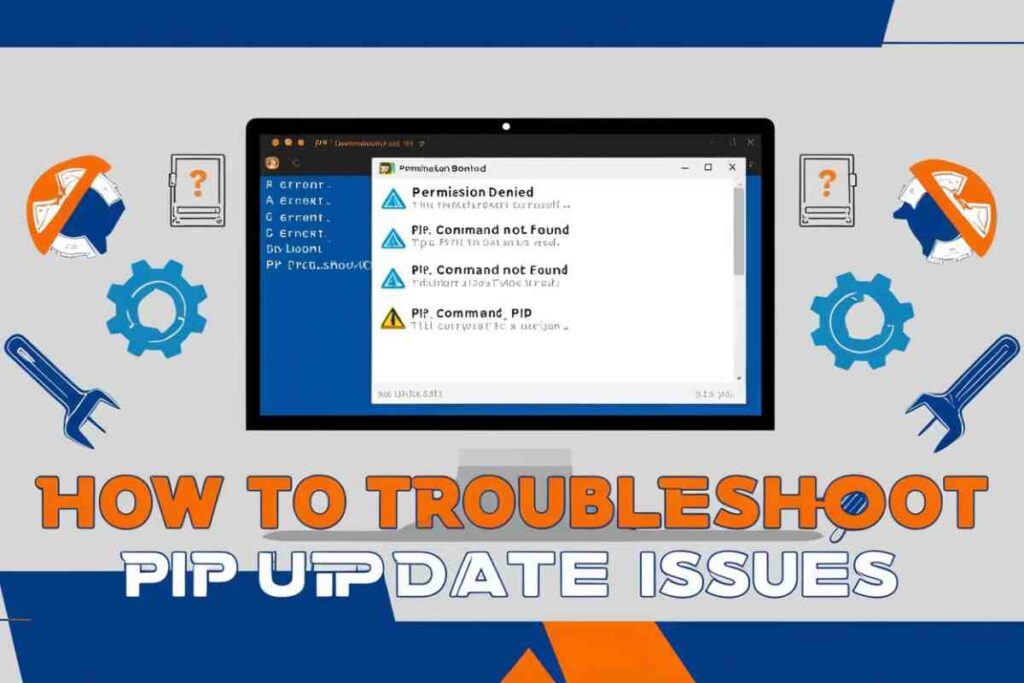
Even though updating pip is straightforward, you may encounter issues during the process. Here are some common problems and solutions:
Permission Errors
On Unix-like systems (Linux/macOS), you may need sudo privileges to install or update pip globally. For Windows, run the command prompt as an administrator.
Incompatible Versions of Python
If pip doesn’t update or install correctly, make sure you are using the correct version of Python. You can check your Python version with:

If you are using Python 3, make sure you’re using the pip3 command instead of pip.
Virtual Environment Conflicts
If you’re using a virtual environment (virtualenv or venv), make sure it’s activated before upgrading pip:

This ensures that pip is updated within the virtual environment, not globally.
Automating Pip Updates for Maintenance
Keeping pip and your Python packages up-to-date manually can be time-consuming. To automate the process, you can use tools like cron jobs (Linux/macOS) or Task Scheduler (Windows) to schedule regular updates.
For instance, on Linux/macOS, you can create a simple bash script that updates pip and your packages:

Then, schedule this script to run periodically using cron.
Best Practices for Maintaining Pip
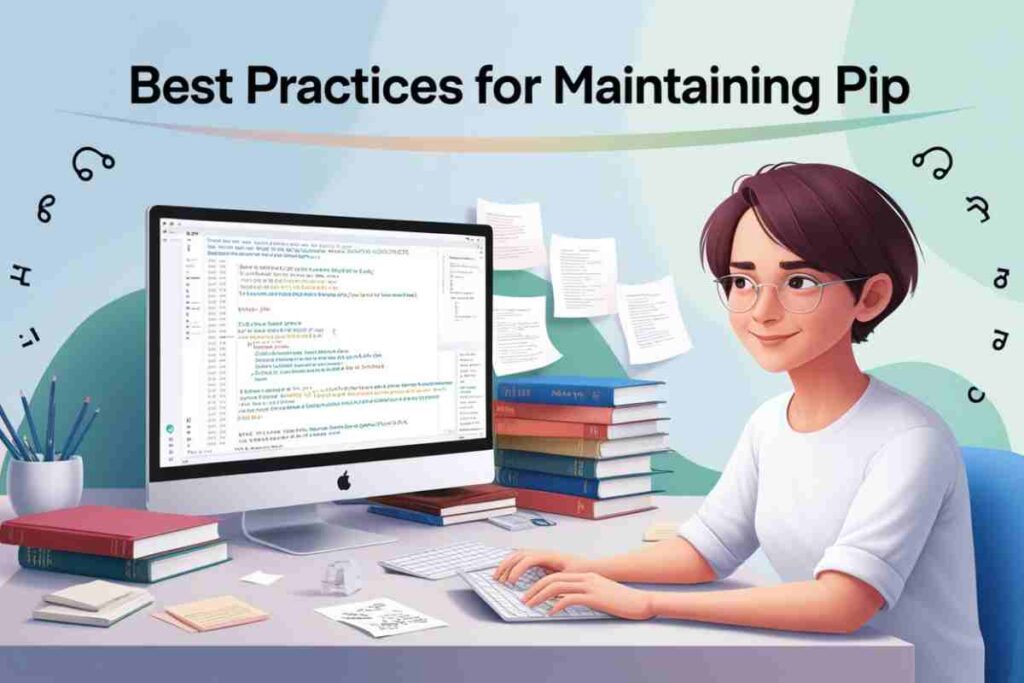
To keep your Python environment running smoothly, follow these best practices:
- Use Virtual Environments: Always use virtual environments to prevent package version conflicts and maintain project-specific dependencies.
- Check for Updates Regularly: Regularly check for updates to pip and packages to ensure your environment is secure and efficient.
- Avoid Force-Installing Pip: Don’t force install pip or packages. Always use the
--upgradeflag for smooth updates.
Conclusion
Performing a Pip update ensures that your Python environment stays current, secure, and efficient, helping to avoid compatibility issues, bugs, and potential vulnerabilities.
Whether you’re upgrading pip itself or updating individual packages, following best practices for pip maintenance can help avoid compatibility issues, improve performance, and protect your environment from security risks.
By using simple commands, automating the process, and troubleshooting issues effectively, you’ll ensure a smooth and reliable development experience.
FAQs
What is pip?
Pip is the package installer for Python, allowing you to install, upgrade, and manage Python packages.
How do I update pip?
To update pip, run pip install --upgrade pip in your terminal or command prompt.
Can I update a specific package with pip?
Yes, use the command pip install --upgrade <package-name> to update a specific package.
How do I check pip’s version?
Run pip --version in your terminal to check the current version of pip installed.
How do I upgrade pip on Linux?
On Linux, use the command sudo pip install --upgrade pip to update pip.
Why should I update pip regularly?
Regular updates ensure better performance, security patches, and compatibility with the latest Python versions.
Can I update pip in a virtual environment?
Yes, activate the virtual environment first and then run pip install --upgrade pip to update pip within it.
How can I troubleshoot pip upgrade issues?
If you face issues, ensure you have proper permissions or use sudo for Linux/Mac or run the command as an administrator on Windows.