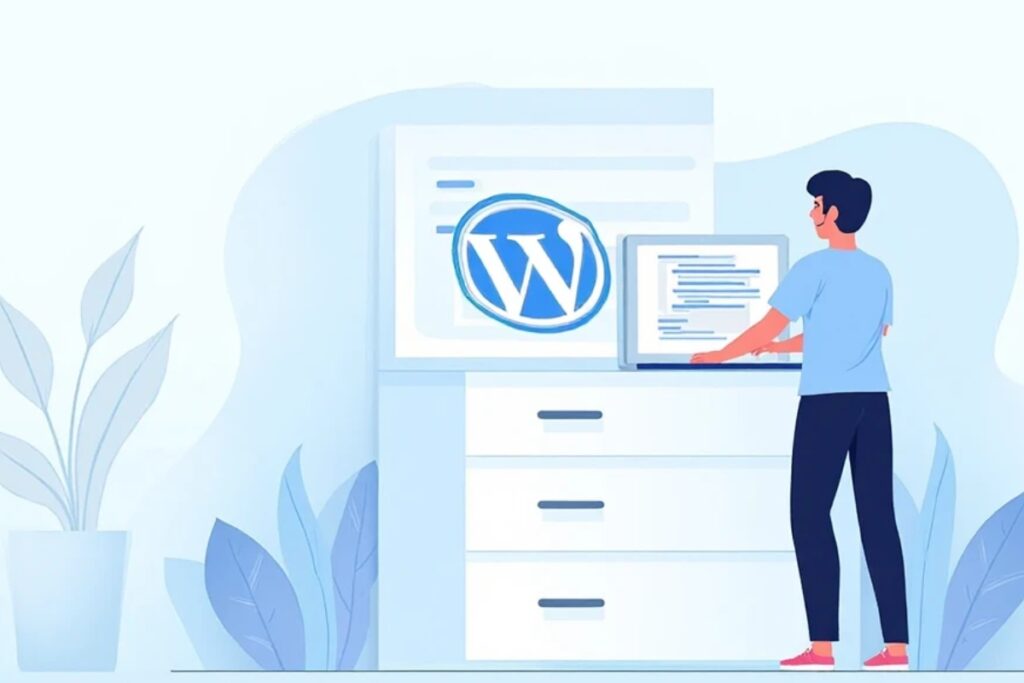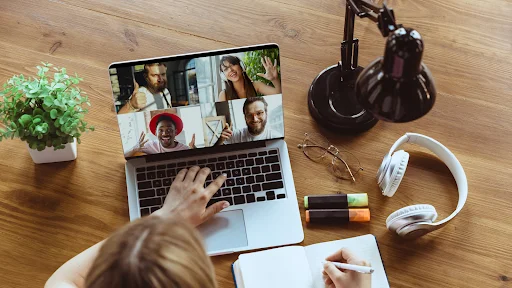WordPress makes it simple to build a full website with no coding skills. You can install a theme add plugins and launch a site in minutes. Yet there are times when you need more control.
Knowing how to edit HTML in WordPress gives you that freedom. It lets you fix layout issues add custom sections and create a design that stands out from thousands of other sites.
This guide explains safe methods tools and habits that protect your work while you edit.For more insights on startup tech and digital growth, explore the Rteetech homepage.
Why You Might Edit HTML in WordPress
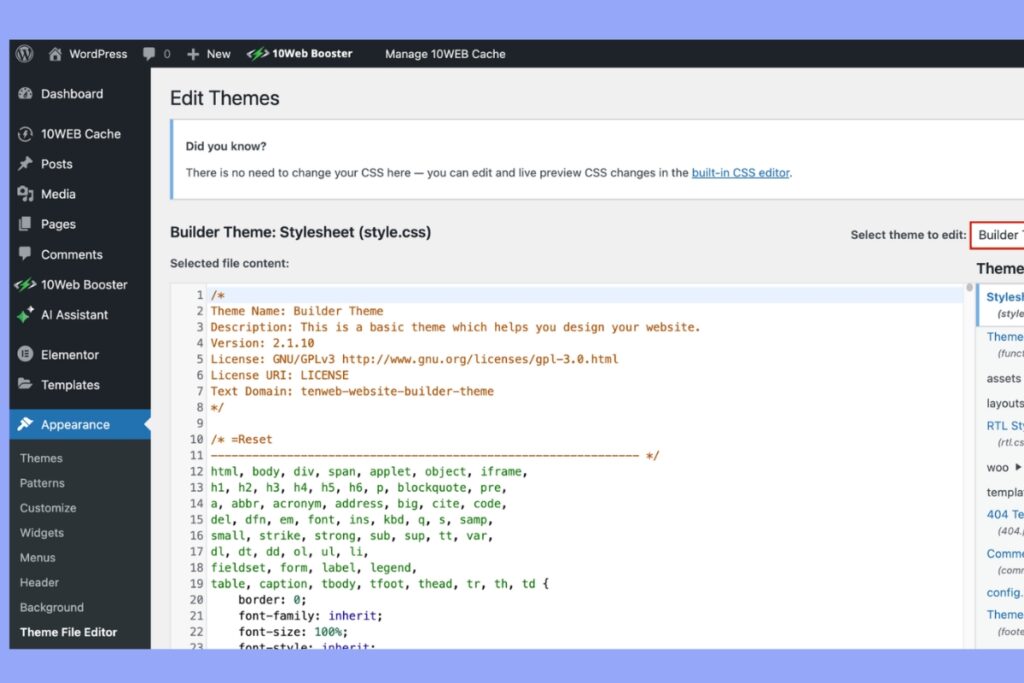
How to edit html in wordpress.Themes and plugins solve most needs but a few tasks call for direct HTML changes. Maybe you want to add a banner that fits a special promotion or wrap a heading in a custom tag.
Perhaps a formatting glitch keeps breaking your post and the visual editor will not fix it. Learning how to edit HTML in WordPress gives you the ability to solve these issues quickly without hiring a developer or waiting for a plugin update.
Direct code access also helps you create advanced layouts that no plugin offers. You can highlight text with unique styles embed interactive content or adjust the order of elements on a page. These skills put you in charge of your own design.
Prepare Before You Touch the Code
Editing source code is powerful but it carries risk. A single error can break a page or even the whole site. Before making changes follow these steps for safety.
Backup your site using a plugin or your hosting control panel. A full backup lets you restore everything if you make a mistake.
Create a child theme so updates do not erase your edits. A child theme is a copy of the main theme where you can store custom code. When the parent theme updates your work stays safe.
Use a staging site if possible. A staging site is a private copy of your site where you can test edits without risking the live version.
With these protections in place you can explore and learn without fear.
Essential Tools for Editing HTML
How to edit html in wordpress.A few free tools make the process easier and help you avoid errors.
- A modern browser such as Chrome or Firefox so you can inspect elements and preview changes.
- A text editor like Notepad Plus Plus or Sublime Text that shows code clearly.
- An FTP client such as FileZilla if you plan to work with theme files directly.
These tools help you spot mistakes and upload files safely. They also keep your code clean which improves site performance.
How to Edit HTML in the Block Editor
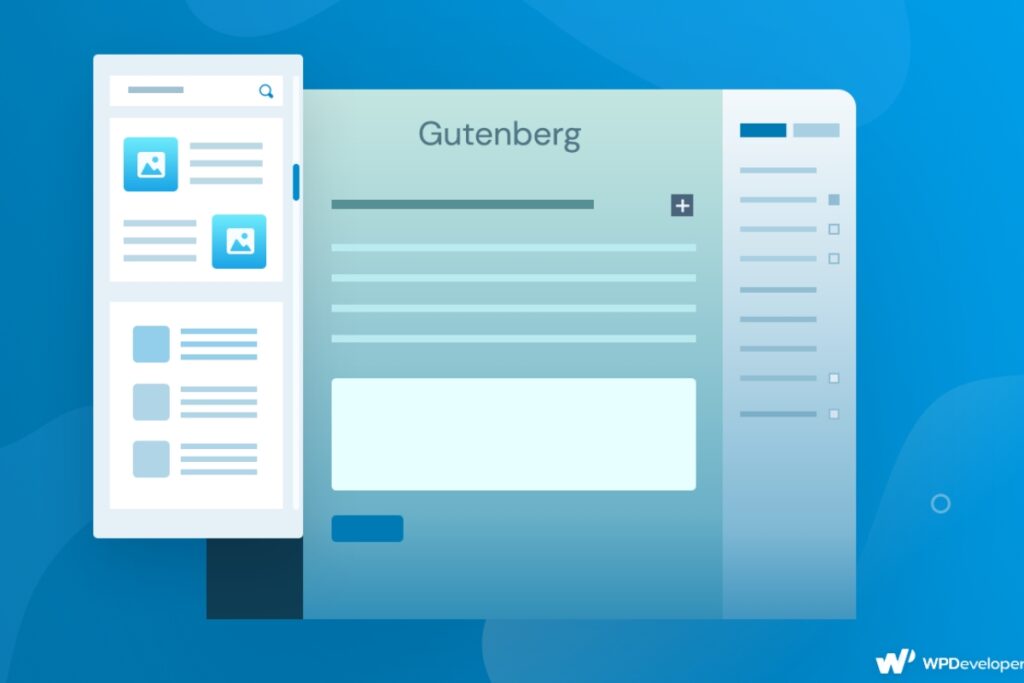
The WordPress block editor known as Gutenberg is the default content editor. It allows easy switching between visual and code views.
- Open the post or page you want to edit.
- Click the three dots on the block menu.
- Select Edit as HTML.
You can now insert custom tags adjust headings or wrap content in new elements. After saving the post preview it in your browser to confirm the look.
If you want to edit the entire post code click the three dots at the top right of the editor and select Code Editor. This shows the full HTML of the page.
Editing HTML in the Classic Editor
How to edit html in wordpress.If you still use the Classic Editor the process is even simpler. At the top right of the content box you will see two tabs labeled Visual and Text.
Click the Text tab to reveal raw HTML. Make your changes and save. Many long time users prefer this method for its speed and simplicity.
Add Custom HTML with Widgets
Many themes include widget areas for sidebars headers or footers. These areas are perfect for small pieces of code such as banners or newsletter forms.
- Go to Appearance > Widgets.
- Drag the Custom HTML widget into your chosen area.
- Paste your code and save.
This method keeps custom code separate from posts and pages making it easy to manage.
Editing Theme Files Through the Dashboard
For deeper changes such as updating a header across the entire site you may need to edit theme files.
- Create and activate a child theme first.
- Go to Appearance > Theme File Editor.
- Choose the file you need such as header dot php or footer dot php.
- Make careful edits and click Update File.
Always verify your site after each small change. If you notice an error you can quickly roll back to the backup.
Editing HTML with FTP
An FTP client provides direct access to the WordPress file structure. Use it only when you are confident and have a backup.
- Connect to your hosting account with your FTP credentials.
- Navigate to wp content > themes > your child theme.
- Right click a file and select Edit.
- Save and upload the file after making changes.
This method is powerful and sometimes necessary for large edits but it requires caution.
When CSS or PHP Changes Are Needed

How to edit html in wordpress.HTML controls structure but CSS defines style and PHP runs site logic. Sometimes a design tweak such as changing fonts or colors needs CSS updates. You can add custom CSS in Appearance > Customize > Additional CSS without touching files.
For PHP edits such as adding a new function always use a child theme. Never change core WordPress files because updates will overwrite your work and can break your site.
Best Practices for Safe Code Edits
Follow these habits to keep your site stable.
- Keep edits small and test each step.
- Add comments in the code to explain why a change was made.
- Update plugins and themes after confirming compatibility.
- Remove unused code to keep pages fast.
These habits save time and protect your site from crashes or security issues.
Common Errors to Avoid
How to edit html in wordpress.Many beginners make the same mistakes when they first learn how to edit HTML in WordPress.
- Skipping backups which can lead to lost work.
- Editing a parent theme directly which causes updates to wipe changes.
- Pasting code from unknown sources which may contain malicious scripts.
Avoid these pitfalls and you will enjoy a smooth editing experience.
Expanding Your Skills

Once you feel comfortable with HTML edits consider learning basic CSS and PHP. These languages let you create custom templates build advanced layouts and optimize site performance.
Even a small understanding of these skills can set your site apart and give you more control.
Conclusion
Learning how to edit HTML in WordPress unlocks full creative control. Start small by editing a single block or widget. Use a child theme and always keep a backup ready.
With practice you can add unique features adjust layouts and solve problems quickly. This skill saves time and money and helps your site stand out in a crowded web world.learn more about our SEO for business growth strategies instead of just “Rteetech LCC”
FAQs
Can I edit HTML in WordPress without coding knowledge
Yes. The block editor lets you edit code with a few clicks and shows clear syntax.
Will updates remove my edits
Not if you place changes inside a child theme or the Custom HTML widget. Edits in a parent theme can be lost.
Do I need a plugin to edit HTML
No. WordPress includes all necessary features. Plugins can help with backups and staging but code editing works without them.
What if I break my site
Restore your latest backup or use your host one click restore option. This is why backups are critical.