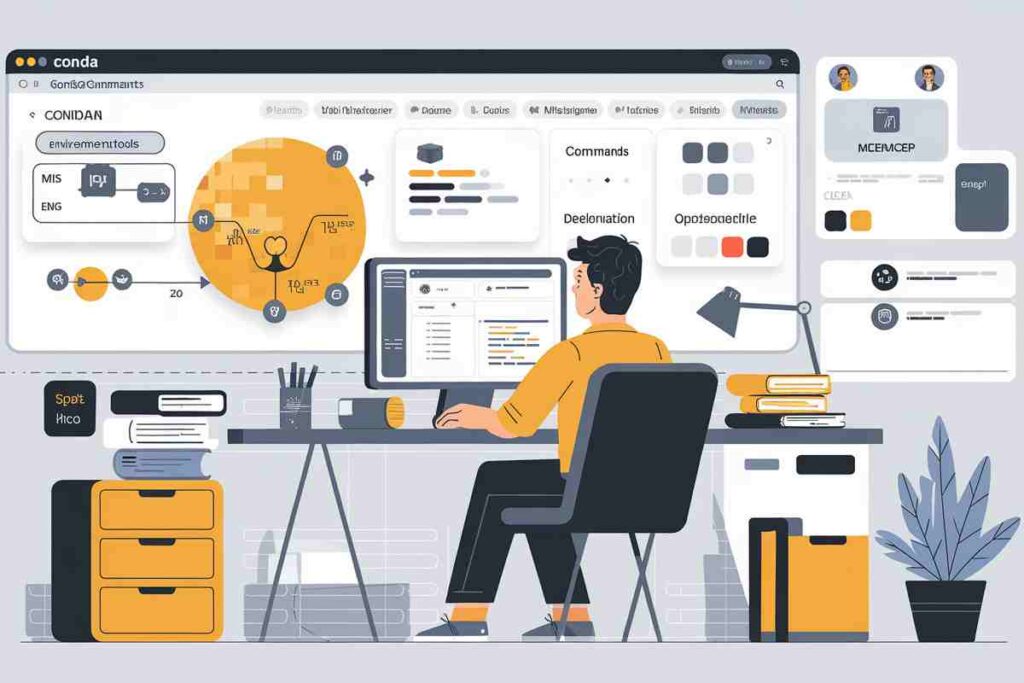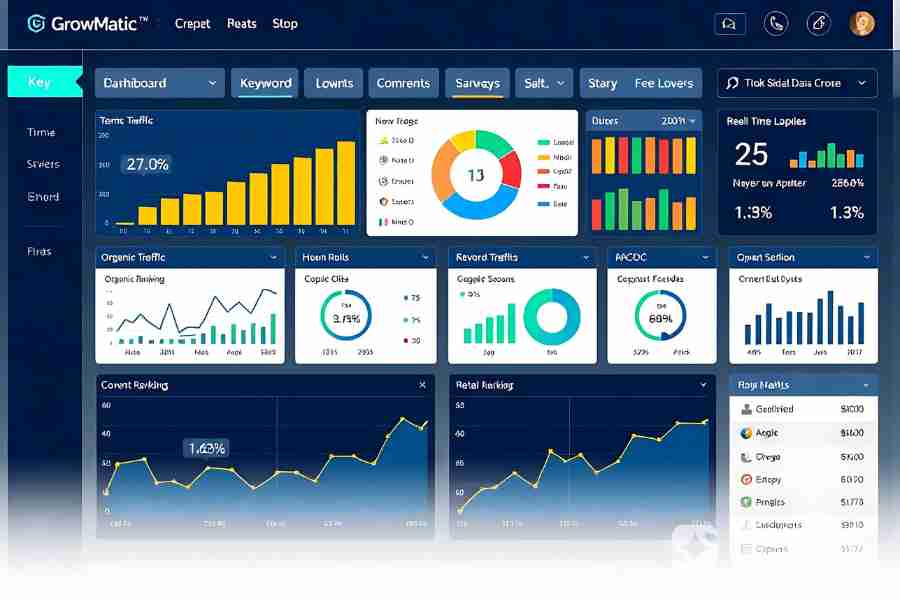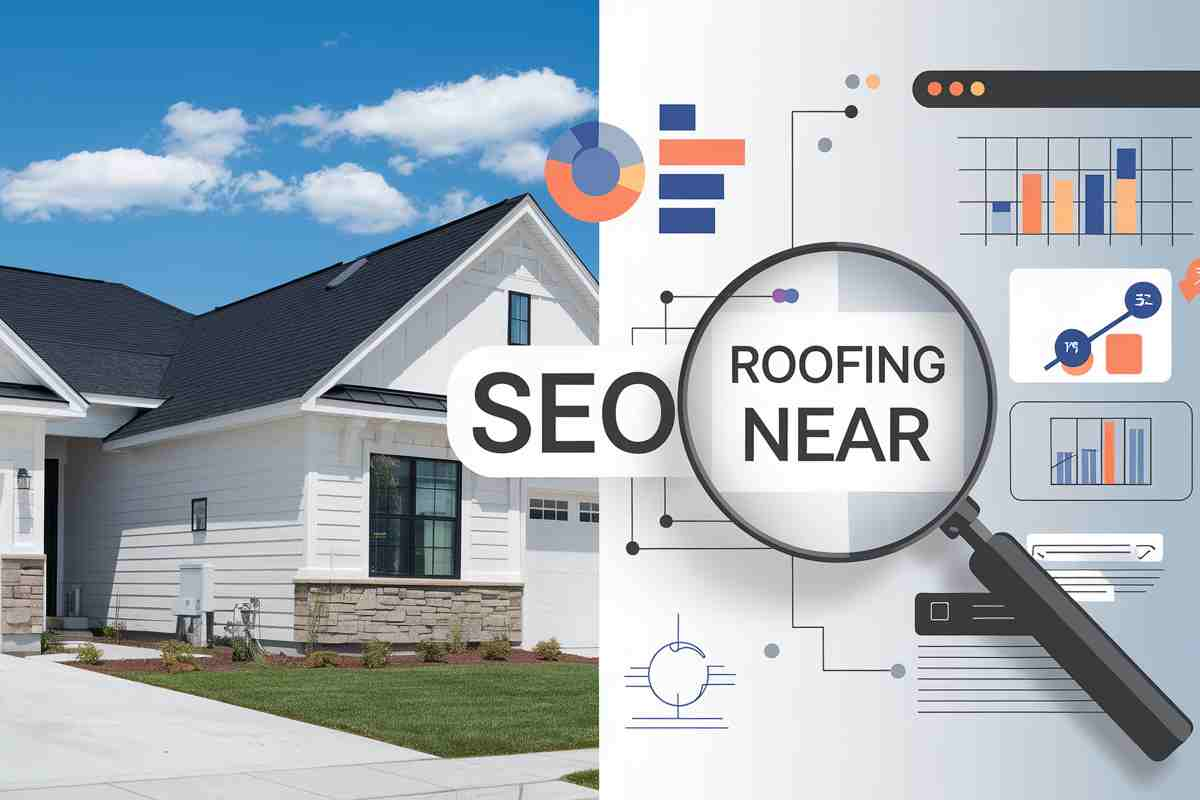Managing multiple Python environments can quickly get messy if old or unused ones are left behind. Removing them is essential for saving disk space, avoiding dependency conflicts, and keeping your workflow organized.
In this guide, you will learn how to Conda delete environment safely and efficiently, along with tips for handling common issues and maintaining a clean development setup.
What Is Conda?

Conda is an open-source package manager and environment management system used widely in Python and data science communities, streamlining dependency management and project setup.
It allows users to create isolated environments for projects, ensuring compatibility between dependencies and simplifying complex software development workflows.
For example, you might use Conda to create environments with different Python versions, specific libraries, or frameworks tailored to each project.
But, over time, these environments can pile up, and it’s essential to know how to manage and remove them.
How to Conda Delete Environment
At the beginning of your environment management journey, the process of deleting environments might seem confusing. Here’s a step-by-step guide to make it simple:
Step 1: View All Conda Environments
Before deleting an environment, list all the available ones. Use this command:

This will display all active and inactive Conda environments. Take note of the environment you want to delete.
Step 2: Delete a Conda Environment
To delete a specific environment, use the following command:

Replace <env_name> with the name of the environment you want to delete. For example, to delete an environment named myenv, use:

This command removes the environment along with all its packages, ensuring no remnants remain. It’s efficient and straightforward, ideal for keeping your system clean.
What Happens When You Delete a Conda Environment?
Deleting a Conda environment is a significant action that completely removes all components associated with the specified environment. This includes the following:
- Removal of Packages: All packages installed in the environment will be deleted. For instance, libraries like NumPy, Pandas, TensorFlow, or any other tools and dependencies added to the environment are permanently removed.
- Deletion of Configurations: Any custom configurations or settings specific to the environment are erased when you perform a Conda Delete Environment. This includes environment-specific paths, variables, or Python versions.” This ensures that the focus keyword is clearly highlighted while maintaining clarity.
- Clearing Disk Space: Conda Delete Environment can free up valuable disk space, especially if the environment contains large packages or data files.
- Irreversible Action: Once an environment is deleted, it cannot be recovered. The command does not move the environment to a trash or backup; it is permanently removed from the system. This is why double-checking the name of the environment before deletion is crucial.
- No Impact on Other Environments: Conda Delete Environment does not affect other environments or the base Conda installation. Since each environment is isolated, removing one will not disrupt others.
Common Issues While Deleting Conda Environments
Sometimes, issues arise during the deletion process. Let’s address the most common ones:
Environment is Currently Active
If you attempt to delete an active environment, you’ll encounter an error. To resolve this:
- Deactivate the environment using:

- Then run the conda remove command.
Permission Errors
Ensure you have the necessary permissions to delete the environment. If working on a shared or restricted system, consult the administrator.
Environment Name Not Found
Double-check the spelling of the environment name by running conda env list.
Why You Should Regularly Conda Delete Environment
Maintaining a clean workspace is critical for productivity. Outdated or unused environments can:
- Consume storage space.
- Lead to dependency conflicts.
- Cause confusion when switching between environments.
Deleting unused environments streamlines your workflow and reduces clutter.
Alternative Methods to Manage Conda Environments
Deleting environments isn’t the only aspect of Conda management. Here are other key operations:
Create a Conda Environment
To start fresh, use this command:

This will create an environment named newenv with Python 3.8 installed.
View Installed Packages in an Environment
To see the list of packages installed in a specific environment, activate it and use:

3. Clone a Conda Environment
If you want to replicate an environment, use:

Deactivate a Conda Environment
To exit the current environment, use:

These commands complement the conda delete environment process and improve overall environment management.
Best Practices for Conda Environment Management
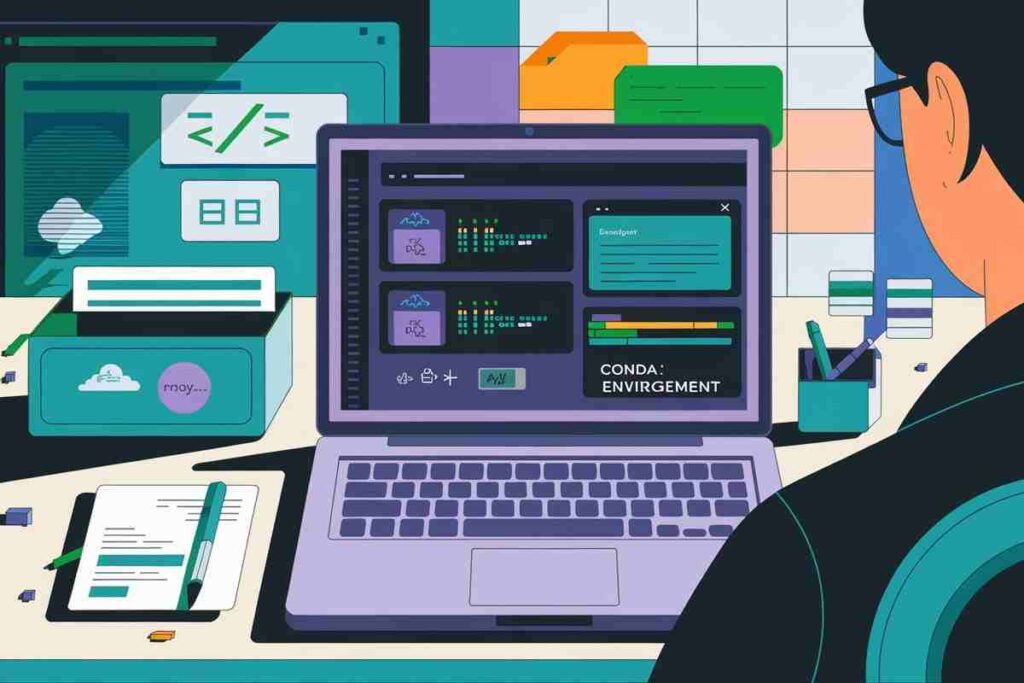
Use Descriptive Environment Names
When creating environments, use meaningful names like data-science-project or web-scraping-env to avoid confusion.
Limit the Number of Active Environments
While it’s tempting to create environments for every project, limit the number of active ones to ensure system efficiency.
Regularly Update or Delete Environments
Regularly run conda update or delete environments that are no longer in use.
Backup Environments
Before making major changes, export your environment with:

You can recreate it later using:

Helpful Resources
- Conda Documentation – Official guide to Conda commands.
- Anaconda Tutorials – Learn environment and package management.
- Stack Overflow – Troubleshooting community for Conda users.
Conclusion
The process to Conda delete environment is simple yet powerful, ensuring you maintain a clean and efficient development setup, free from unnecessary clutter.
By mastering environment management commands like conda env list, conda create environment, and conda deactivate environment, you can streamline your workflow and avoid unnecessary clutter.
Regularly updating and removing environments using Conda Delete Environment is key to an organized system, preventing dependency conflicts and conserving disk space.
FAQs
How do I delete a Conda environment?
Use the command: conda remove –name <env_name> –all.
Can I delete an active environment?
No, you must deactivate it first using conda deactivate.
What happens when I delete an environment?
All packages, configurations, and data in that environment are permanently removed.
Is deleting a Conda environment reversible?
No, deletion is permanent. Export the environment first if needed.
How can I see all my environments?
Use conda env list to view all existing environments.
Does deleting one environment affect others?
No, Conda environments are isolated; deleting one doesn’t impact others.
How do I free up space without deleting environments?
Use conda clean – all to clear temporary and unused files.
Can I recover a deleted environment?
Only if you exported it to a .yml file before deletion. Recreate it with: conda env create -f environment.yml.