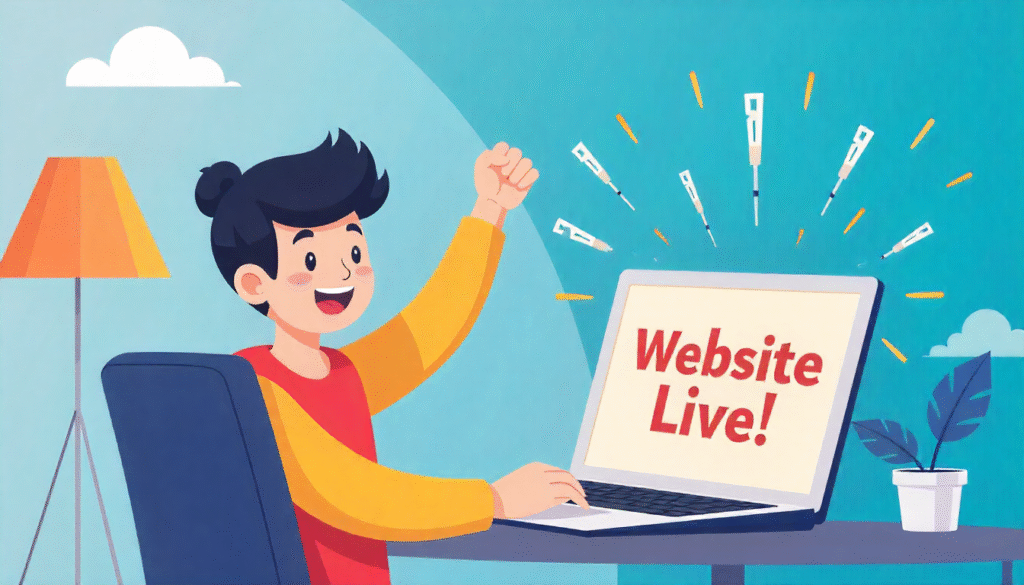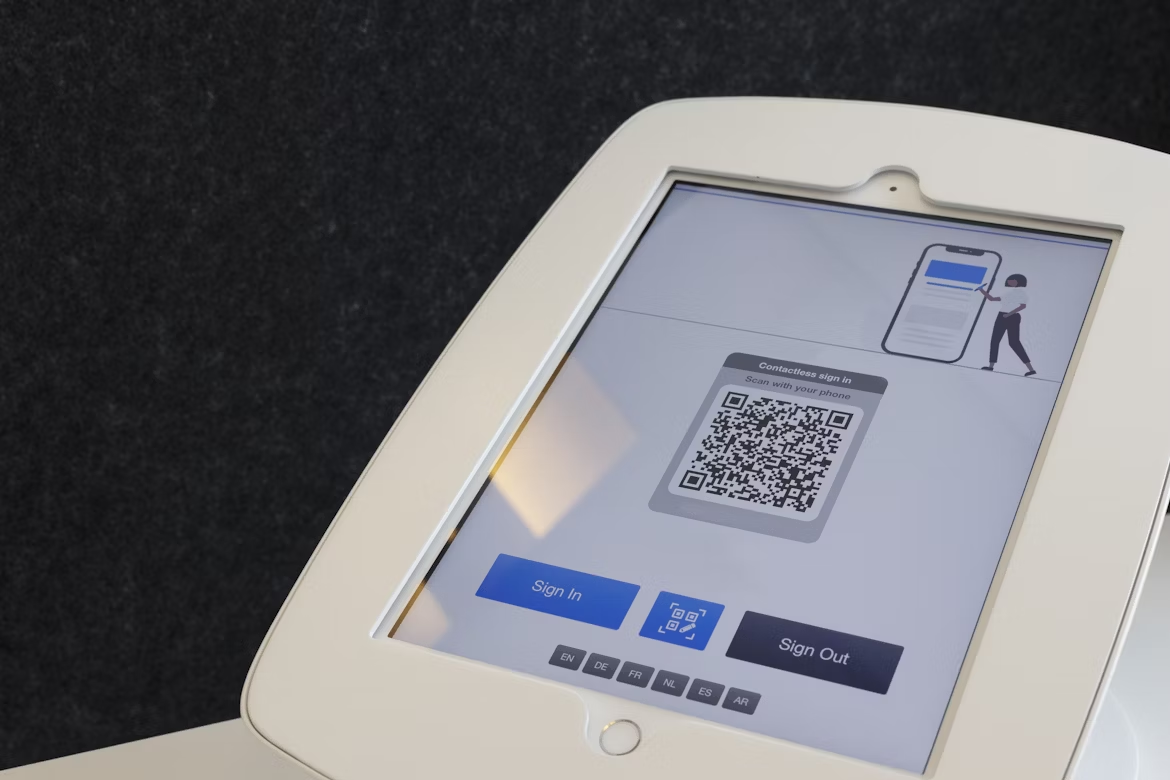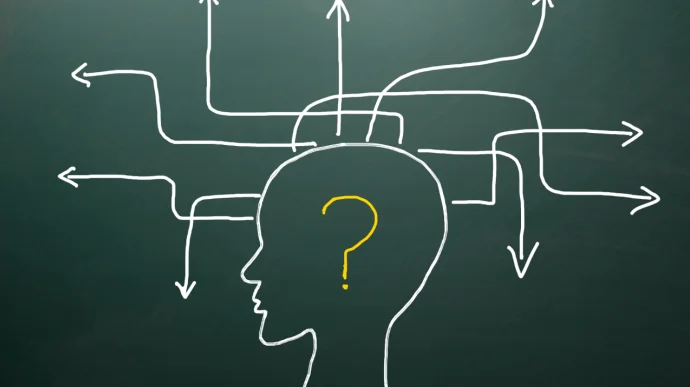If you ever wondered how to make a website with HTML, you are in the right place. HTML is the backbone of every web page you see. With just some basic tags and structure, you can build your own site from scratch.
By the end, you will know exactly how to build a website with HTML that works, looks neat, and is ready to publish. For more insights on startup tech and digital growth, explore the Rteetech homepage.
What Does (Make a Website with HTML) Mean?
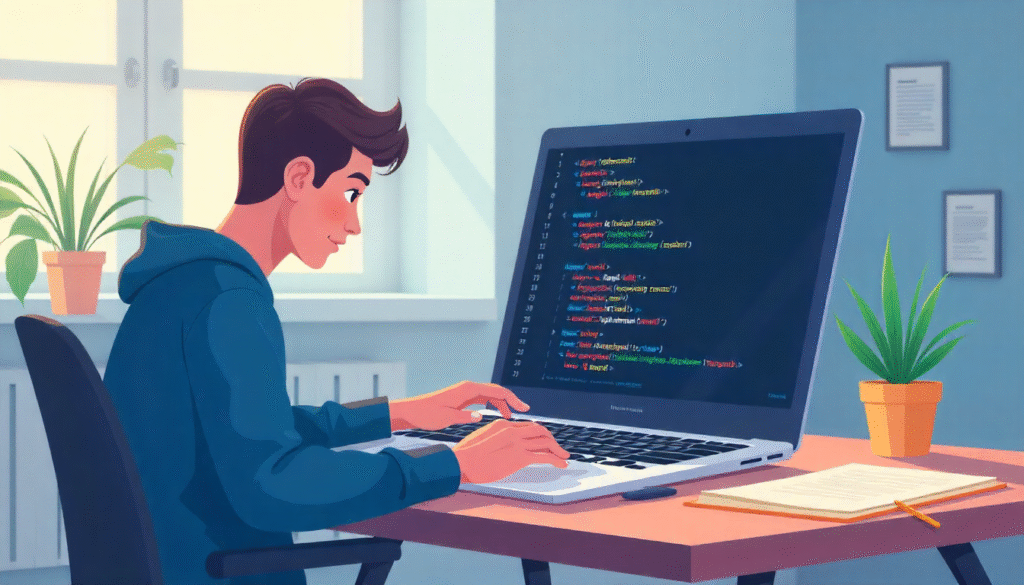
When we say (Make a website with HTML) we mean writing the code that tells browsers what to show headings, paragraphs, images, links, and structure.
HTML (HyperText Markup Language) is not about style or animations, it is about structure and content. Once you know how to use HTML, you can build web pages, connect them, and share your site with others.
Better websites are easier for users and search engines to read. When your site is clean HTML, search engines understand your content well. That helps your site appear higher in search results.
Basic Structure of an HTML Website
Before writing code, you need to know how a web page is built. Below is a simple framework:
<!DOCTYPE html>
<html lang="en">
<head>
<meta charset="UTF-8">
<meta name="viewport" content="width=device-width, initial-scale=1.0">
<title>Your Site Title</title>
<!-- You can link CSS or other files here -->
</head>
<body>
<!-- Visible content goes here -->
<h1>Welcome</h1>
<p>This is my website built with HTML.</p>
</body>
</html>Here’s what each part does:
| Tag / Part | Role |
| <!DOCTYPE html> | Tells browser this is HTML5 |
| <html> | Root of the HTML document |
| <head> | Contains meta data, title, links |
| <title> | Title shown on browser tab |
| <meta charset> | Encoding, e.g. UTF-8 |
| <meta name=”viewport”> | Makes page responsive on mobile |
| <body> | Everything the user sees |
| <h1>, <p> | Headings and paragraphs |
This basic structure (often called boilerplate) is the starting point for every HTML page.
Steps to Make a Website with HTML
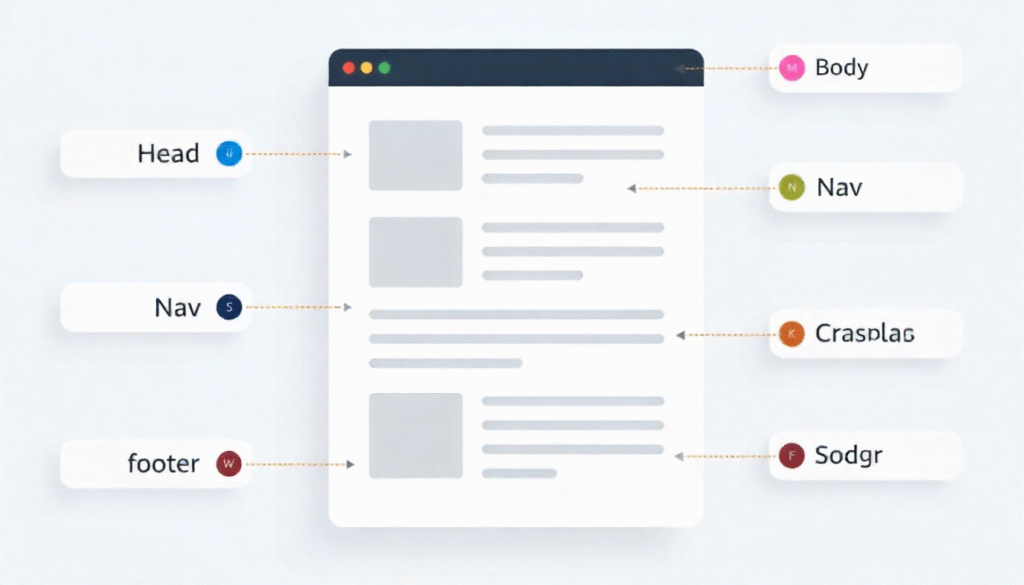
Let’s break it into steps. Follow these and you will build a working website.
Step 1: Plan Your Website Layout
Decide pages you need Home, About, Contact. Sketch how each page looks: header, nav menu, main section, footer. This planning helps before you code.
Step 2: Create Your File & Folder Setup
On your computer, create a folder, e.g. my-site. Inside:
- index.html home page
- about.html, contact.html (other pages)
- css/ folder stylesheets
- images/ folder pictures you use
Step 3: Write the HTML for Each Page
Open index.html in a text editor (Notepad, VS Code). Start with the basic structure above. Then add:
- A <header> with site title or logo
- A <nav> for menu links
- A <main> section with content
- A <footer> with your copyright
Example:
<header>
<h1>My Website</h1>
<nav>
<a href="index.html">Home</a> |
<a href="about.html">About</a> |
<a href="contact.html">Contact</a>
</nav>
</header>
<main>
<h2>Welcome to My Site</h2>
<p>This site is made with HTML by me.</p>
</main>
<footer>
<p>© 2025 My Website</p>
</footer>Repeat similar for about.html etc, but change content.
Step 4: Add Images & Links
To add an image:
<img src=”images/photo.jpg” alt=”Description of photo”>
To link pages:
<a href=”about.html”>About Us</a>
Use relative paths: you do not need a full URL, just file name or folder path.
Step 5: Style with CSS (Simple Part)
Even though your question is “how to make a website with HTML,” a little CSS makes it look nice. For example, in css/style.css:
body {
font-family: Arial, sans-serif;
margin: 0;
padding: 0;
}
header, footer {
background: #333;
color: white;
padding: 10px;
text-align: center;
}
nav a {
color: white;
margin: 0 10px;
text-decoration: none;
}
main {
padding: 20px;
}Then in your HTML’s <head> section, link CSS:
<link rel=”stylesheet” href=”css/style.css”>
Step 6: Test Locally
Open your index.html in a web browser (double click). Check pages, links, images. Fix errors.
Step 7: Upload to Web Host
To make the site visible online:
- Buy a domain (like mywebsite.com)
- Get web hosting (shared, VPS, etc.)
- Use FTP or file manager to upload all files & folders to public directory (often public_html)
- Visit your domain to see the site
Once uploaded, your site built via HTML is live.
Extra Details That Help Your Site Succeed
These extra steps do not complicate, they help.
- Add meta tags in <head> like description and keywords so search engines understand your site.
- Use semantic HTML like <header>, <nav>, <section>, <footer> so structure makes sense.
- Use proper heading structure: <h1> then <h2>, <h3> to organize.
- Optimize image size so pages load faster.
- Use alt text for images so search engines and visually impaired users understand them.
- Make your site mobile friendly test on phone, tablet.
- Validate your HTML (tools like W3C validator) to catch errors.
- Keep your files and folder names simple, lowercase, no spaces.
Comparison Table: HTML vs More Advanced Tools
Here’s a table showing how building with HTML compares to CMS or site builders:
| Feature | Pure HTML | CMS / Builders (WordPress, Wix) |
| Speed / Performance | Very fast, minimal overhead | Slower, more server load |
| Full Control | You control every tag, file | Some restrictions via themes/plugins |
| Learning Curve | You learn basics deeply | Quicker to start, less depth |
| Flexibility | You decide everything | Many built-in features easily used |
| Updates / Maintenance | You must update manually | CMS handles updates and plugins |
| SEO Control | You control meta, tags, structure | SEO plugins help but have limits |
Knowing this helps you choose when just HTML is enough or when you need a CMS.
Why Use HTML for Your First Website?
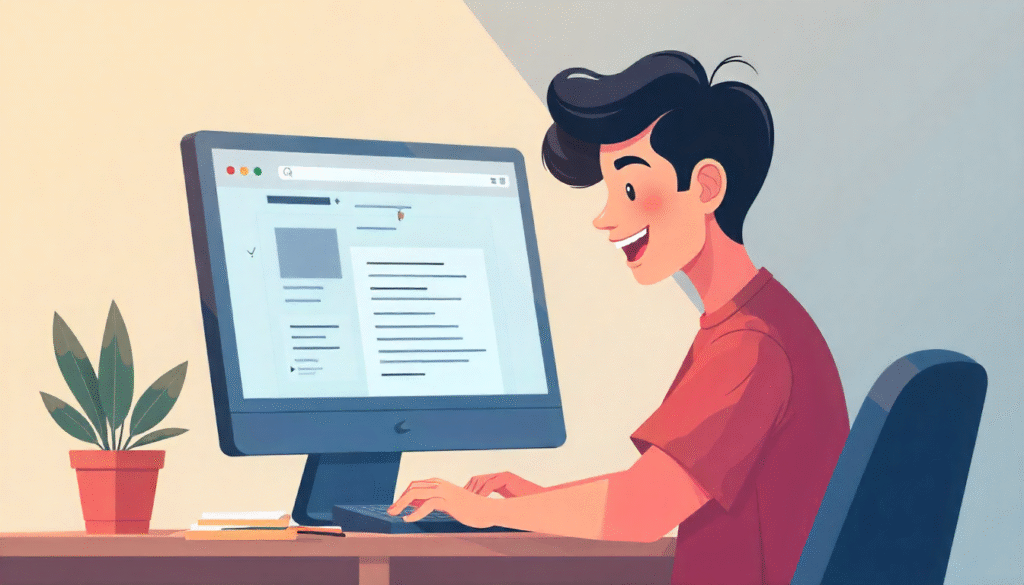
Using HTML for your first website is the smartest and simplest way to start your web journey. HTML teaches you the real structure of a webpage how text, images, and links come together to form what people see online.
When you learn HTML, you understand how websites actually work behind the scenes instead of just relying on builders or templates.
It helps you build a site that loads fast, looks clean, and is easy for Google to read. With HTML, you have full control, you can edit every part of your site the way you like, without restrictions or extra plugins.
It is also lightweight, meaning your pages open faster and provide a smoother experience for visitors. Once you are comfortable with HTML, it becomes easier to learn CSS and JavaScript, which take your site design and features to the next level.
So, starting with HTML gives you a strong foundation. It is like learning the basic grammar before writing great stories on the web.
Common Mistakes to Avoid
- Forgetting to close tags (e.g., <p> without </p>)
- Wrong file paths (image or CSS links broken)
- Using inconsistent heading levels (skipping from <h1> to <h4>)
- Large images slowing page load
- No meta tags in head
- Not testing links after upload
Always test your pages, check on mobile, and correct errors.
Final Thoughts
Building your own site by learning how to make a website with HTML is one of the best first steps in web development. You get to understand the foundation on which everything else (CSS, JS, frameworks) stands. This method is clean, fast, and gives you total control.
Yes, you might later add CSS, JavaScript, or switch to CMS. But starting with HTML helps you write better, cleaner pages that search engines and users love. With the steps above planning, writing, uploading you can already launch a simple site. Use semantic tags, meta data, and responsive checks to ensure quality.
As you grow, you will add more but you will always know what is under the hood. That knowledge is powerful. learn more about our SEO for business growth strategies instead of just “Rteetech LCC”.
FAQs
Do I need CSS to make a website with HTML?
Not strictly HTML handles structure. But CSS makes your site look good.
Can I host a website made just with HTML?
Yes most hosts support HTML files and folders.
How many web pages can I make with HTML?
As many as you want just create .html files and link them.
Will a site made with HTML rank well?
Yes if you use good structure, meta tags, and quality content.
Is HTML enough for complex sites?
For simple sites, yes. But for advanced features you’ll need other tools.
How long does it take to make a website with HTML?
A simple site can take a few hours once you know the basics.
Do I need a domain name to make a website with HTML?
Yes, for the site to appear publicly, you will need domain + hosting.
Can I edit my HTML website later easily?
Yes, just open the .html file, change content, and upload again.