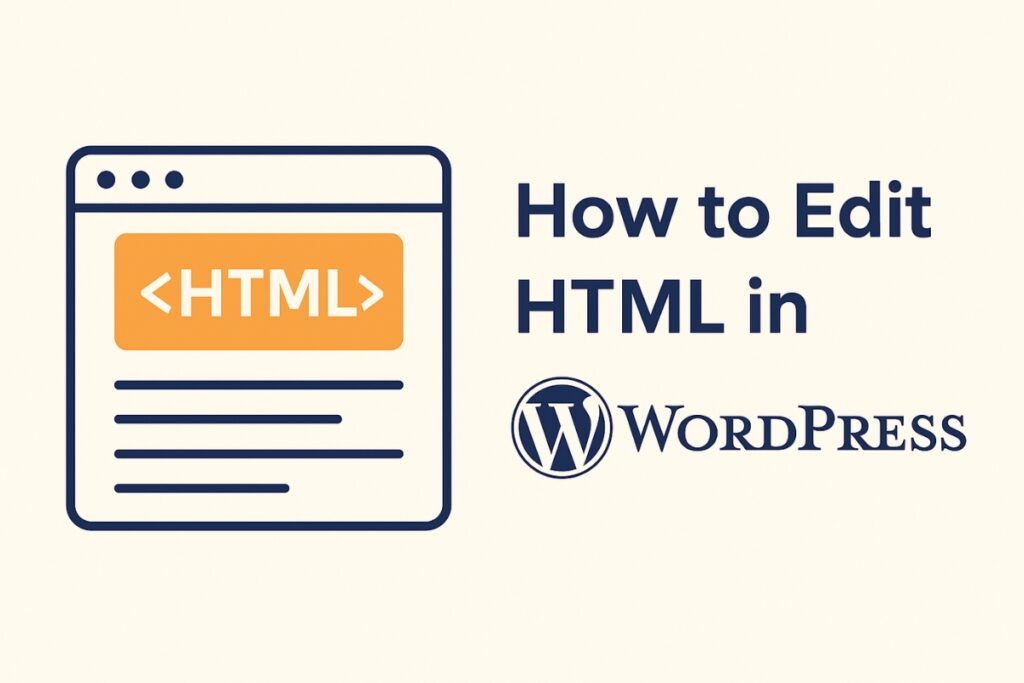How can we Edit HTML in WordPress? This is one of the most powerful ways to customize your website beyond the limits of themes and plugins. Whether you want to adjust the layout, improve design elements, or optimize your content for SEO, learning this skill gives you complete creative control.
Many beginners assume that editing HTML is difficult or risky, but with the right guidance, it’s safe, simple, and highly effective. This guide will walk you through every method to edit HTML in WordPress, from the Classic and Block Editors to Theme Files and FTP access.
You will also learn essential precautions, SEO tips, and common mistakes to avoid. By the end, you will confidently make custom changes to your site without breaking anything. For more insights on startup tech and digital growth, explore the Rteetech homepage.
Why Edit HTML in WordPress?
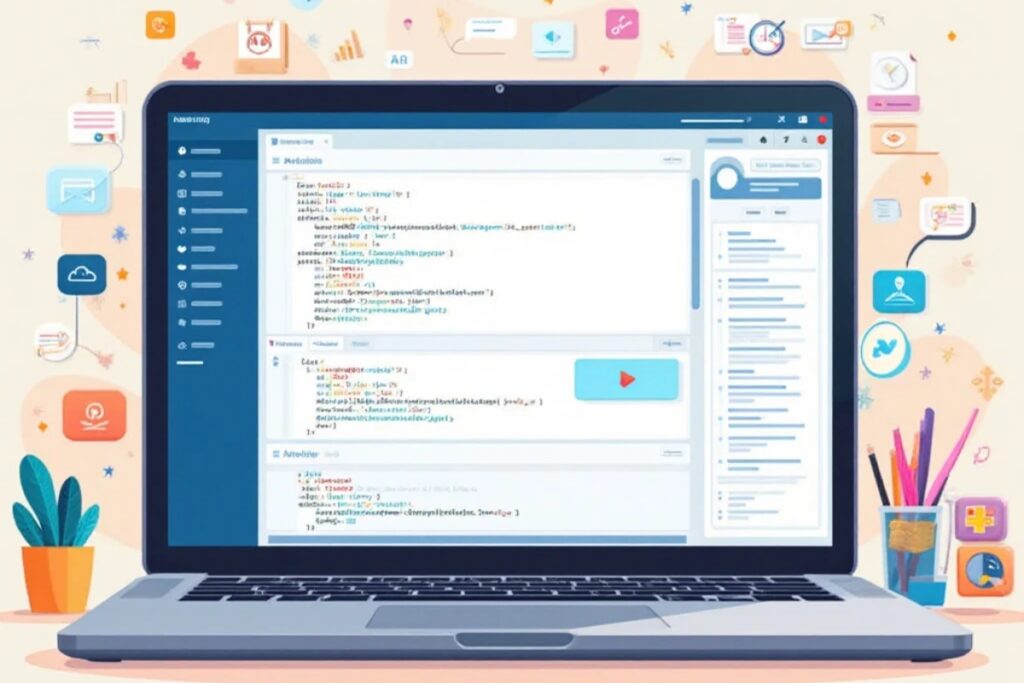
Before we dive into techniques, it’s important to understand why you might need to edit HTML:
- To add custom styles not available in theme options
- To embed custom code (buttons, forms, tables, iframes)
- To improve SEO by adding schema, tags, or structured data
- To fix formatting issues caused by visual editors
- To personalize site layout and user experience
Methods to Edit HTML in WordPress
There are several safe ways to edit HTML in WordPress. We’ll cover the most popular ones:
- Block Editor (Gutenberg)
- Classic Editor
- Custom HTML Block
- Theme Editor
- FTP or cPanel (Advanced Users)
Editing HTML Using Block Editor (Gutenberg)
The Block Editor allows you to switch from visual mode to code mode to access HTML.
Steps:
- Open the page or post you want to edit.
- Click the three vertical dots (Options) in the top-right corner.
- Select “Code Editor” to view raw HTML.
- Make your changes and switch back to “Visual Editor.”
Tip: Use this method for small content-level edits like fonts, links, headlines, and embedded media.
Editing HTML Using Classic Editor
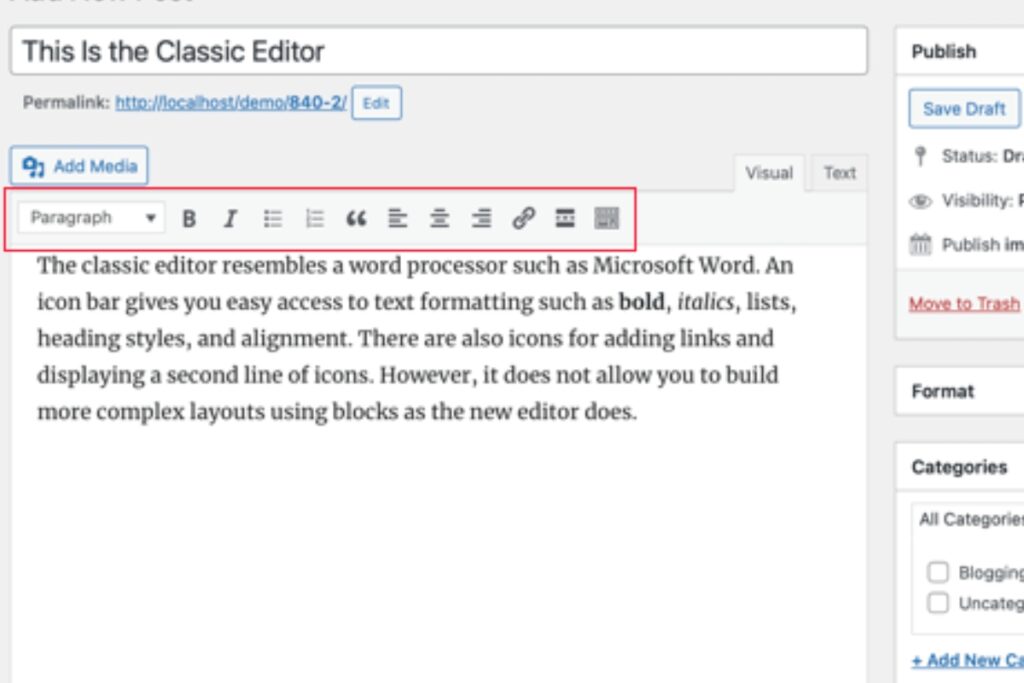
If you’re using the Classic Editor, editing HTML is very straightforward.
Steps:
- Open the post or page.
- Switch from “Visual” tab to “Text” tab.
- Now you’ll see raw HTML tags (<p>, <a>, <h2>).
- Make changes and click Update.
Best For:
- Simple HTML formatting
- Embedding YouTube, forms, or tables
- Fixing messy code issues caused by visual editing
Warning: Don’t remove closing tags (like </p> or </div>) — it can break layout.
Adding Custom HTML Using HTML Block
The Custom HTML Block is ideal for manual code insertion.
How to Use:
- Click “+” to add a new block
- Search and select Custom HTML
- Paste your custom code (forms, buttons, ads, scripts)
- Click Preview to see results
Use Cases:
- Adding call-to-action (CTA) buttons
- Inserting custom tables
- Embedding iframes or Google Maps
Editing HTML in Theme Files (Advanced)
For full layout changes, you can edit theme files like header.php, footer.php, single.php, etc.
Steps:
- Go to Appearance > Theme File Editor
- Select the relevant file (e.g., header.php)
- Make edits carefully
- Click Update File
⚠️ Important:
Never edit live theme files without a child theme — otherwise, updates will erase changes.
Editing HTML via FTP or cPanel
This method is for advanced developers who want full control.
Steps:
- Connect to your site using FTP (FileZilla) or cPanel File Manager
- Navigate to /wp-content/themes/your-theme/
- Download and edit PHP or HTML code
- Upload back to server
Best For:
- Large customizations
- Fixing broken themes
- Custom layouts and hard-coded elements
Best Practices Before Editing HTML
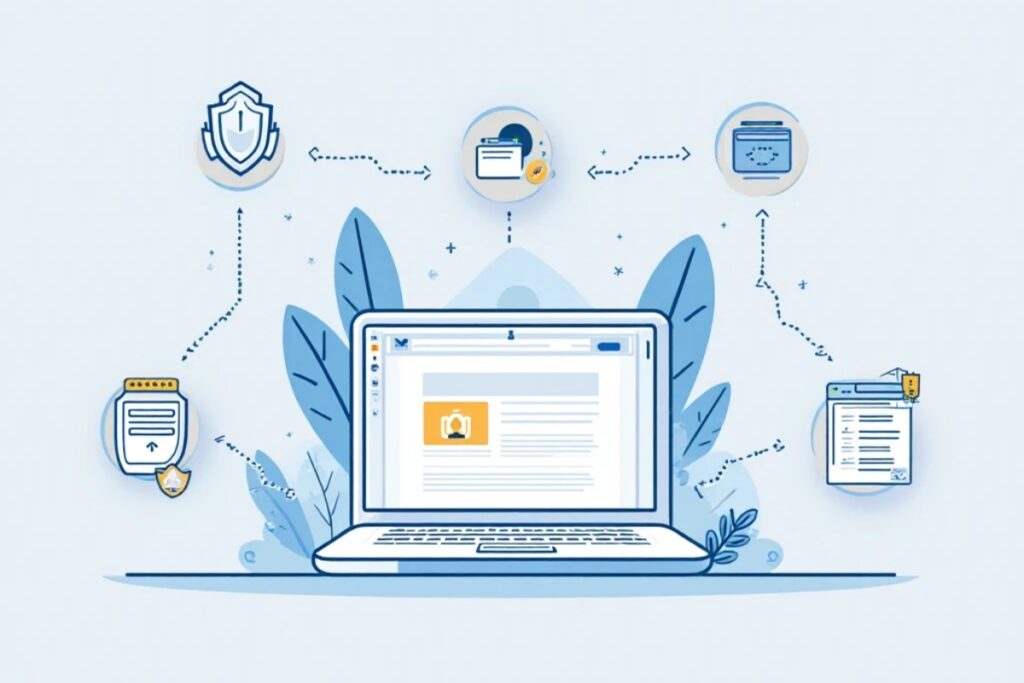
Editing HTML carelessly can break your site. Follow these safety measures:
✅ Backup Your Site
Use plugins like UpdraftPlus or your hosting backup.
✅ Use a Child Theme
Prevents loss of edits during theme update.
✅ Test in Staging
Test changes on a clone site before live update.
Common HTML Mistakes to Avoid
Even small HTML errors can break your layout.
- Missing closing tags (</div> or </p>)
- Inline styles replacing global CSS
- Unoptimized scripts slowing down pages
- Breaking responsive layout
- Editing theme files without backup
SEO Tips While Editing HTML
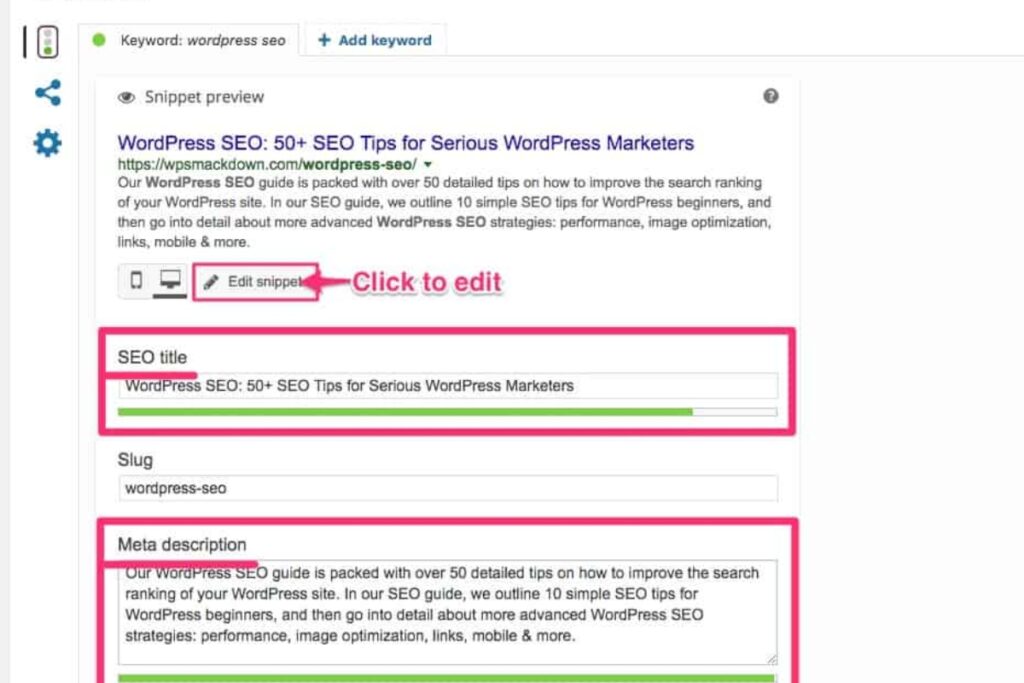
Editing HTML also impacts SEO. Use these smart techniques:
| HTML Element | SEO Impact |
| <h1> to <h6> | Keyword structure & readability |
| <alt> | Image SEO & accessibility |
| <meta> | SERP visibility |
| <a href=””> | Internal/External linking |
| <schema> | Rich Results |
Conclusion
Editing HTML in WordPress may seem intimidating at first, but with the right approach, it becomes a powerful tool for customizing your site. Whether you are making small content edits, adding custom blocks, or performing advanced theme-level changes, understanding HTML allows you to:
- Gain full control over your website’s design and functionality
- Optimize content for better SEO performance
- Troubleshoot and fix issues that plugins or visual editors cannot solve
- Add advanced custom features without relying heavily on third-party plugins
Always remember to backup your site, use a child theme for safety, and test your edits on a staging environment. By following best practices and using the correct methods — Classic Editor, Block Editor, Theme Editor, or FTP — you can safely enhance your WordPress site and create a unique, professional online presence.
With practice, editing HTML will become an essential skill in your WordPress toolkit, helping you improve site aesthetics, functionality, and SEO—all without breaking your website. learn more about our SEO for business growth strategies instead of just “Rteetech LCC”.
FAQs
Do I need to know HTML to use WordPress?
No, WordPress works well with themes and plugins, but knowing how can we edit HTML in WordPress? gives you more control and allows advanced customization.
Can editing HTML break my WordPress site?
Yes, if done incorrectly. Always use a child theme, backup your site, and test changes on a staging environment when learning how can we edit HTML in WordPress?
What is the best way for beginners to edit HTML in WordPress?
Using the Block Editor’s Custom HTML block or the Classic Editor’s Text tab is the safest approach for beginners to learn how can we edit HTML in WordPress?
How do I edit HTML for my entire website layout?
You need to use the Theme Editor or FTP/cPanel to modify theme files like header.php or footer.php. Always use a child theme when learning how can we edit HTML in WordPress?
Can I add custom CSS while editing HTML in WordPress?
Yes, you can include inline CSS in your HTML or use the WordPress Customizer to add global CSS when learning how can we edit HTML in WordPress?
Is it safe to edit HTML directly in the Theme Editor?
Editing theme files directly can be risky. Use backups and a child theme when learning how can we edit HTML in WordPress? to avoid breaking your site.
How can I preview HTML changes before going live in WordPress?
Use the Preview option in Block Editor or test changes on a staging site before publishing to safely learn how can we edit HTML in WordPress.
Can I embed third-party scripts while editing HTML in WordPress?
Yes, you can embed scripts like Google Analytics, YouTube, or custom widgets using Custom HTML blocks or Theme Editor when learning how can we edit HTML in WordPress?
What tools help me safely edit HTML in WordPress?
Text editors like Sublime Text, Notepad++, or Visual Studio Code, combined with FTP clients like FileZilla, help you safely learn how can we edit HTML in WordPress?
Will HTML edits be affected by WordPress updates?
If edits are made on the main theme, updates may overwrite them. Always use a child theme to preserve changes while learning how can we edit HTML in WordPress?