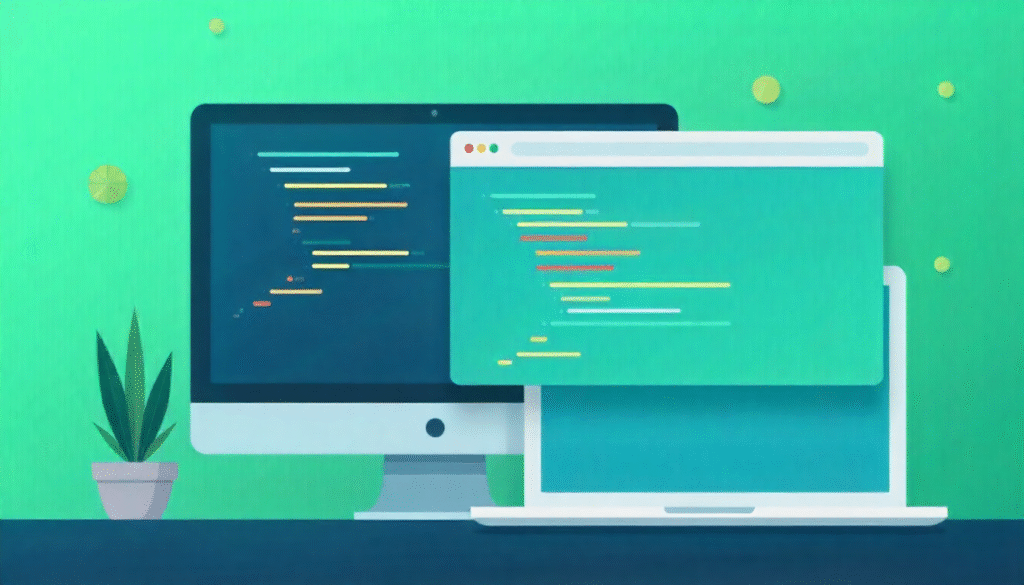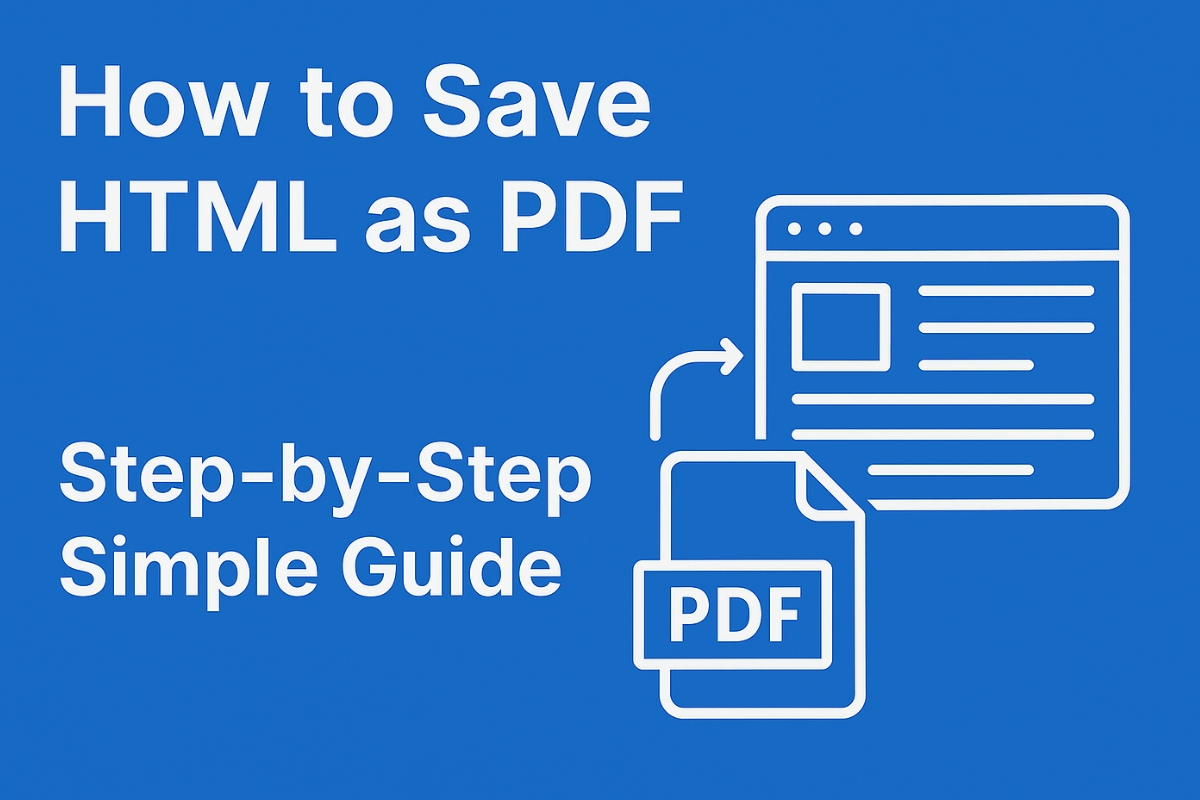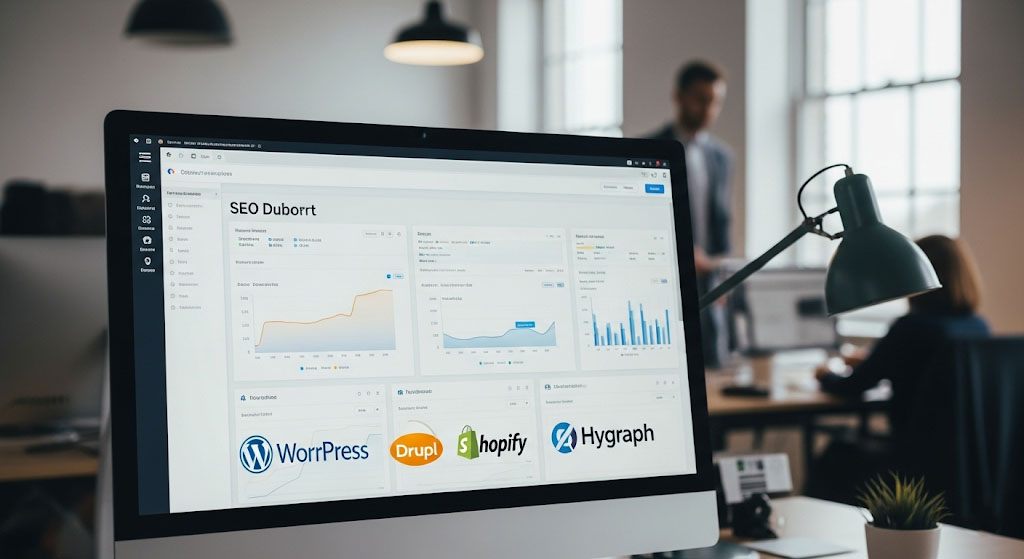When you build a web page, one common need is to change the background color. Many beginners ask: exactly how to change background color in HTML? This guide explains that in very simple language. You will see methods, examples, pros and cons, and tips to choose good colors.
I will not overwhelm you. You will read clear code, real use cases, and clean ideas. Let’s begin. For more insights on startup tech and digital growth, explore the Rteetech homepage.
Why Change Background Color
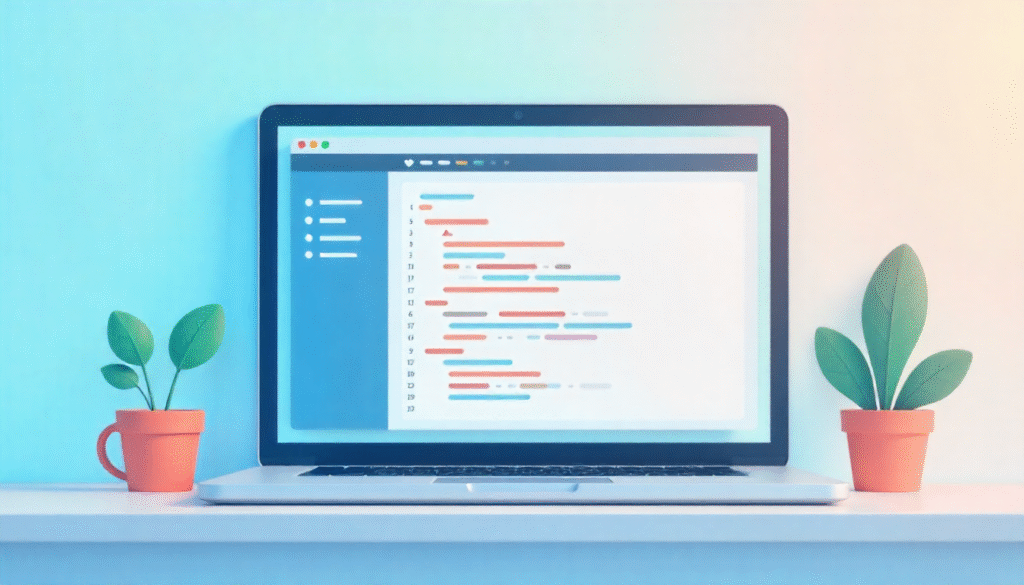
A page’s background color affects how your content looks. A good background makes text readable and gives mood. A bad background can make things hard to read.
So knowing how to change background color in HTML is one of basic skills for web building. We will cover several ways, from old to modern, and show best practices.
Methods to Change Background Color in HTML
Changing the background color of a webpage or any element in HTML can be done in several ways. Each method has its own use case; some are quick for small edits, and others are best for big projects. Let’s explore all the main methods step by step in a simple and clear way.
Old Method
In older versions of HTML, people used the bgcolor attribute to change the background color. You could easily set a color inside the <body> tag, like this:
<body bgcolor="lightblue">
<h1>Hello World!</h1>
</body>This method works, and you might still see it on older websites. But today, this approach is not recommended because the bgcolor attribute is outdated and no longer part of modern HTML5 standards. It mixes design and content together, which makes web pages harder to manage later.
Quick and Easy
If you want to quickly add a background color to one specific element, you can use inline CSS. This means writing the style directly inside the HTML tag using the style attribute.
Example:
<body style="background-color: lightgreen;">
<h2>Welcome to My Page</h2>
</body>
You can also apply it to smaller sections, like a div:
<div style="background-color: yellow;">
<p>This is a highlighted box.</p>
</div>Inline CSS is simple and fast when testing small parts of a page or making small changes. However, if you have many pages or lots of elements, it becomes difficult to update each one individually.
Inside the HTML File
Internal CSS means you write your style rules inside a <style> tag, usually placed inside the <head> section of your HTML document.
Example:
<!DOCTYPE html>
<html>
<head>
<style>
body {
background-color: #e0f7fa;
}
.section {
background-color: #ffebcd;
padding: 20px;
}
</style>
</head>
<body>
<div class="section">
<p>This section has a cream background.</p>
</div>
</body>
</html>This method is cleaner than inline CSS and easier to manage because you can set styles for multiple parts of the page in one place. It is a good choice for single-page websites or small projects where you do not need an external stylesheet.
Best and Most Professional Way
The external CSS method is the best practice for modern web design. You write all your styling in a separate file (usually named style.css) and link it to your HTML file using the <link> tag inside the <head> section.
Example:
HTML file (index.html)
<!DOCTYPE html>
<html>
<head>
<link rel="stylesheet" href="style.css">
<title>My Website</title>
</head>
<body>
<div class="content">
<h1>Hello Everyone!</h1>
<p>Welcome to my web page.</p>
</div>
</body>
</html>CSS file (style.css)
body {
background-color: #f8f9fa;
}
.content {
background-color: #ffffff;
border: 1px solid #ccc;
padding: 20px;
}Now, if you want to change your background color across multiple pages, you just update it in the CSS file and the change applies everywhere instantly. This keeps your website clean, organized, and easy to maintain.
Using CSS Gradient Backgrounds
Instead of using one solid color, you can use gradient backgrounds that smoothly blend two or more colors. This gives your webpage a more modern and stylish look.
Example:
body {
background: linear-gradient(to right, #a8edea, #fed6e3);
}
You can also make radial gradients, where colors spread out in a circular pattern:
div {
background: radial-gradient(circle, #ffb6c1, #ff69b4);
}
Gradients are a creative way to make your site look more attractive, but use them with care too many bright colors can make it look messy.
Using Transparency with RGBA
Sometimes you may want a semi-transparent background so that text or an image underneath can still be seen.
You can do this using RGBA colors, where the “A” (alpha) controls transparency.
Example:
div {
background-color: rgba(0, 0, 255, 0.5);
}This creates a blue background that is 50% transparent.
It’s perfect for overlays, pop-ups, and modern UI designs.
Background Image with Color Overlay
You can also mix a background image and a background color together.
For example, if your image is too bright or dark, you can use a color overlay to balance it out.
Example:
body {
background: linear-gradient(rgba(0, 0, 0, 0.4), rgba(0, 0, 0, 0.4)), url('background.jpg');
background-size: cover;
color: white;
}Here the gradient adds a dark overlay over the image, making text easier to read.
How to Change Background Color of a Div
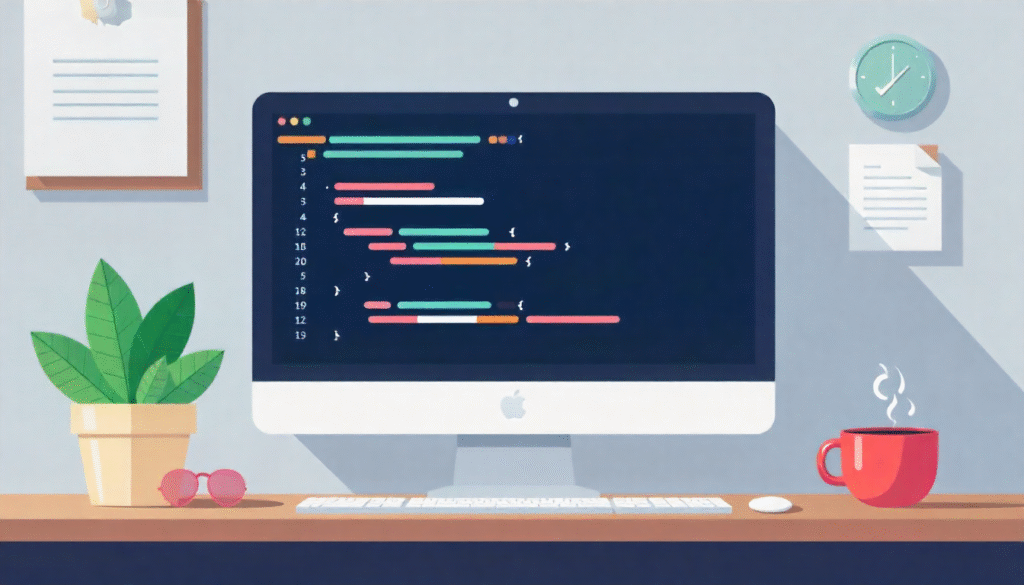
Often you do not want the full page background, but only a section (a div). You can use the same CSS property background-color. Example:
HTML:
<div class="highlight">
<p>This part has its own background.</p>
</div>
CSS:
.highlight {
background-color: lightblue;
}That makes that div stand out. You can mix it with other CSS like padding, margin, border.
This is the same property used for body or other tags.
Color Values You Can Use
To set background color, you can use multiple formats. Here are common ones:
- Color names like red, lightgreen, skyblue. W3Schools lists 140 standard names. (W3Schools)
- Hex codes: like #ff0000 (red), #00ff00 (green), #123456 etc.
- RGB: rgb(255, 0, 0), rgb(100, 150, 200).
- RGBA: same as RGB but with alpha (transparency): rgba(255,0,0, 0.5) gives semi-transparent.
- HSL / HSLA: hue, saturation, lightness. Example: hsl(120, 50%, 50%).
Using RGBA or HSLA lets you make a background partially transparent, which is useful when you want overlay effects. CSS supports these through the background-color property. (W3Schools)
Transparency and Opacity
Sometimes you want a semi-transparent background. Two ways:
- Use RGBA for only background transparency (text remains fully opaque).
- Use opacity property: but that affects everything inside the element (text also becomes semi-transparent).
Example:
div.transparent {
background-color: rgba(255, 0, 0, 0.5);
}
Or:
div.semi {
background-color: #ff0000;
opacity: 0.5;
}But with opacity, all children also get transparency. W3Schools warns about that.
Gradient Backgrounds
You can go beyond solid colors: gradients. A gradient is a smooth blend between two or more colors. CSS makes this easy with background: linear-gradient(…).
Example:
body {
background: linear-gradient(to bottom, #ffffff, #00aaff);
}
Or for a div:
.header {
background: linear-gradient(to right, #ffdd00, #ff5500);
}That will give your page or section a color blend. It looks more stylish than flat solid. You can also use radial-gradient to make circular gradients.
Table: Summary of Methods and Pros/Cons
Here’s a quick table showing the main methods to change background color and their strengths and weaknesses:
| Method | Where Code Goes | Scope | Pros | Cons |
|---|---|---|---|---|
| bgcolor attribute | Inline in HTML tag | Element/page | Very simple, works in old HTML | Deprecated, bad for modern web |
| Inline CSS | style=”…” in tag | That specific element | Quick for single use | Hard to maintain for many pages |
| Internal CSS | <style> in head of HTML | Entire HTML document | Better than inline for one file | Not reusable across files |
| External CSS | In separate .css file | Linked pages | Best for scalability and reuse | Requires linking file correctly |
| Gradient / Transparent | In CSS (background / rgba) | Any element | Stylish looks & effects | Slight complexity, browser support |
Best Practices
To make your use of background colors strong and clean:
- Always prefer external CSS for full projects.
- Use class names for sections (e.g. .header, .footer) instead of styling tags directly.
- Think about contrast: background and text must have enough contrast (dark text on light background or vice versa).
- Avoid using deprecated methods like bgcolor.
- If you use transparency, use RGBA, not opacity, when you want text solid.
- Using gradients sparingly and tastefully too much may distract.
- Test in multiple browsers (Chrome, Firefox, Edge) to ensure color works.
- For mobile, ensure backgrounds adapt (e.g. full height).
Full Page with Background Variants
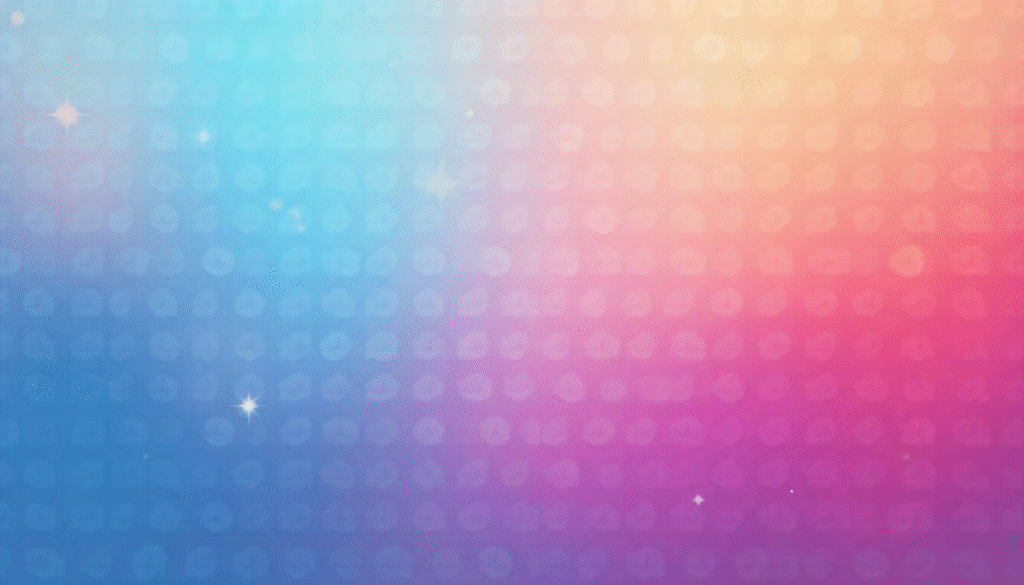
Here’s a sample page:
<!DOCTYPE html>
<html lang="en">
<head>
<meta charset="utf-8" />
<title>Color Demo</title>
<link rel="stylesheet" href="style.css" />
<style>
.highlight {
background-color: rgba(255, 255, 0, 0.3);
padding: 20px;
}
</style>
</head>
<body>
<header class="top">
<h1>My Site</h1>
</header>
<div class="highlight">
<p>This section has a semi transparent yellow background.</p>
</div>
<footer class="bottom">
<p>Goodbye.</p>
</footer>
</body>
</html>
And style.css:
body {
background: linear-gradient(to bottom, #e0f7fa, #ffffff);
}
.top {
background-color: #00838f;
color: white;
text-align: center;
padding: 20px;
}
.bottom {
background-color: #006064;
color: white;
text-align: center;
padding: 15px;
}In this example:
- Page uses gradient background.
- The header and footer have solid backgrounds.
- A middle div has a semi-transparent background.
This is real, clean, and easy to maintain.
Final Thoughts
Knowing how to change background color in HTML is a basic but powerful tool. You now see many methods: old bgcolor, inline CSS, internal CSS, and external CSS. Among them, external CSS is the best for real websites.
You also learned how to change the background of div, use transparency, and gradients. Always choose methods that help your site stay clean, easy to change, and readable. Test colors, use contrast, and avoid outdated attributes. Use this guide whenever you need to set a background color.
You will find that with practice, choosing and applying colors becomes natural. learn more about our SEO for business growth strategies instead of just “Rteetech LCC”.
FAQs
How to change the background color in HTML for the whole page?
Use CSS on the body tag, like body { background-color: lightblue; }.
Can I change the background color of only a section?
Ye target a div or another tag with CSS background-color.
Which color formats can I use?
You can use color names, hex codes, RGB, RGBA, HSL, HSLA.
Why is the bgcolor attribute not recommended?
Because it is deprecated in modern HTML and CSS is preferred.
What is the best method for multiple pages?
Use an external CSS file, linking it to each HTML page.
How to make the background semi-transparent?
Use rgba() with alpha less than 1, e.g. rgba(255,0,0,0.5).
Can I use gradient background?
Yes, use CSS linear-gradient or radial-gradient in background property.
Does changing background color affect SEO?
No, background color is just style it does not directly affect SEO, but good readability helps user experience.