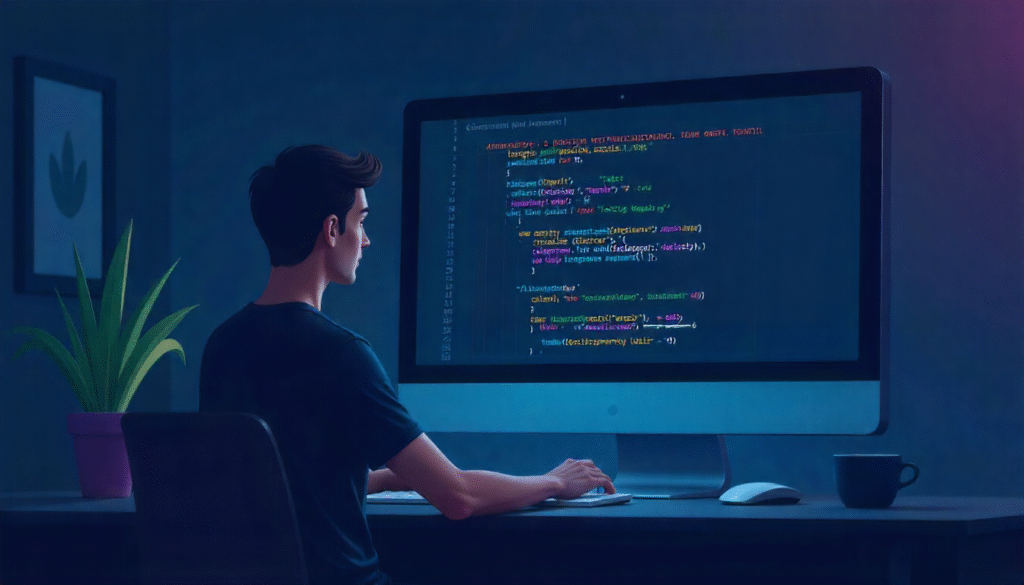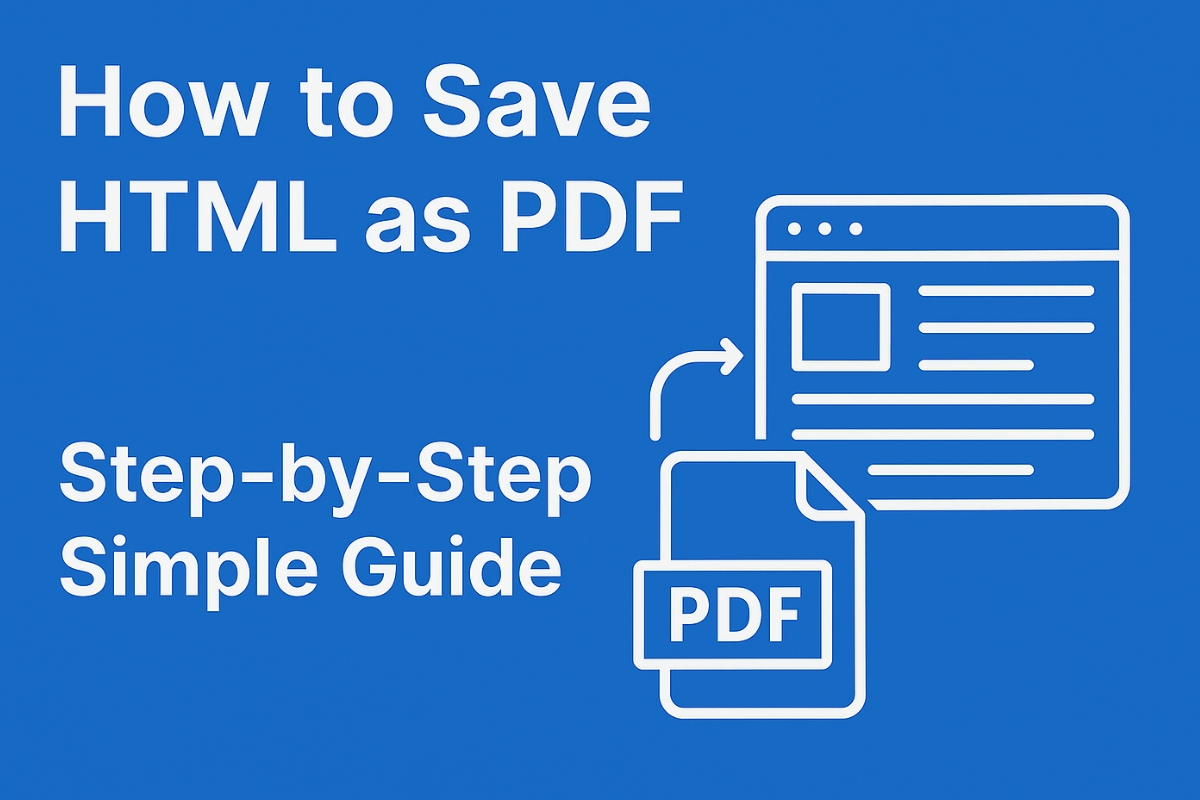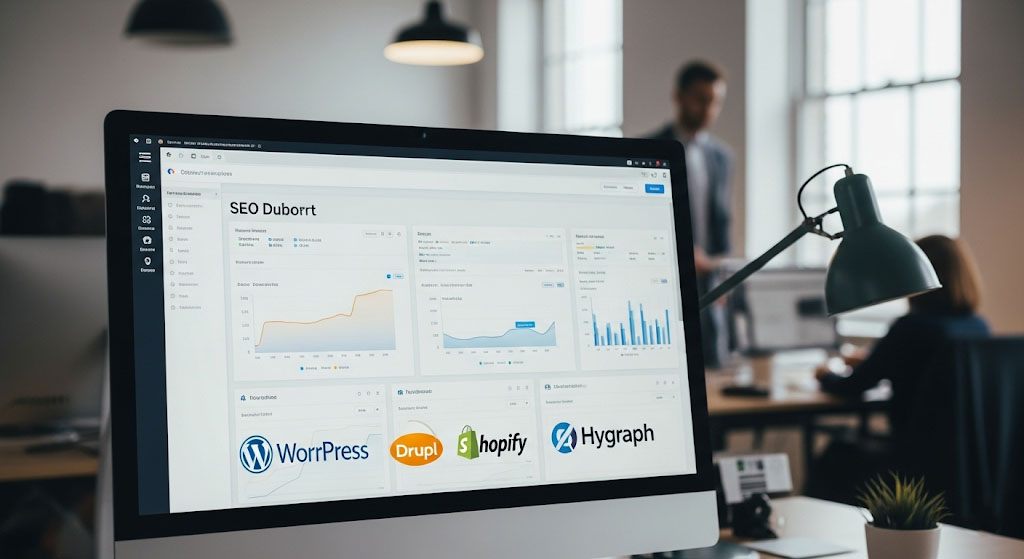Centering an image in HTML might sound small, but it can make your web pages look cleaner and more professional.
In this guide, you will learn many simple and powerful methods to center an image in HTML. These tricks work in modern browsers, and are easy to understand even if you are new to web design.
We will use the keyword “how to center an image in html” naturally without stuffing it too much. By the end, you will have multiple options and know which to pick in different situations. For more insights on startup tech and digital growth, explore the Rteetech homepage.
Why Centering an Image Matters
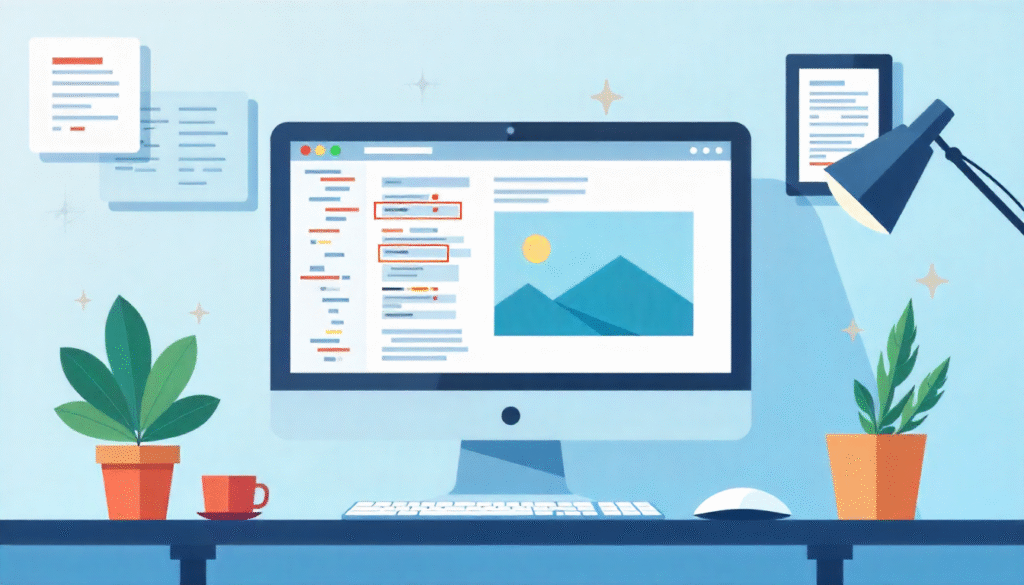
When an image appears off to the side or misaligned, the layout looks weak. A centered image draws attention, balances content and looks pleasing on devices of all sizes. If you know how to center an image in html, you can make your designs more elegant and readable.
Ways to Center an Image in HTML
Below are proven, user-friendly ways to center an image in HTML. Try each, see which fits your layout best.
Method 1: Inline Style with display
You can add style directly to your <img> tag:
<img src=”photo.jpg” style=”display: block; margin-left: auto; margin-right: auto;” alt=”My photo”>
- display: block turns the inline <img> into a block-level element.
- margin-left: auto; margin-right: auto; makes it center horizontally.
Why this works: Browsers allocate equal auto margins, pushing the image to center.
Method 2: Wrap in a Parent <div> with text-align: center
<div style="text-align: center;">
<img src="photo.jpg" alt="My photo">
</div>- The parent container uses text-align: center, which centers inline or inline-block elements.
- The image stays its inline nature, so it centers inside the block.
This is one of the most popular ways to center an image in html because it is simple and works well in many layouts.
Method 3: CSS Class for Centering
Instead of inline styles, you can use a CSS class:
<style>
.img-center {
display: block;
margin: 0 auto;
}
</style>
<img class="img-center" src="photo.jpg" alt="My photo">- margin: 0 auto; is shorthand for margin-top/bottom = 0, margin-left/right = auto.
- This is clean, reusable, and keeps HTML tidy.
Method 4: Using Flexbox on Container
Flexbox is modern and powerful. You center both horizontally and vertically if you need.
<style>
.flex-center {
display: flex;
justify-content: center;
align-items: center;
}
</style>
<div class="flex-center" style="height:200px;">
<img src="photo.jpg" alt="My photo">
</div>- justify-content: center centers horizontally.
- align-items: center centers vertically (if container has fixed height).
If you only need horizontal centering, use just justify-content: center.
Method 5: Using CSS Grid
CSS Grid can also center an image easily:
<style>
.grid-center {
display: grid;
place-items: center; /* centers both axes */
}
</style>
<div class="grid-center" style="height: 200px;">
<img src="photo.jpg" alt="My photo">
</div>- place-items: center is shorthand for both horizontal and vertical centering.
- If you only want horizontal centering: justify-items: center.
Method 6: Centering with position and transform
This is useful when the image is positioned absolutely or in overlays.
<style>
.absolute-center {
position: relative;
}
.absolute-center img {
position: absolute;
top: 50%;
left: 50%;
transform: translate(-50%, -50%);
}
</style>
<div class="absolute-center" style="height: 300px;">
<img src="photo.jpg" alt="My photo">
</div>- Move the image’s top-left point to the center (50%, 50%).
- transform: translate(-50%, -50%) pulls it back by half its width & height.
This handles both axes centering well.
Choosing the Right Method
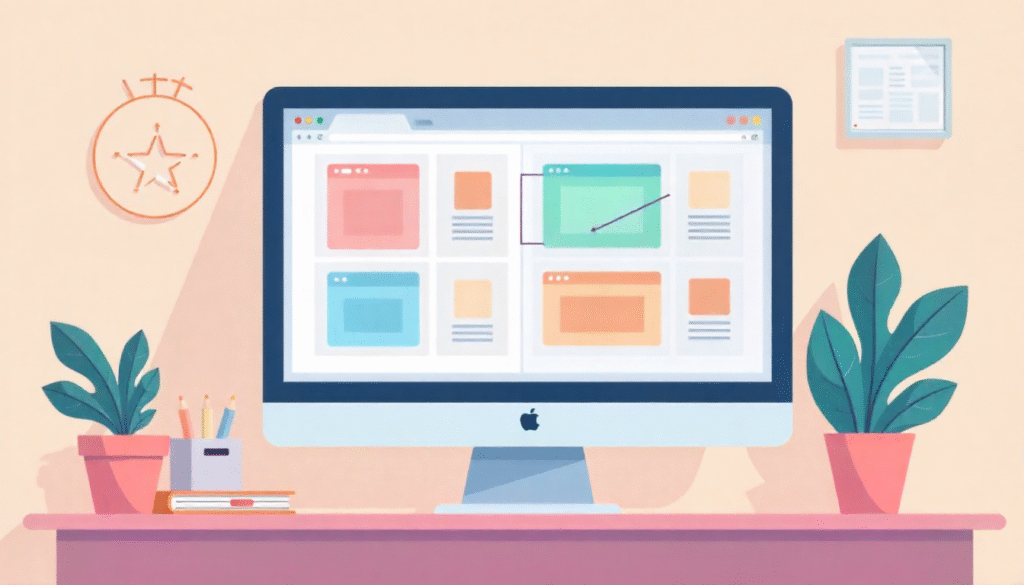
| Scenario / Layout Type | Best Method | Reason |
| Horizontal centering only | Inline style or CSS class (Method 1 or 3) | Simple and works everywhere |
| Within text-based layout | text-align: center (Method 2) | Keeps inline behavior |
| Full vertical and horizontal center | Flexbox or Grid (Method 4 or 5) | Modern and responsive |
| Overlays or absolute layouts | Position + transform (Method 6) | Fine control in complex designs |
Use the method that fits your layout, device support, and maintenance needs.
Tips and Best Practices

- Always add meaningful alt text to your <img> important for accessibility and SEO.
- Do not center images unnecessarily; only when it makes sense in your design.
- When using responsive layouts, make sure container widths are fluid or use percentages.
- Test your centering on different screen sizes (mobile, tablet, desktop).
- Avoid inline styles for many images; prefer CSS classes for consistency.
- Do not combine too many centering methods at once it may confuse the browser.
- For multiple images in one row, consider display: flex; justify-content: center; flex-wrap: wrap;.
Final Thoughts
Mastering how to center an image in html gives you better control over layout and visual appeal. Whether you use simple margin auto, text-align, flexbox, grid, or position methods, choose what fits your project.
Keep code clean, test for mobile, and always include alt text. A well-centered image brings balance and professionalism to your web pages. learn more about our SEO for business growth strategies instead of just “Rteetech LCC”.
FAQs
Can I center images vertically only?
Yes using flexbox (align-items: center) or grid with align-items: center can center vertically.
Does <center> tag still work?
It may work in some browsers but is deprecated in HTML5 to avoid it for modern code.
Will margin auto work for inline <img>?
No it works only when the image is a block-level element (e.g. display: block).
Does text-align: center affect block elements?
No, it affects inline or inline-block children, not block-level elements.
Is flexbox supported in all browsers?
Yes, most modern browsers fully support flexbox now.
Does position + transform method affect layout flow?
Yes the image is removed from normal flow, so siblings may overlap or shift.
Can I center background-images similarly?
Not with the same methods use background-position: center; in CSS.
What about responsive images?
Use max-width: 100%; height: auto; with centering methods to keep them fluid.