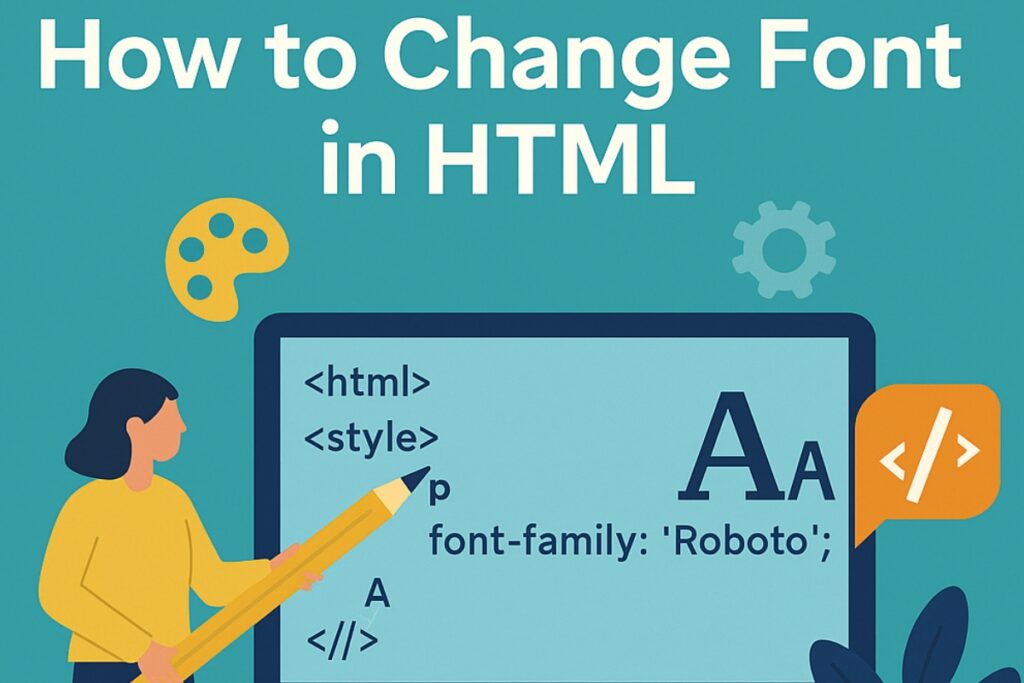HTML is the foundation of every web page. It defines the structure and content while CSS adds design and style. Changing the font in HTML is one of the most basic yet essential skills in web development. Fonts influence how readable and appealing your content appears to users.
If you know how to change font in HTML properly you can control your website’s look improve accessibility and enhance user experience.In this guide you will learn different ways to change font type size and color using HTML and CSS.
You will also understand the best practices for managing fonts in a clean professional way that works on all browsers. For more insights on startup tech and digital growth, explore the Rteetech homepage.
Understanding the Role of Fonts in HTML
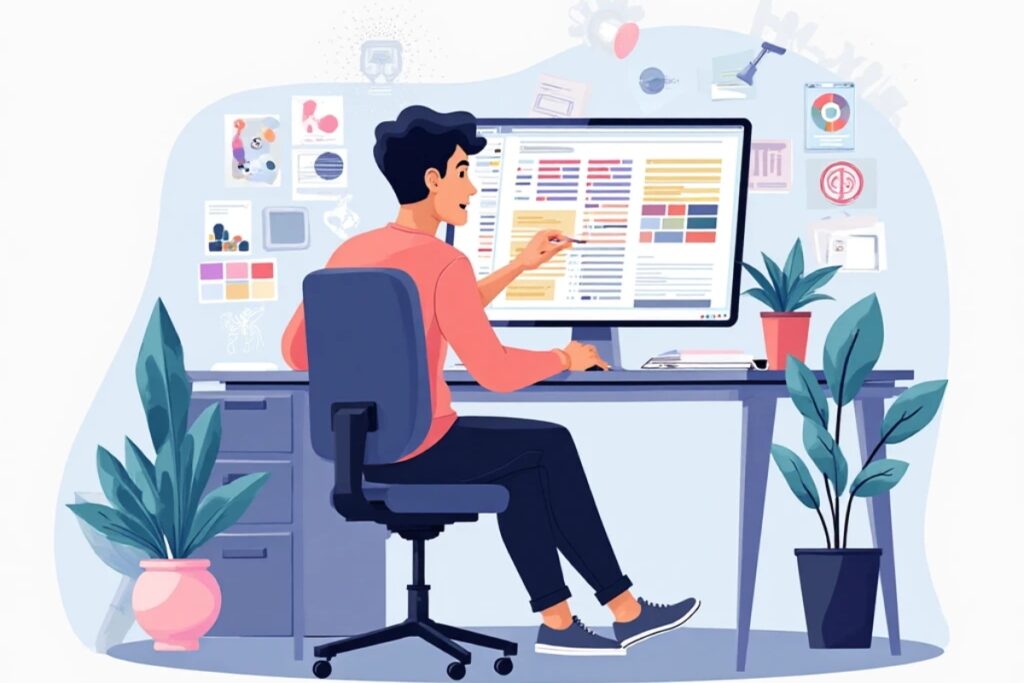
Fonts are not just about appearance they affect how users read and interact with your site. A good font improves readability and accessibility while a poor choice can make your page difficult to follow.
HTML by itself cannot change font style or size because it only structures content. To change font properties you use CSS (Cascading Style Sheets). CSS lets you apply style rules to HTML elements and control how they appear on the page.
The Deprecated HTML Font Tag
Before HTML5 developers used the <font> tag to change font color size and type. However this tag is now deprecated because it mixed content and presentation. Instead developers now use CSS to separate design from structure. How to change font in html
Old method example (not recommended):
<font face=”Arial” size=”4″ color=”blue”>This is old HTML text.</font>
Modern method using CSS:
<p style=”font-family: Arial; font-size: 18px; color: blue;”>This is modern HTML text.</p>
Using CSS makes your code cleaner easier to maintain and more compatible with new web standards.
How to Change Font Type in HTML
The font type determines the overall appearance of your text. Common font types include Arial Verdana Times New Roman and Helvetica. You can set a font type in HTML by using the font-family property in CSS. How to change font in html
Example of Inline CSS
<p style=”font-family: Verdana;”>This paragraph uses Verdana font.</p>
This method applies the style directly to one element. However it is not efficient for large websites.
Using Internal CSS
You can include a <style> block in the <head> section of your HTML file.
<html>
<head>
<style>
p {
font-family: Georgia;
}
</style>
</head>
<body>
<p>This text uses Georgia font.</p>
</body>
</html>
Using External CSS
External CSS is the best practice. You create a separate .css file and link it to your HTML file.
<link rel=”stylesheet” href=”style.css”>
In style.css:
p {
font-family: ‘Open Sans’, Arial, sans-serif;
}
This approach keeps your design consistent and easy to update across multiple pages.
How to Change Font Size in HTML
Font size determines how large or small your text appears. You can use different units such as pixels (px) em rem or percentage (%).
Example of Inline CSS
<h1 style=”font-size: 36px;”>Big heading text</h1>
<p style=”font-size: 18px;”>Normal paragraph text.</p>
Responsive Font Sizes
If you want your fonts to adjust automatically based on screen size use relative units like em, rem, or vw.
h1 {
font-size: 3vw;
}
p {
font-size: 1.2rem;
}
This ensures your text looks good on both desktop and mobile devices.
How to Change Font Color in HTML
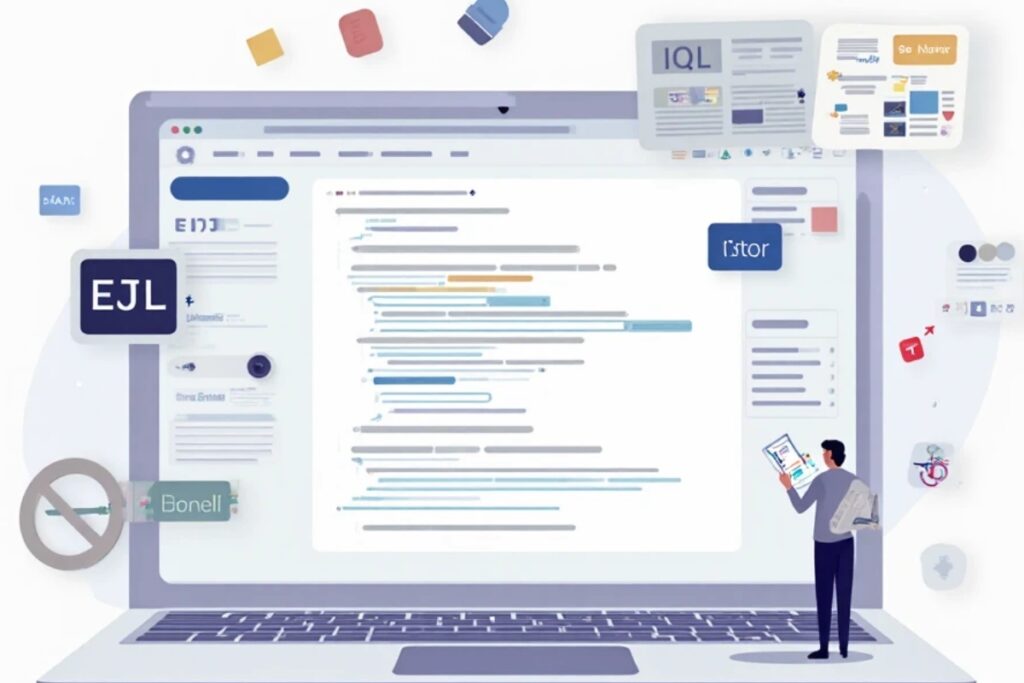
Color is another way to make your text stand out or match your brand identity. Use the color property in CSS to define text color.
Example Using Color Names
<p style=”color: red;”>This text is red.</p>
Using Hex Codes
<p style=”color: #FF5733;”>This text uses a hex color.</p>
Using RGB Values
<p style=”color: rgb(255, 99, 71);”>This text uses RGB color.</p>
You can also use HSL (Hue Saturation Lightness) for advanced color control.
<p style=”color: hsl(200, 50%, 40%);”>This text uses HSL color.</p>
Changing Font in a div Element
The <div> tag is a container that groups content together. You can apply CSS rules to all text inside a div.
<div style=”font-family: Arial; font-size: 18px; color: green;”>
<p>This paragraph inherits font from the div.</p>
<span>This span also inherits the same font style.</span>
</div>
You can also assign a class or ID to the div and control the font through external CSS.
<div class=”content”>
<p>This is styled by CSS.</p>
</div>
In your CSS file:
.content {
font-family: ‘Poppins’, sans-serif;
font-size: 16px;
color: #222;
}
How to Use Google Fonts in HTML
Google Fonts provide free stylish fonts that you can easily integrate into your website.
- Visit fonts.google.com
- Choose a font family
- Copy the link tag provided
- Paste it in the <head> section of your HTML
Example:
<link href=”https://fonts.googleapis.com/css2?family=Roboto&display=swap” rel=”stylesheet”>
Now apply it to your elements:
body {
font-family: ‘Roboto’, sans-serif;
}
Google Fonts improve design flexibility and site appeal without needing to download files manually.
Accessibility and Readability Tips
Choosing readable fonts helps all users including those with visual impairments. Follow these accessibility tips:
- Use high contrast between text and background
- Avoid tiny font sizes smaller than 14px
- Choose sans serif fonts for digital screens
- Maintain consistent spacing and alignment
- Test your website in multiple browsers and devices
Good font choices improve user experience and SEO ranking because Google values accessible and readable design.
Common Mistakes to Avoid When Changing Fonts
- Using deprecated <font> tags
- Mixing too many font types
- Setting fonts with poor contrast
- Forgetting to test mobile responsiveness
- Ignoring browser compatibility
Keep your design simple consistent and aligned with your brand’s identity.
Combining Fonts for Design Balance
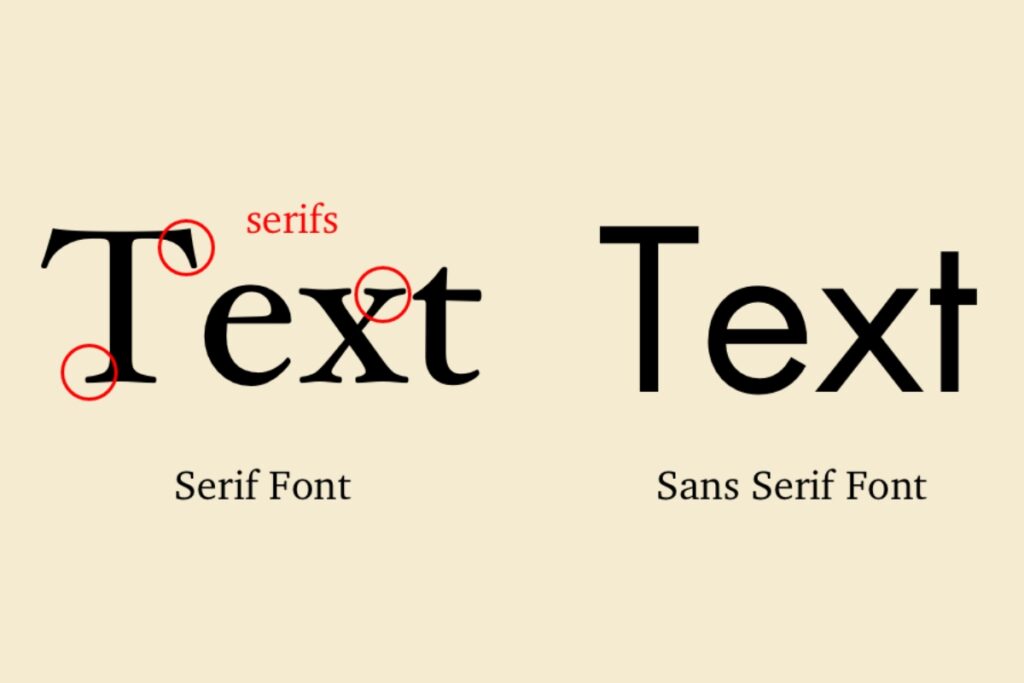
Professional designers often combine fonts to create hierarchy and contrast. For example use a serif font for headings and a sans serif font for body text.
Example:
h1 {
font-family: ‘Merriweather’, serif;
}
p {
font-family: ‘Open Sans’, sans-serif;
}
This technique creates visual distinction while maintaining readability.
Conclusion
Changing fonts in HTML is simple once you understand the role of CSS. With properties like font-family, font-size, and color, you can style your text exactly how you want. Remember to use external CSS for scalability, choose readable fonts, and ensure accessibility across devices.
A good font choice can make your content stand out and improve your site’s overall design. learn more about our SEO for business growth strategies instead of just “Rteetech LCC”
FAQs
What is the best way to change font in HTML?
The best way is by using CSS properties like font-family and font-size in either internal or external stylesheets.
Can I change font in HTML without CSS?
No modern web design uses CSS for font changes. The old font tag is deprecated.
How do I use Google Fonts in HTML?
Add the link tag from Google Fonts to your HTML head and apply the font using CSS.
What units are best for font size?
Use relative units like em or rem for responsive design.
Can I apply different fonts to different sections?
Yes you can target specific HTML elements or classes with CSS selectors.
How do I change the color of text in HTML?
Use the color property in CSS and define it with color names hex or RGB values.
What font is default in HTML?
Most browsers default to Times New Roman for text.
Why is my font not changing in HTML?
Ensure your CSS syntax is correct and the stylesheet is properly linked in the HTML head.