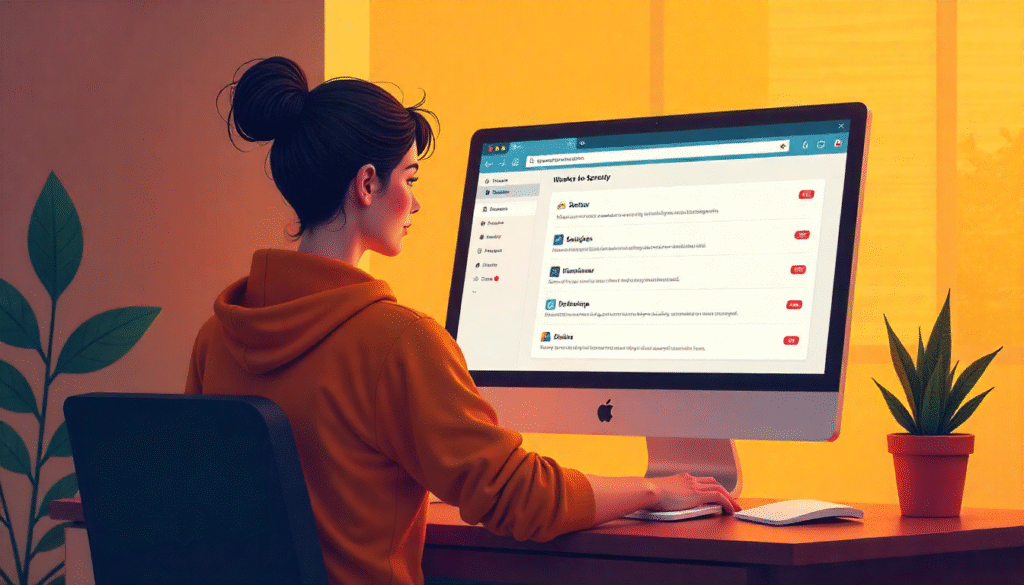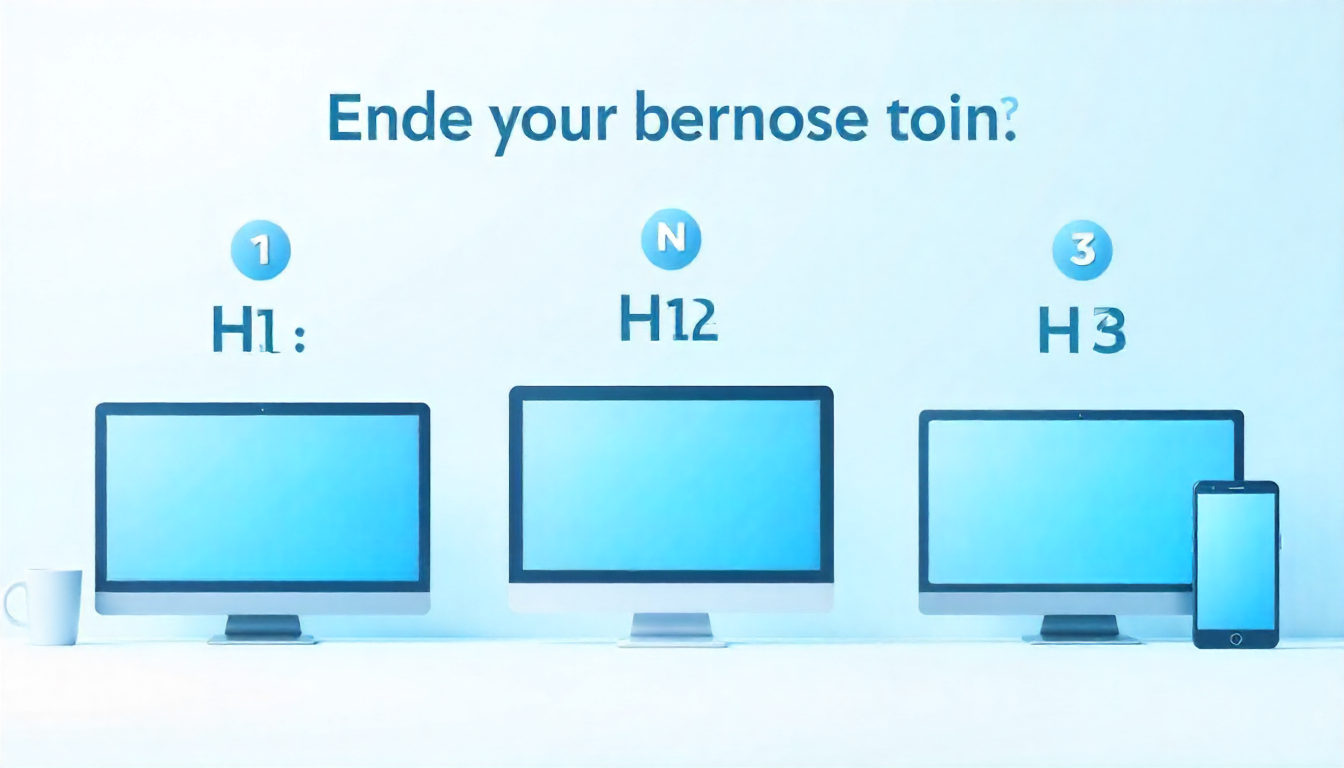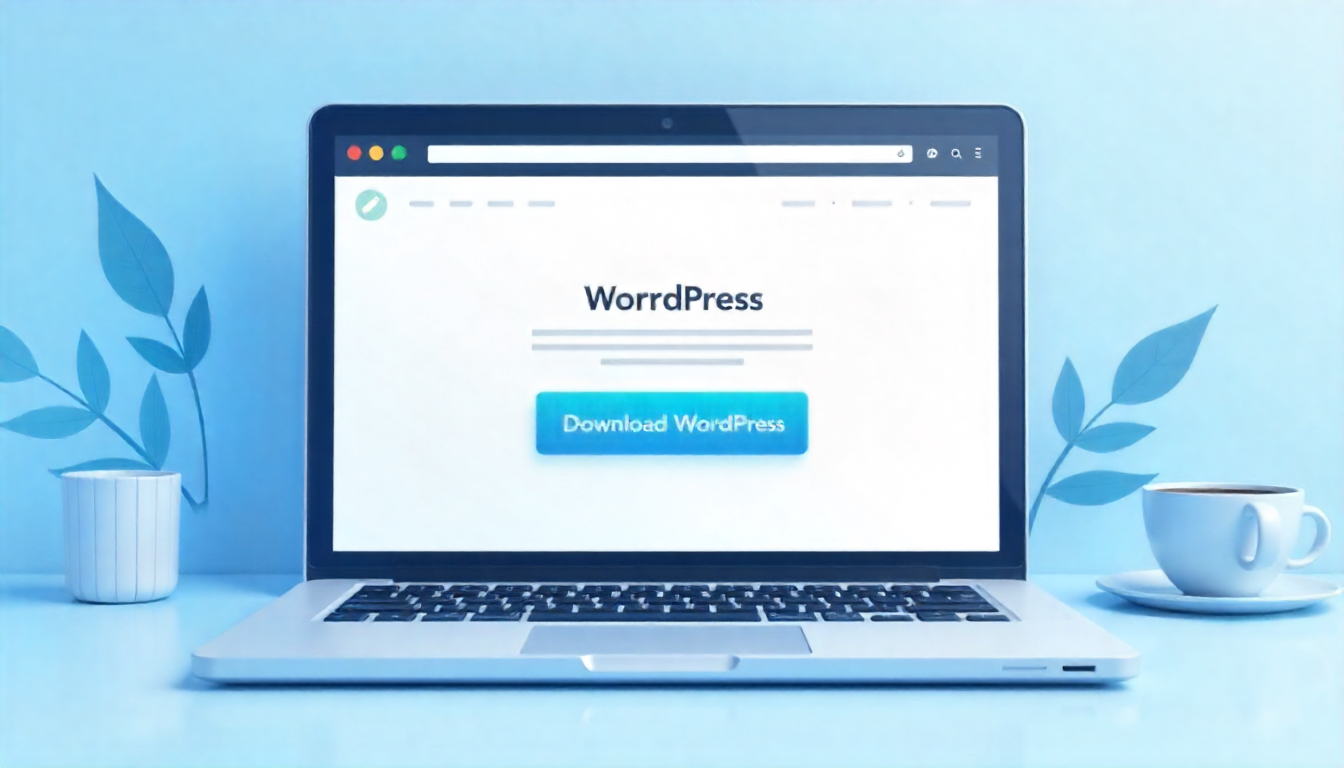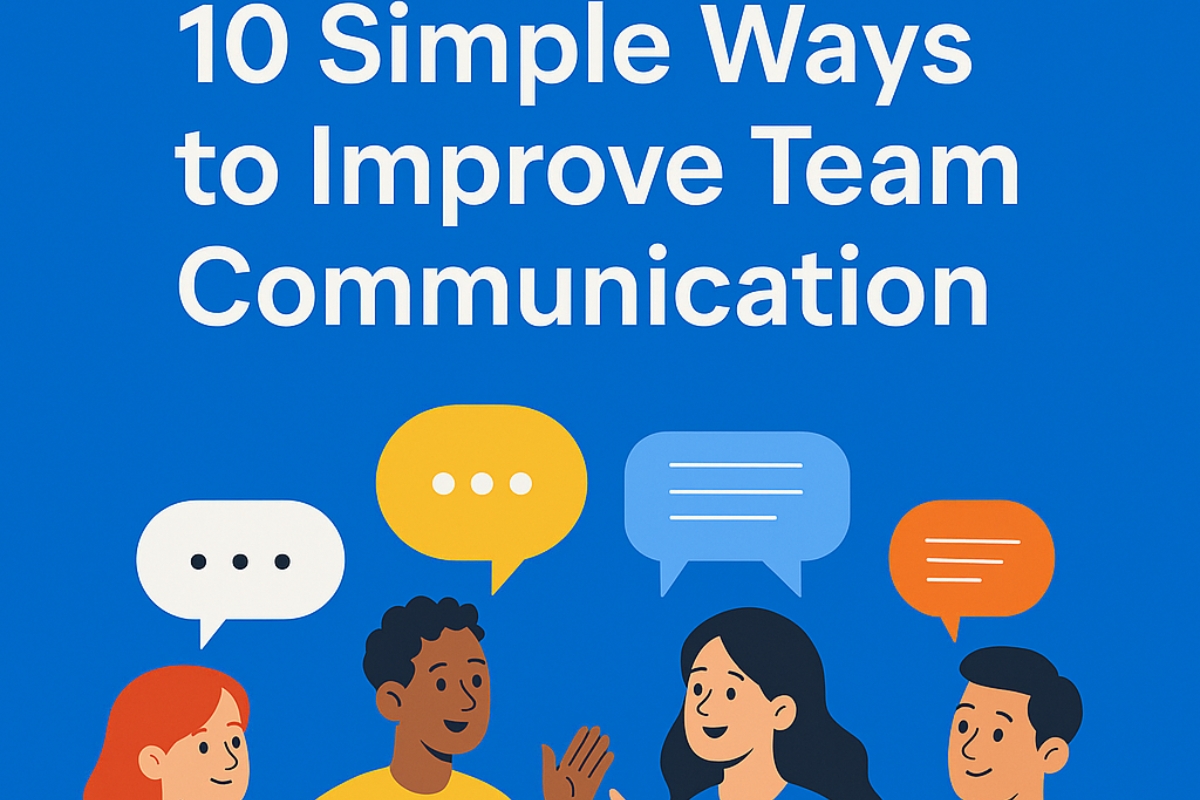Sometimes, you may decide it is the right time to close your website. Maybe you built it for practice, maybe the project is no longer useful, or you want to start fresh with a new domain.
In all these cases knowing how to delete wordpress site can save you time. The good part is deleting a wordpress site is not hard. You just need to follow a few clear steps.
In this guide, I will explain how to remove your site safely, whether you are using WordPress.com or a self-hosted WordPress.org website. For more insights on startup tech and digital growth explore the Rteetech homepage.
Why You May Want to Delete Your WordPress Site?
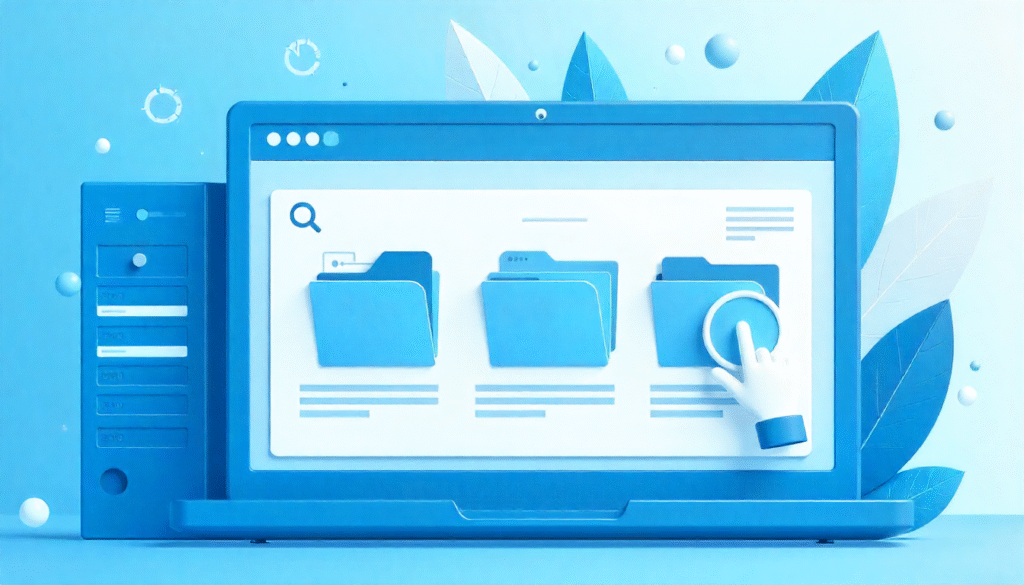
There can be many reasons why you may want to delete your WordPress site. Sometimes, a website is created for testing or learning, and once you are done, you no longer need it. Other times, the content might feel outdated, and you prefer to start fresh with a new idea or domain.
Some people also delete their sites when moving to another platform, or when they simply do not want their old posts and pages to stay online. Whatever the reason, knowing how to delete wordpress site gives you full control over your online presence.
Things to Do Before Deleting Your WordPress Site
Deleting a website means losing your data forever. So before you learn how to delete WordPress site, here are some steps you must take:
- Backup your site: Save a copy of your posts, images, and settings.
- Export content: WordPress allows you to export all posts and pages.
- Check email links: If your email is connected to the site, disconnect it.
- Cancel subscriptions: Hosting or premium theme/plugin plans should be canceled.
Methods: How to Delete WordPress Site
There are two main ways depending on the type of WordPress site you have.
How to Delete WordPress.com Site
If your website is hosted on WordPress.com, follow these steps:
- Log in to your WordPress.com dashboard.
- Go to Settings on the left menu.
- Scroll down and select delete your site permanently.
- Confirm by typing your site address.
- Press Delete Site.
How to Delete Self-Hosted WordPress.org Site
If your site is hosted on your own domain using WordPress.org, the process is different.
Here’s how to delete it:
- Login to your hosting account (cPanel, SiteGround, Bluehost, etc.).
- Find the file Manager option.
- Locate your website folder (usually under “public_html”).
- Select all WordPress files and delete them.
- Remove the WordPress database using php MyAdmin.
Your self-hosted WordPress site is now fully deleted.
Alternative Options Instead of Deleting
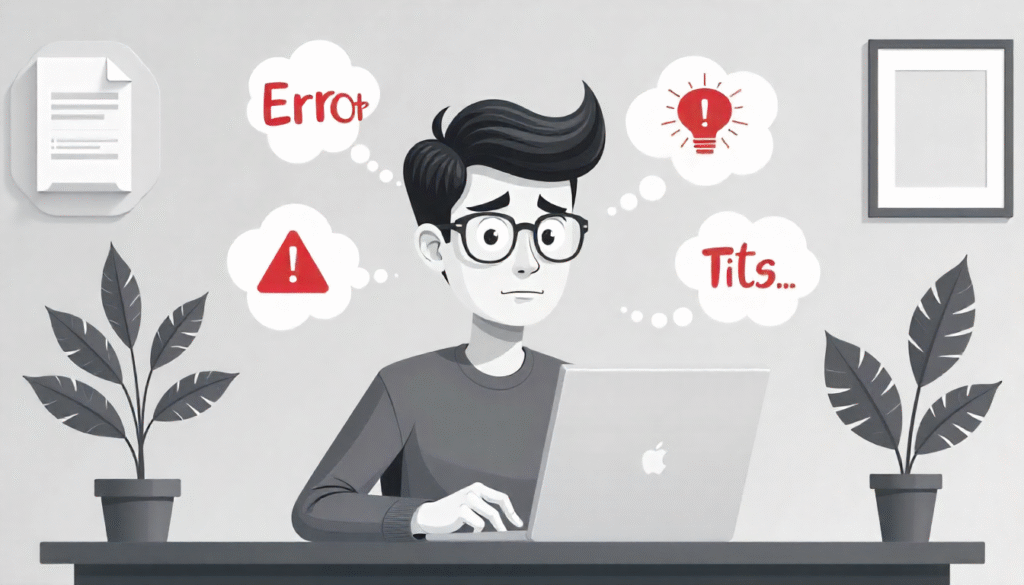
Sometimes you may not need to fully remove your website. Here are a few alternatives:
- Unpublish your site: Make it private instead of deleting.
- Redirect traffic: Point visitors to another domain.
- Archive your content: Keep a copy but remove it from the public.
Important Table:
| Type of WordPress Site | Method | Steps | Permanent? | Backup Needed? |
| WordPress.com | Dashboard settings | Settings > Delete Site | Yes | Yes |
| WordPress.org (self-hosted) | Hosting account | Delete files + database | Yes | Yes |
| Alternative (Unpublish) | Site settings | Make private | No | Optional |
| Alternative (Redirect) | Hosting/domain settings | Redirect domain | No | Optional |
Common Mistakes
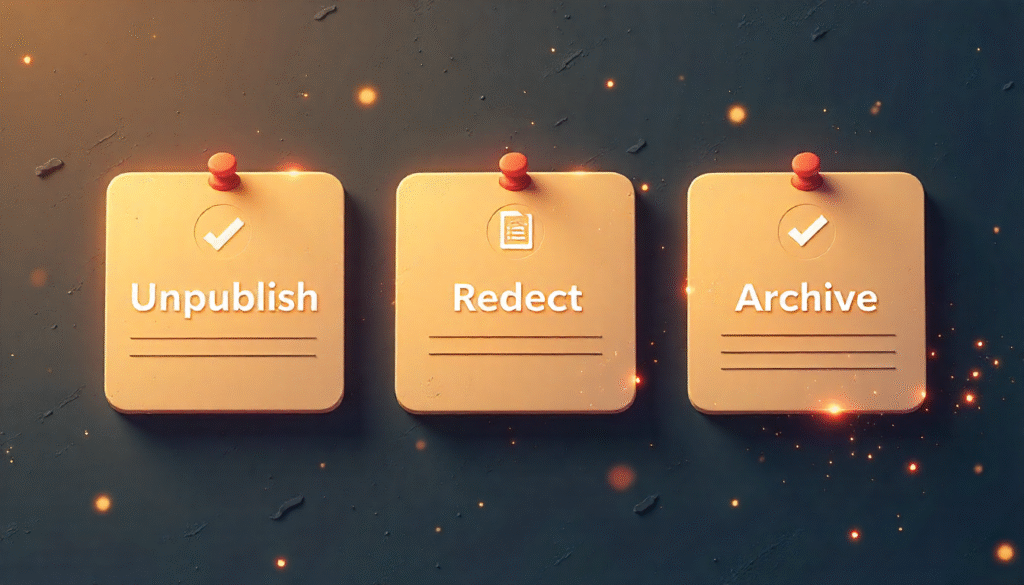
When learning how to delete WordPress site, beginners often make these mistakes:
- Forgetting to backup important content.
- Not canceling hosting or domain billing.
- Deleting only files but not the database.
- Confusing unpublishing with permanent deletion.
Final Thoughts
Now you know how to delete WordPress site step by step in a simple and clear way. Whether you are using WordPress.com or self-hosted WordPress.org, the process is easy if you follow the right method.
Always remember: once you delete your site permanently, there is no going back. Take a full backup before removing anything. If you are not sure, unpublish or redirect instead of full deletion.
FAQs
Can I recover my site after deletion?
No once you delete your WordPress site permanently, it cannot be restored, so always keep a backup first.
Do I need to cancel hosting after deletion?
Yes you should cancel your hosting plan, or else you may still get billed even without a site.
Can I just unpublish instead of deleting?
Yes, if you do not want to remove it fully, you can make the site private so only you can see it.
How to delete wordpress site with domain?
You need to delete all site files and database from hosting, then cancel or release the domain if not needed.
Can I keep my domain after deleting the site?
Yes deleting a site doesn’t mean losing the domain you can keep it for future use or another project.
Is deleting WordPress.com site faster than WordPress.org?
Yes wordPress.com deletion is quicker since it only takes a few clicks, unlike WordPress.org which needs hosting access.
Do I need technical skills to delete a WordPress site?
No, the steps are simple, and even beginners can do it by following clear instructions.
Can I move my site instead of deleting?
Yes, you can export your content and transfer it to a new website instead of removing it completely.