Remote
If you’ve encountered the dreaded “Warning: remote host identification has changed!” error, you’re not alone in facing this common and frustrating issue.
This message can be alarming, especially if you rely on tools like SSH to manage remote servers. But what does it mean, and how do you fix it?
In this guide, we’ll explore the reasons behind this warning and provide actionable solutions for AWS, Proxmox, macOS, and Ubuntu users.
What Does “Warning: Remote Host Identification Has Changed!” Mean?
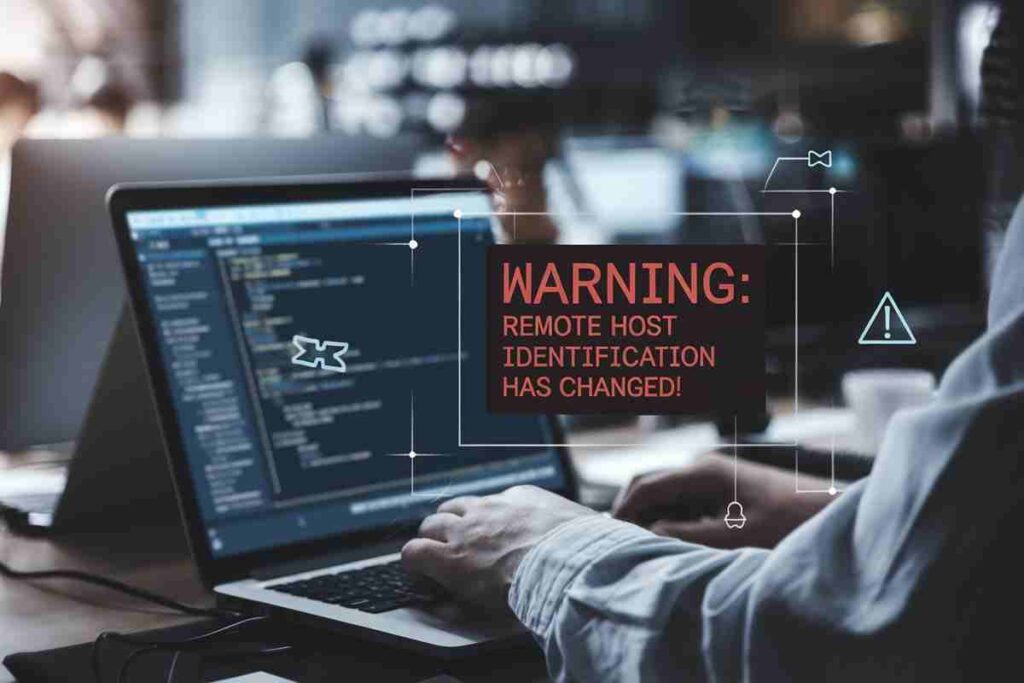
At its core, this warning indicates a mismatch between the server’s SSH key fingerprint and the one stored in your computer’s known hosts file. This typically happens when:
- The server’s SSH key has legitimately changed (e.g., due to reinstallation or an upgrade).
- You’re connecting to the wrong server due to a DNS change or possible security breach.
- An attacker is attempting a man-in-the-middle (MITM) attack.
This security mechanism ensures you’re not connecting to an unverified host. However, it can cause friction for system administrators, developers, and IT teams when working with AWS, Proxmox, macOS, or Ubuntu environments.
Why Am I Seeing This Error?
This warning can appear for several reasons:
- Server Reinstallation: If the server was rebuilt or its SSH configuration changed, the fingerprint stored in your local known_hosts file will no longer match.
- DNS Updates: Updates to the DNS pointing to a new IP address could also trigger this warning.
- Cloned Machines: In virtualized environments like Proxmox, cloned machines often have identical SSH fingerprints, causing conflicts.
- Security Concern: A man-in-the-middle attack could be intercepting your connection. Always double-check before proceeding.
How to Fix “Warning: Remote Host Identification Has Changed!”
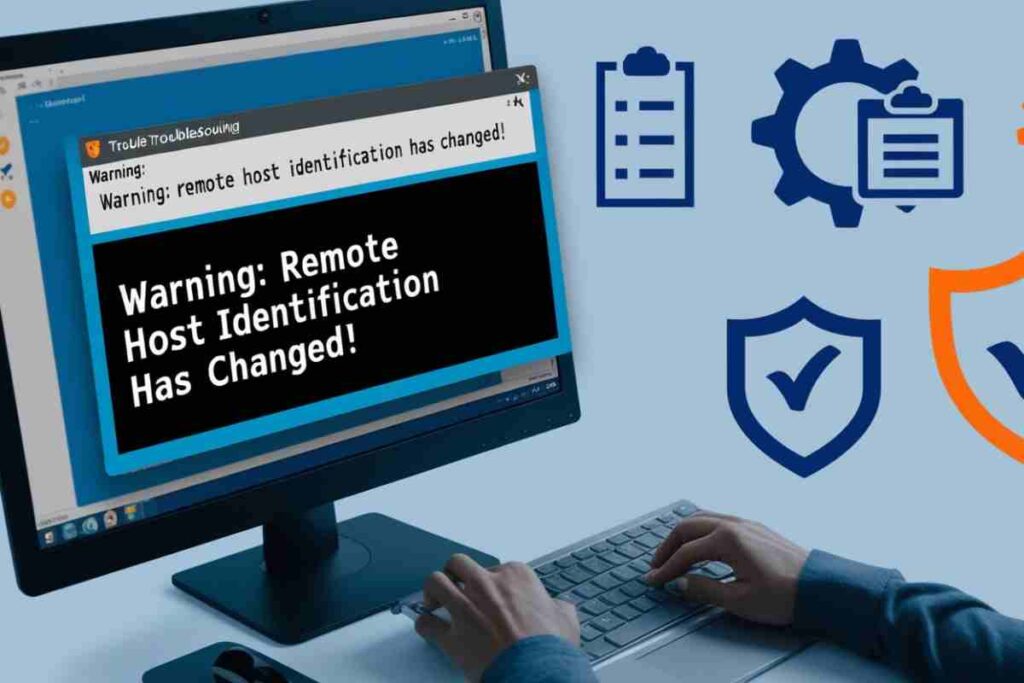
Let’s break down the solutions for various platforms and scenarios:
Fixing on Ubuntu
Ubuntu users frequently encounter this error when managing servers. Follow these steps:
Locate the Host Key in Your known_hosts File

This removes the problematic host entry from your known_hosts file.
Reconnect to the Server
When you reconnect, SSH will prompt you to confirm the server’s authenticity:

Confirm the new fingerprint if you trust the server.
Verify the Fingerprint
Use the server’s control panel or ask the administrator for the updated fingerprint. Compare it with the prompt to ensure security.
Addressing the Warning on AWS
When working with AWS EC2 instances, this error is common after reassigning Elastic IPs or redeploying instances. Here’s how to resolve it:
Use ssh-keygen to remove the old host key

Connect to your instance

Always verify the new fingerprint to rule out a MITM attack. Refer to your EC2 instance’s public key under the AWS Management Console.
Resolving Issues on Proxmox
For Proxmox users managing multiple VMs, the warning often arises due to cloned VMs sharing the same SSH key fingerprint.
Regenerate Host Keys: On the cloned VM, regenerate the SSH keys

Update the known_hosts file on your local machine

Reconnect to the server and confirm the new key.
Fixing on macOS
On macOS, the issue is identical, but you’ll use Terminal to resolve it:
Open Terminal and remove the conflicting host key

Reconnect to the server and verify the fingerprint when prompted.
For frequent SSH usage, consider using an SSH config file

Add specific rules to avoid future conflicts

How to Prevent “Warning: Remote Host Identification Has Changed!” Errors
Prevention is always better than cure. Here’s how you can minimize these warnings:
- Monitor SSH Key Changes: Document any planned changes to servers that may alter the host key.
- Use Configuration Management Tools: Tools like Ansible can help maintain consistent SSH configurations across servers.
- Avoid Cloning Without Regeneration: For environments like Proxmox, ensure SSH keys are unique on cloned machines.
- Regularly Update DNS Records: Keep DNS and host mappings up to date to avoid surprises.
Troubleshooting Common Scenarios
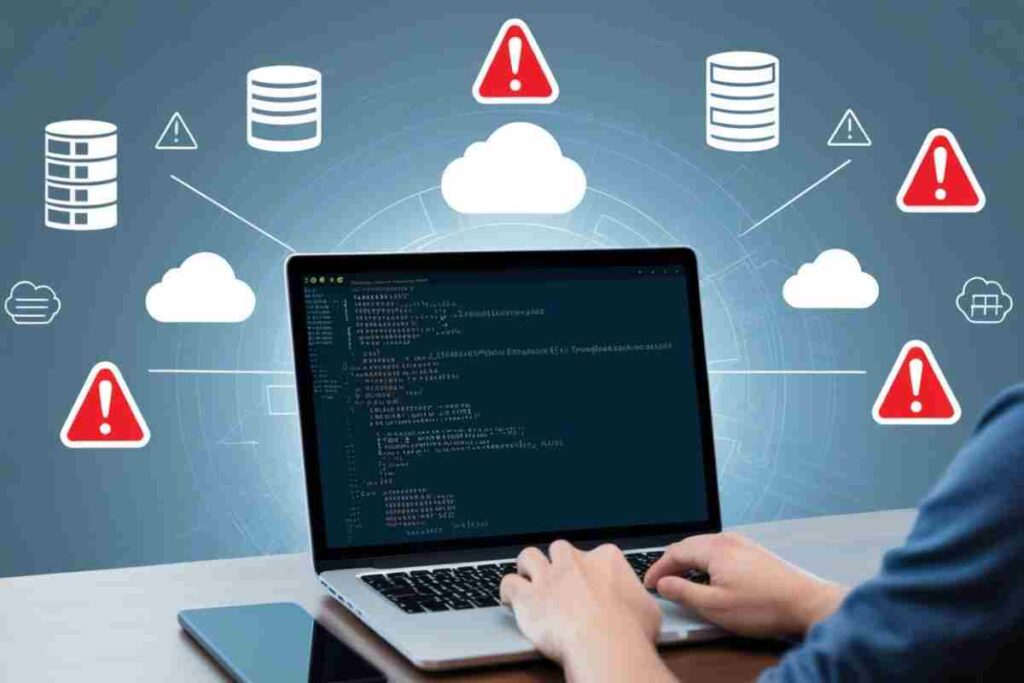
Proxmox
When managing multiple virtual machines in Proxmox, always regenerate SSH keys after cloning a VM. Additionally, label cloned instances clearly to avoid confusion.
AWS
For AWS users, ensure Elastic IPs are consistently tied to your instances. Repeated changes can create host mismatches, leading to errors.
macOS
If you frequently manage servers from macOS, streamline workflows with an SSH config file. Add known hosts and disable strict checking where appropriate.
Ubuntu
Regularly audit your known_hosts file, especially if managing a large number of servers. Automate this with tools like Bash scripts or Ansible playbooks.
Conclusion
The “Warning: remote host identification has changed!” error may seem intimidating, but it plays a critical role in SSH security. Whether working with Proxmox, AWS, macOS, or Ubuntu, identifying and addressing the root cause is essential.
By understanding the error and following simple fixes, you can maintain secure and seamless SSH connections. Always verify server fingerprints and double-check for potential risks to keep your environment safe.
FAQs
What does “remote host identification has changed” mean?
It means the server’s SSH key has changed or doesn’t match your known_hosts file, indicating potential issues.
Is this error a security risk?
It can indicate a MITM attack. Always verify the new SSH key fingerprint before proceeding.
How do I fix this on Ubuntu?
Use ssh-keygen -R [hostname] to remove the old key, then reconnect to update it.
Why does this happen with AWS instances?
Reassigned Elastic IPs or server redeployments often cause mismatched host keys.
How do I avoidb this error in Proxmox?
Regenerate SSH keys on cloned VMs to ensure unique host fingerprints.
Can I bypass this warning?
You can disable strict host key checking, but it’s not recommended for security reasons.
How do I find the updated SSH key?
Contact your server admin or check your hosting provider’s documentation for the correct fingerprint.
Does this error affect macOS users?
Yes, macOS users can fix it by removing the old key using ssh-keygen -R in Terminal.

